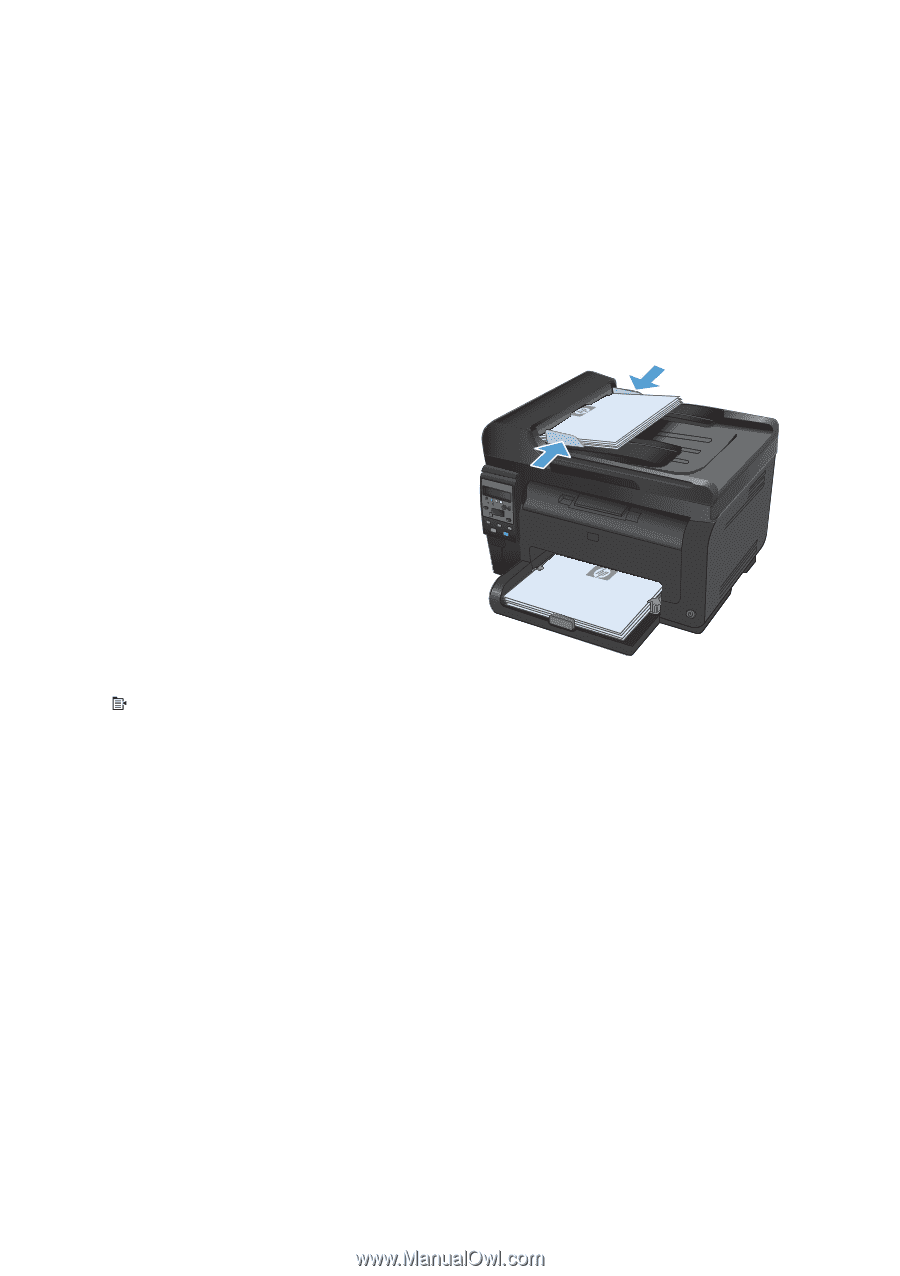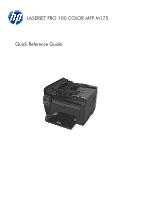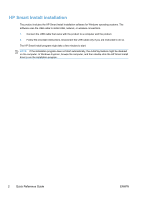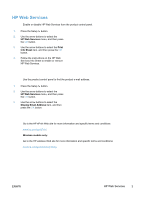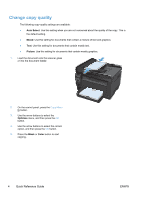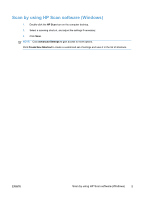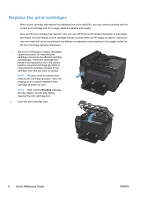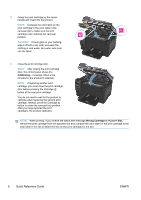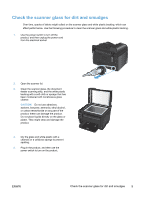HP LaserJet Pro 100 HP LaserJet Pro 100 Color MFP M175 - Quick Reference Guide - Page 4
HP Web Services, Quick Reference Guide - color all in one
 |
View all HP LaserJet Pro 100 manuals
Add to My Manuals
Save this manual to your list of manuals |
Page 4 highlights
Change copy quality The following copy-quality settings are available: ● Auto Select: Use this setting when you are not concerned about the quality of the copy. This is the default setting. ● Mixed: Use this setting for documents that contain a mixture of text and graphics. ● Text: Use this setting for documents that contain mostly text. ● Picture: Use this setting for documents that contain mostly graphics. 1. Load the document onto the scanner glass or into the document feeder. 2. On the control panel, press the Copy Menu button. 3. Use the arrow buttons to select the Optimize menu, and then press the OK button. 4. Use the arrow buttons to select the correct option, and then press the OK button. 5. Press the Black or Color button to start copying. 4 Quick Reference Guide ENWW