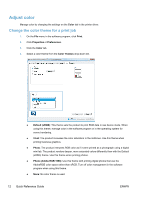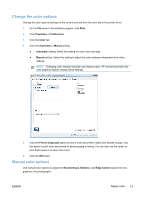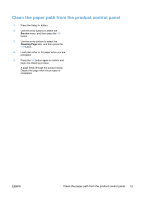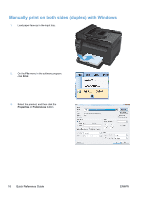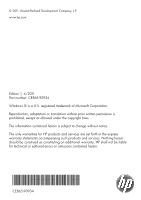HP LaserJet Pro 100 HP LaserJet Pro 100 Color MFP M175 - Quick Reference Guide - Page 17
Finishing, Print on Both Sides, Manually, Continue, the input tray.
 |
View all HP LaserJet Pro 100 manuals
Add to My Manuals
Save this manual to your list of manuals |
Page 17 highlights
4. Click the Finishing tab. 5. Select the Print on Both Sides (Manually) check box. Click the OK button to print the first side of the job. 6. Retrieve the printed stack from the output bin, and, maintaining the paper orientation, place it with the printed-side facing down in the input tray. 7. At the computer, click the Continue button to print the second side of the job. If at the product, press the OK button. ENWW Manually print on both sides (duplex) with Windows 17

4.
Click the
Finishing
tab.
5.
Select the
Print on Both Sides
(Manually)
check box. Click the
OK
button
to print the first side of the job.
6.
Retrieve the printed stack from the output
bin, and, maintaining the paper orientation,
place it with the printed-side facing down in
the input tray.
7.
At the computer, click the
Continue
button
to print the second side of the job. If at the
product, press the
OK
button.
ENWW
Manually print on both sides (duplex) with Windows
17