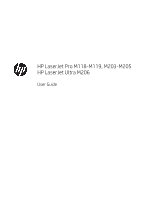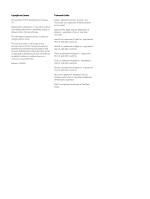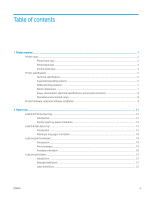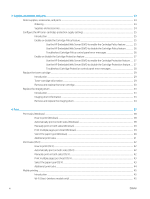Change the “Very Low” settings
......................................................................................................................
75
Order supplies
....................................................................................................................................................
76
Printer does not pick up paper or misfeeds
.......................................................................................................................
77
Introduction
........................................................................................................................................................
77
The printer does not pick up paper
.................................................................................................................
77
The printer picks up multiple sheets of paper
..............................................................................................
78
Clear paper jams
.....................................................................................................................................................................
80
Introduction
........................................................................................................................................................
80
Jam locations
.....................................................................................................................................................
80
Experiencing frequent or recurring paper jams?
..........................................................................................
81
Clear jams in the Main input tray
.....................................................................................................................
83
Clear jams in the toner-cartridge area
...........................................................................................................
87
Clear jams in the output bin
.............................................................................................................................
91
Clear jams in the duplexer
................................................................................................................................
93
Improve print quality
.............................................................................................................................................................
96
Introduction
........................................................................................................................................................
96
Print from a different software program
.......................................................................................................
96
Check the paper-type setting for the print job
.............................................................................................
96
Check the paper type setting (Windows)
..................................................................................
96
Check the paper type setting (OS X)
..........................................................................................
97
Check toner-cartridge status
...........................................................................................................................
97
Clean the printer
................................................................................................................................................
97
Print a cleaning page
....................................................................................................................
97
Visually inspect the toner cartridge and imaging drum
..............................................................................
98
Check paper and the printing environment
...................................................................................................
98
Step one: Use paper that meets HP specifications
.................................................................
98
Step two: Check the environment
..............................................................................................
98
Step three: Set the individual tray alignment
...........................................................................
99
Try a different print driver
..............................................................................................................................
100
Check the EconoMode settings
.....................................................................................................................
101
Adjust Print Density
........................................................................................................................................
101
Solve wired network problems
..........................................................................................................................................
103
Introduction
......................................................................................................................................................
103
Poor physical connection
...............................................................................................................................
103
The computer is using the incorrect IP address for the printer
...............................................................
103
The computer is unable to communicate with the printer
.......................................................................
103
The printer is using incorrect link speed and duplex settings for the network
.....................................
104
New software programs might be causing compatibility problems
.......................................................
104
The computer or workstation might be set up incorrectly
.......................................................................
104
The printer is disabled, or other network settings are incorrect
.............................................................
104
Solve wireless network problems
.....................................................................................................................................
105
vi
ENWW