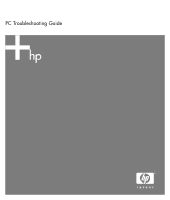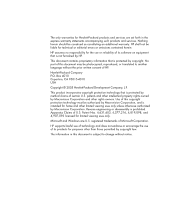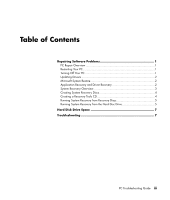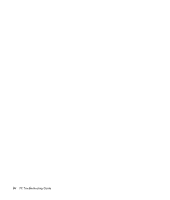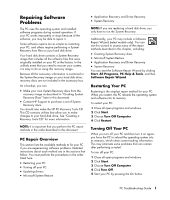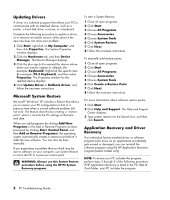HP Media Center m7200 PC Troubleshooting Guide
HP Media Center m7200 - Desktop PC Manual
 |
View all HP Media Center m7200 manuals
Add to My Manuals
Save this manual to your list of manuals |
HP Media Center m7200 manual content summary:
- HP Media Center m7200 | PC Troubleshooting Guide - Page 1
PC Troubleshooting Guide - HP Media Center m7200 | PC Troubleshooting Guide - Page 2
services. Nothing herein should be construed as constituting an additional warranty. HP shall not be liable for technical or editorial errors or omissions contained herein. HP Windows are U.S. registered trademarks of Microsoft Corporation. HP supports lawful use of technology and does not endorse or - HP Media Center m7200 | PC Troubleshooting Guide - Page 3
Recovery and Driver Recovery 2 System Recovery Overview 3 Creating System Recovery Discs 4 Creating a Recovery Tools CD 4 Running System Recovery from Recovery Discs 5 Running System Recovery from the Hard Disc Drive 5 Hard Disk Drive Space 7 Troubleshooting 7 PC Troubleshooting Guide iii - HP Media Center m7200 | PC Troubleshooting Guide - Page 4
iv PC Troubleshooting Guide - HP Media Center m7200 | PC Troubleshooting Guide - Page 5
methods to fix your PC if you are experiencing software problems. Detailed instructions about each method are in the sections that follow. You must perform the procedures in the order listed here. • Restarting your PC • Turning off your PC • Updating drivers • Microsoft System Restore • Application - HP Media Center m7200 | PC Troubleshooting Guide - Page 6
Next. 8 Follow the onscreen instructions. For more information about software restore points: 1 Click Start. 2 Click Help and Support. The Help and Support Center displays. 3 Type system restore into the Search box, and then click Search. Application Recovery and Driver Recovery If an individual - HP Media Center m7200 | PC Troubleshooting Guide - Page 7
System Recovery reinstalls the operating system, programs, and drivers from the recovery image or discs. However, you must reinstall only the full System Recovery option. NOTE: If your PC includes an HP Personal Media Drive (select models only), you must remove it before storage. PC Troubleshooting Guide 3 - HP Media Center m7200 | PC Troubleshooting Guide - Page 8
any of these utilities. To create or start the Recovery Tools CD: 1 Click Start. 2 Choose All Programs. 3 Choose PC Help & Tools. 4 Click HP PC Recovery Tools CD. The tools window appears. 5 Follow the onscreen instructions. Store the Recovery Tools CD in a safe place. 4 PC Troubleshooting Guide - HP Media Center m7200 | PC Troubleshooting Guide - Page 9
HP Personal Media Drive if your PC includes one. 6 Press the On button to turn on the PC. 7 The PC starts the recovery from the recovery disc. Follow the onscreen instructions System Recovery if the PC is responding • Starting System Recovery if the PC is not responding PC Troubleshooting Guide 5 - HP Media Center m7200 | PC Troubleshooting Guide - Page 10
installed after purchase. Be sure to back up any data that you want to keep onto a removable disc. 6 Complete the PC startup, finish the registration process, and wait until you see the desktop. Then, turn off the PC, reconnect all peripheral devices, and turn on the PC. 6 PC Troubleshooting Guide - HP Media Center m7200 | PC Troubleshooting Guide - Page 11
HP Pavilion and HP Media Center Desktop PCs with the Windows XP operating system preinstalled may appear to have a hard disk drive smaller than what is stated in the product specifications to your PC. For problems relating specifically to the Power • Memory • Miscellaneous PC Troubleshooting Guide 7 - HP Media Center m7200 | PC Troubleshooting Guide - Page 12
it has to determine media type being played. PC stores. Windows does not detect CD-ROM or DVD-ROM driver. Driver problem drive. 5 Click the Action menu item, and select Uninstall. Click OK. 6 Restart your PC: Click Start, click Turn Off Computer, and then click Restart. 8 PC Troubleshooting Guide - HP Media Center m7200 | PC Troubleshooting Guide - Page 13
cause The PC is turned off. Problem with disc. Problem with drive. Problem with PC operation. Solution Turn on your PC, and press the Eject button to extend the tray. • Make sure the label is face up and centered in the tray. • Verify that you are using the correct disc type (media) for the - HP Media Center m7200 | PC Troubleshooting Guide - Page 14
Writer Drive (continued) Symptom Cannot play a music CD on a stereo. Possible cause Problem with disc. Solution • Use a CD-R, not a CD-RW disc. • Try the Help and Support Center, or refer to the Warranty and Support Guide to contact Support for replacement details. 10 PC Troubleshooting Guide - HP Media Center m7200 | PC Troubleshooting Guide - Page 15
(monitor) problems, refer to blank, and monitor power light is not PC. Adjust the monitor resolution setting in Windows: 1 Right-click the desktop, and then select Properties. 2 Select the Settings tab. 3 Drag the Screen Resolution slider to adjust the resolution as needed. PC Troubleshooting Guide - HP Media Center m7200 | PC Troubleshooting Guide - Page 16
or more seconds to turn off the PC. Then, press the On button. Press the Help ? button on the keyboard to open the Help and Support Center, or refer to the Warranty and Support Guide to contact Support for replacement details. Solution Install the device driver from the CD or diskette provided with - HP Media Center m7200 | PC Troubleshooting Guide - Page 17
button, and follow the onscreen instructions in the device troubleshooter wizard. 10 Restart the PC. Click Start, click Turn Off Computer, and then click Restart. Internet Access Symptom Cannot connect to the Internet. Possible cause Internet service provider (ISP) account is not set up - HP Media Center m7200 | PC Troubleshooting Guide - Page 18
further problems, click the Troubleshoot button, and follow the onscreen instructions. You PC, and turn on your PC. Restart or turn off your PC using the mouse. Press the Help ? button on the keyboard to open the Help and Support Center, or refer to the Warranty and Support Guide to contact Support - HP Media Center m7200 | PC Troubleshooting Guide - Page 19
open the Help and Support Center, or refer to the Warranty and Support Guide to contact Support for replacement details. Try unplugging and then reconnecting the mouse cable to your PC. Replace the batteries in -free cloth (not paper). Adjust the mouse speed in Windows. PC Troubleshooting Guide 15 - HP Media Center m7200 | PC Troubleshooting Guide - Page 20
your PC to its original state. Refer to the Upgrading and Servicing Guide for instructions. Press the Help ? button on the keyboard to open the Help and Support Center, or refer to the Warranty and Support Guide to contact Support for replacement details. Reseat drive power, data, and power supply - HP Media Center m7200 | PC Troubleshooting Guide - Page 21
problem persists, replace the battery. See the Upgrading and Servicing Guide for instructions, or refer to the Warranty and Support Guide to contact Support for replacement details. If you encounter printer problems, refer to the documentation that came with your printer. PC Troubleshooting Guide - HP Media Center m7200 | PC Troubleshooting Guide - Page 22
Printed in
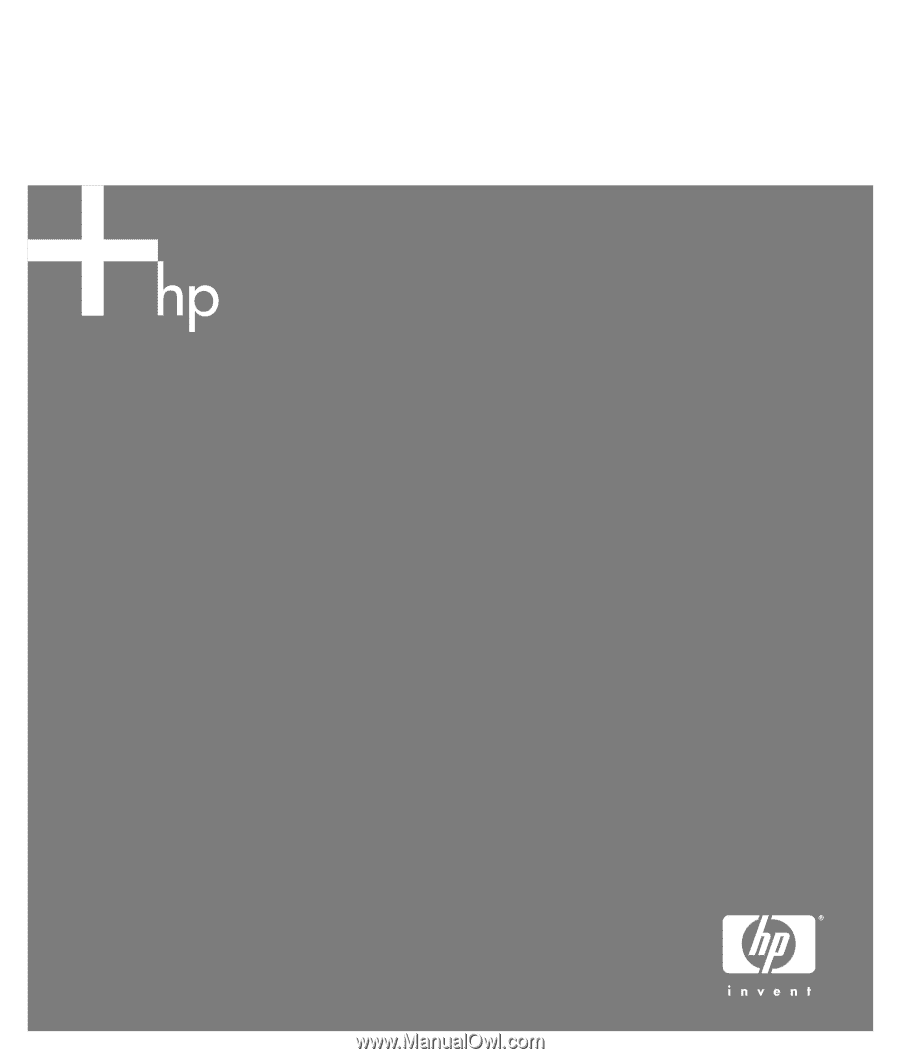
PC Troubleshooting Guide