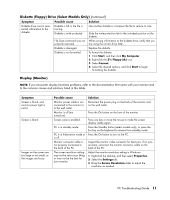HP Media Center m7200 PC Troubleshooting Guide - Page 13
CD-ROM, CD-RW, DVD-ROM, or DVD Writer Drive
 |
View all HP Media Center m7200 manuals
Add to My Manuals
Save this manual to your list of manuals |
Page 13 highlights
CD-ROM, CD-RW, DVD-ROM, or DVD Writer Drive (continued) Symptom Cannot remove a CD or DVD disc. Cannot create (burn) a disc. Possible cause The PC is turned off. Problem with disc. Problem with drive. Problem with PC operation. Solution Turn on your PC, and press the Eject button to extend the tray. • Make sure the label is face up and centered in the tray. • Verify that you are using the correct disc type (media) for the drive. Try a different brand of disc. • Make sure the disc is clean and undamaged. If recording stopped during a recording session, the disc may be damaged; use a different disc. • Use the correct type of disc for the type of files you are recording. When using a CD-R disc, make sure that it is blank when recording music and is blank or appendable (with space to add more data files) when recording data. • Verify that you are using the correct disc type when making a copy of a disc. Some recording programs can record only to the same disc type as the source. For example, you can record a DVD only to a DVD+R/-R or a DVD+RW/-RW disc, and you can record a CD only to a CD-R or a CD-RW disc. • Make sure the disc is in the correct drive. • Make sure you select the correct drive before recording. Make sure the recording disc tray is clean and undamaged. • Select a slower write speed for the recording drive, if it is available. • The recording software does not let you add a track if it exceeds the available space on your disc. You can make space available by removing one or more tracks from the list before recording the files to disc. • Close all software programs and windows before recording. • Make sure you have enough space available on your hard disk drive to store a temporary copy of the content. • If you are on a network, copy the files from a network drive to your hard disk drive first, and then record them to disc. • Enable Direct Memory Access (DMA) on your PC. • Restart the PC and try again. Cannot add data to a DVD. Wrong recording option being used. Make sure you set the correct recording option. PC Troubleshooting Guide 9