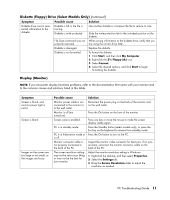HP Media Center m7200 PC Troubleshooting Guide - Page 18
Internet Access, Keyboard and Mouse
 |
View all HP Media Center m7200 manuals
Add to My Manuals
Save this manual to your list of manuals |
Page 18 highlights
Internet Access (continued ) Symptom Possible cause Cannot automatically start Internet programs. You must log in to your ISP before some programs will start. Internet takes too long to download Web sites. Modem is not set up properly. The AOL program comes up even when it is not being used. The PC is still trying to use AOL for Internet access. Solution Log in to your ISP, and start the desired program. Verify that the correct modem speed and COM port are selected: 1 Click Start, and then click Control Panel. 2 Click Printers and Other Hardware, if it is present. 3 Double-click Phone and Modem Options. 4 Select the Modems tab, and then click the Properties button. 5 In the Device status area, verify the modem is working properly. 6 In the Device usage area, verify the modem is enabled. 7 If there are further problems, click the Troubleshoot button, and follow the onscreen instructions. You may want to remove the AOL program. To uninstall AOL: 1 Click Start on the taskbar. 2 Click Control Panel. 3 Double-click Add or Remove Programs. 4 Select America Online, click Change/Remove, and then follow the onscreen instructions. NOTE: Removing the AOL program will not cancel your account with AOL. Keyboard and Mouse Symptom Possible cause Keyboard commands and typing are not recognized by the PC. Keyboard connector is not properly connected. Program in use has stopped responding to commands. Keyboard is damaged. Cursor will not move using the arrow keys on the keypad. The keyboard Print button does not work. Wireless keyboard does not work after installation or is not detected. The Num Lock key may be on. Some programs do not recognize the Print button. Keyboard batteries are low or empty. Solution Turn off the PC by using the mouse, reconnect the keyboard to the back of your PC, and turn on your PC. Restart or turn off your PC using the mouse. Press the Help ? button on the keyboard to open the Help and Support Center, or refer to the Warranty and Support Guide to contact Support for replacement details. Press the Num Lock key. The Num Lock light should not be on if you want to use the arrow keys in the number keys group. Use the Print menu item in the program. Replace the batteries in the wireless keyboard; refer to the documentation that came with your wireless set. 14 PC Troubleshooting Guide