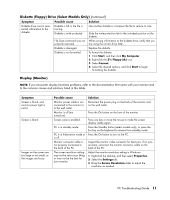HP Media Center m7200 PC Troubleshooting Guide - Page 14
CD-ROM, CD-RW, DVD-ROM, or DVD Writer Drive, Diskette, Floppy Drive Select Models Only
 |
View all HP Media Center m7200 manuals
Add to My Manuals
Save this manual to your list of manuals |
Page 14 highlights
CD-ROM, CD-RW, DVD-ROM, or DVD Writer Drive (continued) Symptom Cannot play a music CD on a stereo. Possible cause Problem with disc. Solution • Use a CD-R, not a CD-RW disc. • Try a different brand of disc, or check to see if the brand of disc works with your stereo. Refer to the documentation that came with your stereo or player, and check the manufacturer's Web site. • Use a CD instead of a DVD. Audio files on a DVD can be played on your PC, but you cannot create a music DVD to be played in a home CD player. Problem with file type. Convert .mp3 or .wma audio files to .wav or .cda music files before recording. Titles of music tracks do not appear on the CD. Not connected to Internet. The PC must be connected to the Internet for the artist, title, and track information to appear when playing your music CD in your recording program. This information is not recorded to the disc. An error message appears when capturing video. Video capture device not selected. You may need to select the capture device if your PC has both an analog and a digital video capture device. Refer to the Help menu in the video capturing program to find out how to change the video device selection. Cannot play a DVD movie on a DVD player. Movie recorded using wrong file format. Your DVD player cannot play video files recorded onto the DVD as data files. To play a movie properly, use a video recording program such as WinDVD. Problem with recording method. Video files recorded on some recording programs may be viewed on a PC, but not on a home DVD video player. Diskette (Floppy) Drive (Select Models Only) Symptom Possible cause Solution PC is unable to read the diskette (floppy disk). A non-formatted diskette has been inserted. To format the diskette: 1 Click Start, and then click My Computer. 2 Right-click the 3½ Floppy (A:) icon. 3 Select Format. 4 Select the desired options, and click Start to begin formatting the diskette. Diskette is damaged. Use a new diskette. Diskette drive has failed. Press the Help ? button on the keyboard to open the Help and Support Center, or refer to the Warranty and Support Guide to contact Support for replacement details. Diskette drive activity light stays on. Diskette is improperly inserted. Remove the diskette, and reinsert it: Insert the diskette with the round metal disk facing down and the arrow on the top pointing into the drive, and then push the diskette in until it stops. Diskette drive is damaged. Press the Help ? button on the keyboard to open the Help and Support Center, or refer to the Warranty and Support Guide to contact Support for replacement details. 10 PC Troubleshooting Guide