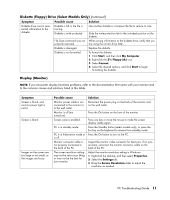HP Media Center m7200 PC Troubleshooting Guide - Page 17
Hardware Installation, Internet Access
 |
View all HP Media Center m7200 manuals
Add to My Manuals
Save this manual to your list of manuals |
Page 17 highlights
Hardware Installation (continued ) Symptom Possible cause New or existing device does not work after installing a new device. A hardware device conflict exists. Solution To resolve a device conflict, you may need to disable one of the devices or uninstall an old device driver: 1 Click Start, and click Control Panel. 2 Click Performance and Maintenance, if it is present. 3 Double-click the System icon, and select the Hardware tab. 4 Click the Device Manager button. 5 Click the plus sign (+) next to the problem device and check for exclamation points in a yellow circle near the device icon. The exclamation point means there is a device conflict or problem with the device. Exclamation points do not always appear when a device is not working properly. 6 If there is an old or unnecessary device driver listed in the Device Manager, this may be causing the device conflict. To uninstall the old driver for the new device driver to work properly, do the following: Right-click the device, click Uninstall, and then click OK. 7 Right-click the device and select Properties. 8 If available, click the Resources tab to verify that there is a device conflict. 9 Click the General tab to see if your device is enabled and working properly. If it is available, click the Troubleshoot button, and follow the onscreen instructions in the device troubleshooter wizard. 10 Restart the PC. Click Start, click Turn Off Computer, and then click Restart. Internet Access Symptom Cannot connect to the Internet. Possible cause Internet service provider (ISP) account is not set up properly. Modem is not set up properly. Web browser is not set up properly. ISP may temporarily be unavailable. Solution Verify Internet settings, or contact your ISP for assistance. Reconnect the modem, verifying connections. Note that your PC may also have an Ethernet network interface (also called a network interface card, or NIC) that connects to a local area network (LAN). Although it looks similar to the modem connector, the RJ-45 Ethernet network connector is not the same. Verify that you are using the modem connector. Do not connect a telephone cable to the NIC. Do not plug a network cable into a telephone service line; doing so may damage the NIC. Verify that the Web browser is installed and set up to work with your ISP. Try to connect again later, or contact your ISP for assistance. PC Troubleshooting Guide 13