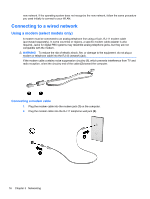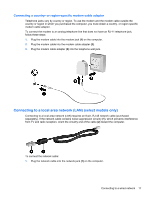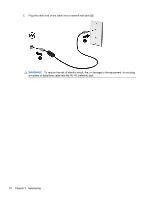HP Mini 100e HP Mini User Guide - SuSE Linux - Page 29
Using pointing devices, Setting pointing device preferences, Using the TouchPad
 |
View all HP Mini 100e manuals
Add to My Manuals
Save this manual to your list of manuals |
Page 29 highlights
Using pointing devices NOTE: In addition to the pointing devices included with your computer, you can use an external USB mouse (purchased separately) by connecting it to one of the USB ports on the computer. Setting pointing device preferences To customize settings for pointing devices, such as button configuration, click speed, and pointer options, select Computer > Control Center > Mouse. Using the TouchPad Turning the TouchPad on and off To turn the TouchPad on and off, quickly double-tap the TouchPad light. When the TouchPad light is amber, the TouchPad is off. Navigating To move the pointer, slide one finger across the TouchPad in the direction you want the pointer to go. Using pointing devices 21

Using pointing devices
NOTE:
In addition to the pointing devices included with your computer, you can use an external
USB mouse (purchased separately) by connecting it to one of the USB ports on the computer.
Setting pointing device preferences
To customize settings for pointing devices, such as button configuration, click speed, and pointer
options, select
Computer
>
Control Center
>
Mouse
.
Using the TouchPad
Turning the TouchPad on and off
To turn the TouchPad on and off, quickly double-tap the TouchPad light. When the TouchPad light is
amber, the TouchPad is off.
Navigating
To move the pointer, slide one finger across the TouchPad in the direction you want the pointer to go.
Using pointing devices
21