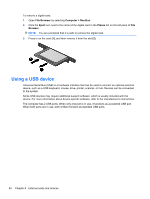HP Mini 100e HP Mini User Guide - SuSE Linux - Page 49
Connecting a USB device, Removing a USB device, Using optional external devices
 |
View all HP Mini 100e manuals
Add to My Manuals
Save this manual to your list of manuals |
Page 49 highlights
Connecting a USB device CAUTION: To prevent damage to a USB connector, use minimal force to connect a USB device. ▲ To connect a USB device to the computer, connect the USB cable for the device to the USB port. You will hear a sound when the device has been detected. NOTE: When you connect a USB device, you may see a message in the notification area to let you know that the device is recognized by the system. Removing a USB device CAUTION: To prevent damage to a USB connector, do not pull on the cable to remove the USB device. CAUTION: To prevent loss of information or an unresponsive system, use the following procedure to safely remove a USB device. To remove a USB device: 1. Open File Browser by selecting Computer > Nautilus. 2. Click the Eject icon next to the name of the digital card in the Places list on the left pane of File Browser. 3. Remove the device. Using optional external devices NOTE: For more information about required software and drivers, or to learn which computer port to use, refer to the manufacturer's instructions. To connect an external device to the computer: Using optional external devices 41