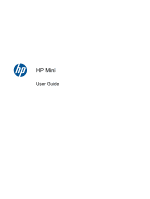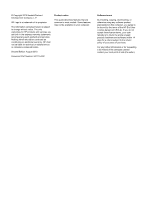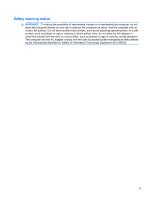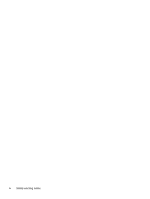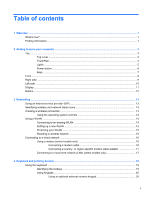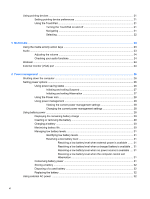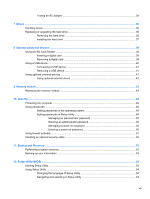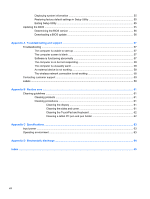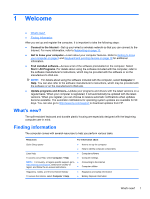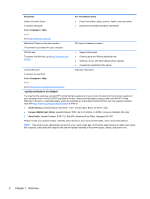Table of contents
1
Welcome
..........................................................................................................................................................
1
What's new?
.........................................................................................................................................
1
Finding information
...............................................................................................................................
1
2
Getting to know your computer
.....................................................................................................................
3
Top
.......................................................................................................................................................
3
Top cover
.............................................................................................................................
3
TouchPad
............................................................................................................................
4
Lights
...................................................................................................................................
5
Power button
........................................................................................................................
6
Keys
.....................................................................................................................................
7
Front
.....................................................................................................................................................
8
Right side
.............................................................................................................................................
9
Left side
..............................................................................................................................................
10
Display
................................................................................................................................................
11
Bottom
................................................................................................................................................
12
3
Networking
....................................................................................................................................................
13
Using an Internet service provider (ISP)
............................................................................................
13
Identifying wireless and network status icons
....................................................................................
13
Creating a wireless connection
..........................................................................................................
14
Using the operating system controls
..................................................................................
14
Using a WLAN
....................................................................................................................................
14
Connecting to an existing WLAN
.......................................................................................
14
Setting up a new WLAN
.....................................................................................................
15
Protecting your WLAN
.......................................................................................................
15
Roaming to another network
..............................................................................................
15
Connecting to a wired network
...........................................................................................................
16
Using a modem (select models only)
.................................................................................
16
Connecting a modem cable
..............................................................................
16
Connecting a country- or region-specific modem cable adapter
.......................
17
Connecting to a local area network (LAN) (select models only)
........................................
17
4
Keyboard and pointing devices
...................................................................................................................
19
Using the keyboard
............................................................................................................................
19
Identifying the hotkeys
.......................................................................................................
19
Using keypads
...................................................................................................................
20
Using an optional external numeric keypad
......................................................
20
v