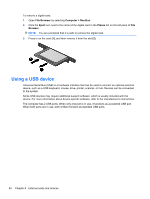HP Mini 100e HP Mini User Guide - SuSE Linux - Page 47
External cards and devices, Using the SD Card Reader, Inserting a digital card, Removing a digital
 |
View all HP Mini 100e manuals
Add to My Manuals
Save this manual to your list of manuals |
Page 47 highlights
8 External cards and devices ● Using the SD Card Reader ● Using a USB device ● Using optional external devices Using the SD Card Reader Optional digital cards provide secure data storage and convenient data sharing. These cards are often used with digital media-equipped cameras and PDAs as well as with other computers. To determine which digital card formats that are supported on your computer, refer to Getting to know your computer on page 3. Inserting a digital card CAUTION: To reduce the risk of damage to the digital card connectors, use minimal force to insert a digital card. 1. Hold the digital card label-side up, with the connectors facing the computer. 2. Insert the card into the SD Card Reader, and then push in on the card until it is firmly seated. Removing a digital card CAUTION: To reduce the risk of loss of data or an unresponsive system, use the following procedure to safely remove the digital card. Save your information and close all programs associated with the digital card. Using the SD Card Reader 39