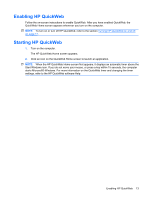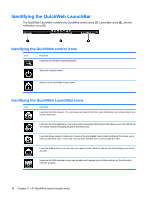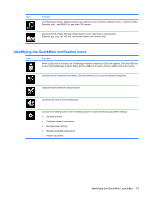HP Mini 110-3500 HP Mini and Compaq Mini Getting Started - Windows 7 - Page 18
Display
 |
View all HP Mini 110-3500 manuals
Add to My Manuals
Save this manual to your list of manuals |
Page 18 highlights
Display Component Description (1) WLAN antennas (2)* Send and receive wireless signals to communicate with wireless local area networks (WLAN). (2) WWAN antennas (2)* (select models only) Send and receive wireless signals to communicate with wireless wide-area networks (WWAN). (3) Internal microphone (4) Webcam Records sound. Records video and captures still photographs. To use the webcam, select Start > All Programs > HP > HP MediaSmart > HP MediaSmart Webcam. (5) Webcam light On: The webcam is in use. *The antennas are not visible from the outside of the computer. For optimal transmission, keep the areas immediately around the antennas free from obstructions. To see wireless regulatory notices, refer to the section of the Regulatory, Safety and Environmental Notices that applies to your country or region. These notices are located in Help and Support. 10 Chapter 2 Getting to know your computer