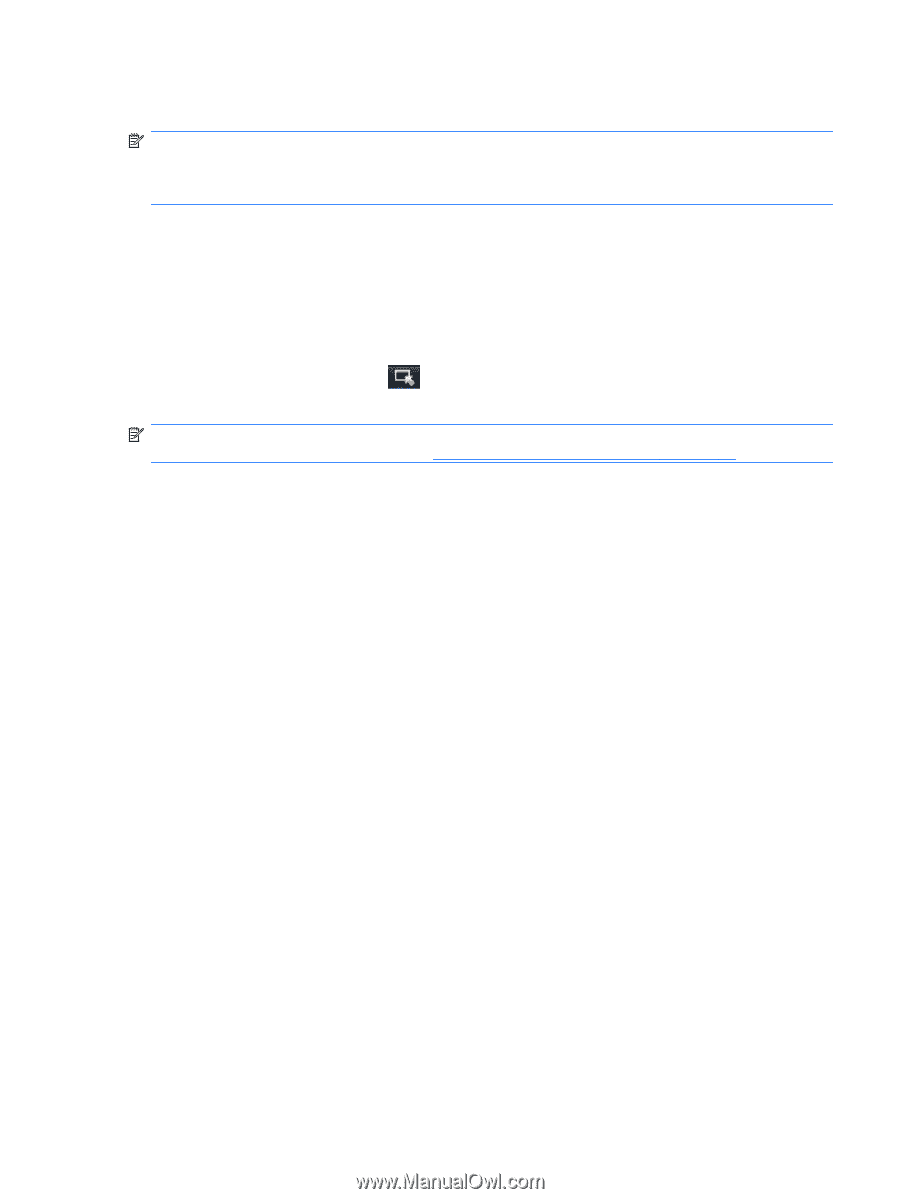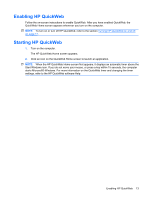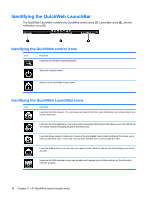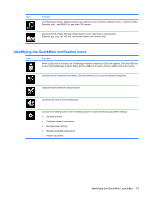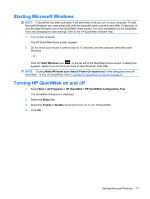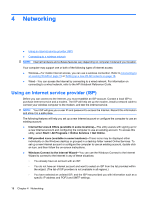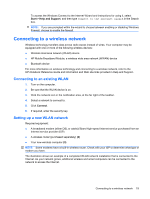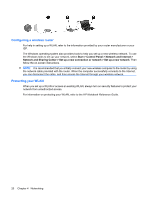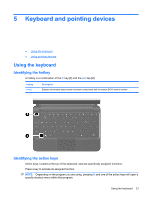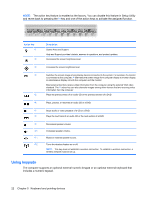HP Mini 110-3500 HP Mini and Compaq Mini Getting Started - Windows 7 - Page 25
Starting Microsoft Windows, Turning HP QuickWeb on and off, Start Windows
 |
View all HP Mini 110-3500 manuals
Add to My Manuals
Save this manual to your list of manuals |
Page 25 highlights
Starting Microsoft Windows NOTE: If QuickWeb has been activated, it will start every time you turn on your computer. To start Microsoft Windows, you must either wait until the automatic timer counts to zero after 15 seconds, or click the Start Windows icon in the QuickWeb Home screen. For more information on the QuickWeb timer and changing the timer settings, refer to the HP QuickWeb software Help. 1. Turn on the computer. The HP QuickWeb Home screen appears. 2. Do not move your mouse or press a key for 15 seconds, and the computer starts Microsoft Windows. - or - Click the Start Windows icon , on the far left of the QuickWeb Home screen. A dialog box appears, asking if you are sure you want to start Windows. Click Yes. NOTE: Clicking Make Windows your default Power On experience in this dialog box turns off QuickWeb. To turn on QuickWeb, refer to Turning HP QuickWeb on and off on page 17. Turning HP QuickWeb on and off 1. Select Start > All Programs > HP QuickWeb > HP QuickWeb Configuration Tool. The QuickWeb dialog box is displayed. 2. Select the Status tab. 3. Select the Enable or Disable check box to turn on or turn off QuickWeb. 4. Click OK. Starting Microsoft Windows 17