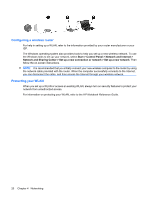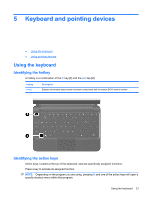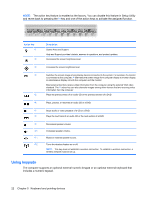HP Mini 110-3500 HP Mini and Compaq Mini Getting Started - Windows 7 - Page 33
Selecting, Using TouchPad gestures, Synaptics, Device Settings, Settings, Apply, Pointer Device
 |
View all HP Mini 110-3500 manuals
Add to My Manuals
Save this manual to your list of manuals |
Page 33 highlights
Selecting Use the TouchPad button like the left and right buttons on an external mouse. Using TouchPad gestures The TouchPad supports a variety of gestures. To use TouchPad gestures, place two fingers on the TouchPad at the same time. To turn the gestures on and off: 1. Double-click the Synaptics icon in the notification area, at the far right of the taskbar, and then click the Device Settings tab. 2. Select the device, and then click Settings. 3. Select the gesture that you want to turn on or off. 4. Click Apply, and then click OK. NOTE: The computer also supports additional TouchPad features. To view and turn on these features, click the Synaptics icon in the notification area, at the far right of the taskbar. Click Pointer Device Properties, and then click the Device Settings tab. Select the device, and then click Settings. Using pointing devices 25