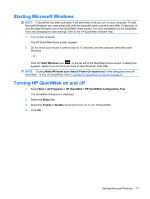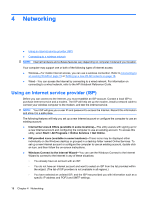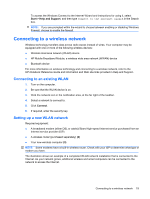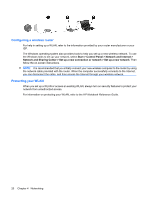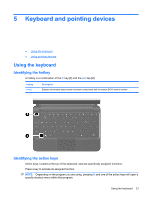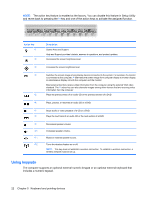HP Mini 110-3500 HP Mini and Compaq Mini Getting Started - Windows 7 - Page 30
Using keypads, includes a numeric keypad.
 |
View all HP Mini 110-3500 manuals
Add to My Manuals
Save this manual to your list of manuals |
Page 30 highlights
NOTE: The action key feature is enabled at the factory. You can disable this feature in Setup Utility and revert back to pressing the fn key and one of the action keys to activate the assigned function. Action key f1 f2 f3 f4 f5 f6 f7 f8 f9 f10 f11 f12 Description Opens Help and Support. Help and Support provides tutorials, answers to questions, and product updates. Decreases the screen brightness level. Increases the screen brightness level. Switches the screen image among display devices connected to the system. For example, if a monitor is connected to the computer, f4 alternates the screen image from computer display to monitor display to simultaneous display on both the computer and the monitor. Most external monitors receive video information from the computer using the external VGA video standard. The f4 action key can also alternate images among other devices that are receiving video information from the computer. Plays the previous track of an audio CD or the previous section of a DVD. Plays, pauses, or resumes an audio CD or a DVD. Stops audio or video playback of a CD or a DVD. Plays the next track of an audio CD or the next section of a DVD. Decreases speaker volume. Increases speaker volume. Mutes or restores speaker sound. Turns the wireless feature on or off. NOTE: This key does not establish a wireless connection. To establish a wireless connection, a wireless network must be set up. Using keypads The computer supports an optional external numeric keypad or an optional external keyboard that includes a numeric keypad. 22 Chapter 5 Keyboard and pointing devices