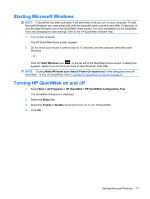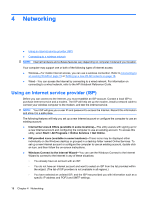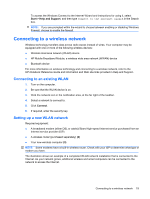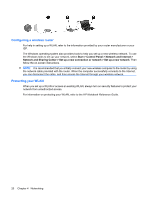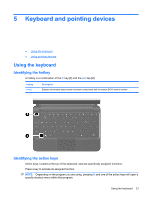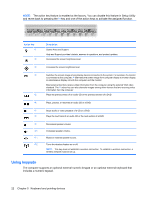HP Mini 110-3500 HP Mini and Compaq Mini Getting Started - Windows 7 - Page 29
Keyboard and pointing devices, Using the keyboard, Identifying the hotkey, Identifying the action - bios
 |
View all HP Mini 110-3500 manuals
Add to My Manuals
Save this manual to your list of manuals |
Page 29 highlights
5 Keyboard and pointing devices ● Using the keyboard ● Using pointing devices Using the keyboard Identifying the hotkey A hotkey is a combination of the fn key (1) and the esc key (2). Hotkey fn+esc Description Displays information about system hardware components and the system BIOS version number. Identifying the action keys Action keys, located at the top of the keyboard, execute specifically assigned functions. Press a key to activate its assigned function. NOTE: Depending on the program you are using, pressing fn and one of the action keys will open a specific shortcut menu within that program. Using the keyboard 21

5
Keyboard and pointing devices
●
Using the keyboard
●
Using pointing devices
Using the keyboard
Identifying the hotkey
A hotkey is a combination of the
fn
key
(1)
and the
esc
key
(2)
.
Hotkey
Description
fn+esc
Displays information about system hardware components and the system BIOS version number.
Identifying the action keys
Action keys, located at the top of the keyboard, execute specifically assigned functions.
Press a key to activate its assigned function.
NOTE:
Depending on the program you are using, pressing
fn
and one of the action keys will open a
specific shortcut menu within that program.
Using the keyboard
21