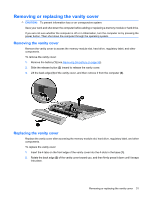HP Mini 110-3500 HP Mini and Compaq Mini Getting Started - Windows 7 - Page 37
Replacing the battery
 |
View all HP Mini 110-3500 manuals
Add to My Manuals
Save this manual to your list of manuals |
Page 37 highlights
Replacing the battery Inserting the battery To insert the battery: 1. Save your work and shut down the computer. 2. Disconnect all external devices connected to the computer. 3. Unplug the power cord from the AC outlet. 4. With the display closed, position the computer upside down on a flat surface with the battery bay toward you. 5. Insert the battery (1) into the battery bay until the battery release latch (2) clicks. 6. Slide the battery locking latch (3) to the right to lock the battery into the battery bay. Replacing the battery 29

Replacing the battery
Inserting the battery
To insert the battery:
1.
Save your work and shut down the computer.
2.
Disconnect all external devices connected to the computer.
3.
Unplug the power cord from the AC outlet.
4.
With the display closed, position the computer upside down on a flat surface with the battery bay
toward you.
5.
Insert the battery
(1)
into the battery bay until the battery release latch
(2)
clicks.
6.
Slide the battery locking latch
(3)
to the right to lock the battery into the battery bay.
Replacing the battery
29