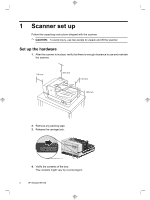HP N9120 HP Scanjet N9120 - Getting Started Guide - Page 11
Scanner lamp setting - scanner troubleshooting
 |
UPC - 883585711567
View all HP N9120 manuals
Add to My Manuals
Save this manual to your list of manuals |
Page 11 highlights
English Icon 1 2 3 Button name Copy Scan Cancel Description By default, print the number of copies currently configured in HP Document Copy. Alternatively, start the scanning software that is assigned to this button. By default, start a scan that uses the HP Smart Document Scan Software profile that is assigned to this button. Alternatively, start the scanning software that is assigned to this button. Cancel a scan or copy in progress. 4 Tools Open the HP Scanner Tools Utility where you can do the following tasks: • Associate the scanner quick start buttons with scanning software • Configure the buttons on the scanner front panel • Manage the imprinter • View information about scanner settings, status, and maintenance 5 Attention LED The Attention LED provides status information about the scanner. 6 Power Save Press the Power Save button to put the scanner in Power Save mode when you are not using the scanner. When you are ready to begin scanning again, press the Power Save button to wake up the scanner. NOTE: For information about the possible LED states, see the troubleshooting information in the scanner user guide. Scanner lamp setting The scanner supports two modes of lamp operation: • In Power Save mode, the scanner lamp times out and turns off automatically after about 15 minutes of inactivity. When you are ready to begin scanning again, press the Power Save button to wake up the scanner. • In Instant Lamp On mode, the scanner lamp times out and turns off automatically after about 15 minutes of inactivity, but it remains warm and ready to scan. To switch from Power Save mode to Instant Lamp On mode, select the Enable Instant Lamp On check box on the Buttons tab of the HP Scanner Tools Utility. To switch back to Power Save mode, clear the Enable Instant Lamp On check box. Scanner overview 7