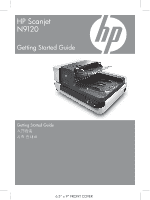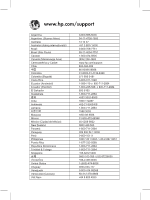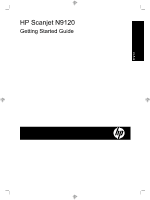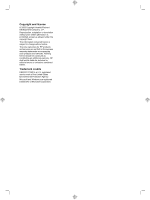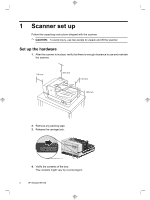HP N9120 HP Scanjet N9120 - Getting Started Guide - Page 5
Contents - scanner specification
 |
UPC - 883585711567
View all HP N9120 manuals
Add to My Manuals
Save this manual to your list of manuals |
Page 5 highlights
English Contents 1 Scanner set up Set up the hardware...2 Install the software...3 2 Use the scanner Scanner overview...6 Load original documents in the automatic document feeder 8 Load an original on the scanner glass 12 How to scan...12 Associate a quick start button with scanning software 13 Scan from scanning software 13 How to copy...14 3 Where to get additional information 15 4 Product care and support Maintenance, troubleshooting, and support 16 Installation troubleshooting...16 Getting assistance...18 5 Regulatory information and product specifications 20 1

Contents
1
Scanner set up
Set up the hardware
...................................................................................................................
2
Install the software
......................................................................................................................
3
2
Use the scanner
Scanner overview
.......................................................................................................................
6
Load original documents in the automatic document feeder
......................................................
8
Load an original on the scanner glass
......................................................................................
12
How to scan
..............................................................................................................................
12
Associate a quick start button with scanning software
.............................................................
13
Scan from scanning software
...................................................................................................
13
How to copy
..............................................................................................................................
14
3
Where to get additional information
.....................................................................................
15
4
Product care and support
Maintenance, troubleshooting, and support
.............................................................................
16
Installation troubleshooting
.......................................................................................................
16
Getting assistance
....................................................................................................................
18
5
Regulatory information and product specifications
...........................................................
20
1
English