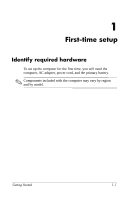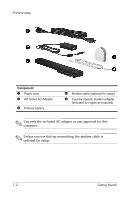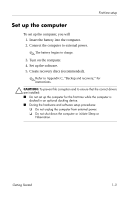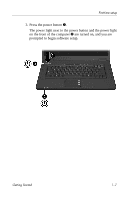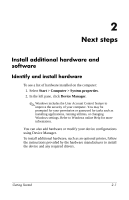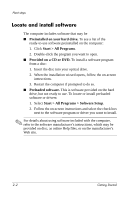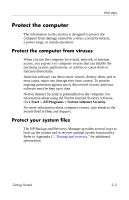HP Nx7400 HP Compaq nx7300 and nx7400 Notebook PC - Getting Started - Enhanced - Page 11
Step 3: Turn on the computer, To open the computer - battery not charging
 |
UPC - 882780786653
View all HP Nx7400 manuals
Add to My Manuals
Save this manual to your list of manuals |
Page 11 highlights
First-time setup When the computer receives AC power, the battery begins to charge and the battery light (on the front of the computer) is turned on. When the battery is fully charged, the battery light is turned off. Leave the computer connected to external power until the battery is fully charged and the battery light is turned off. ✎ A partially charged new battery can run the computer after software setup is complete, but battery charge displays will not be accurate until the new battery has been fully charged. Step 3: Turn on the computer To open the computer: 1. Slide the display release latch 1 to the right to release the display. 2. Raise the display 2. 1-6 Getting Started
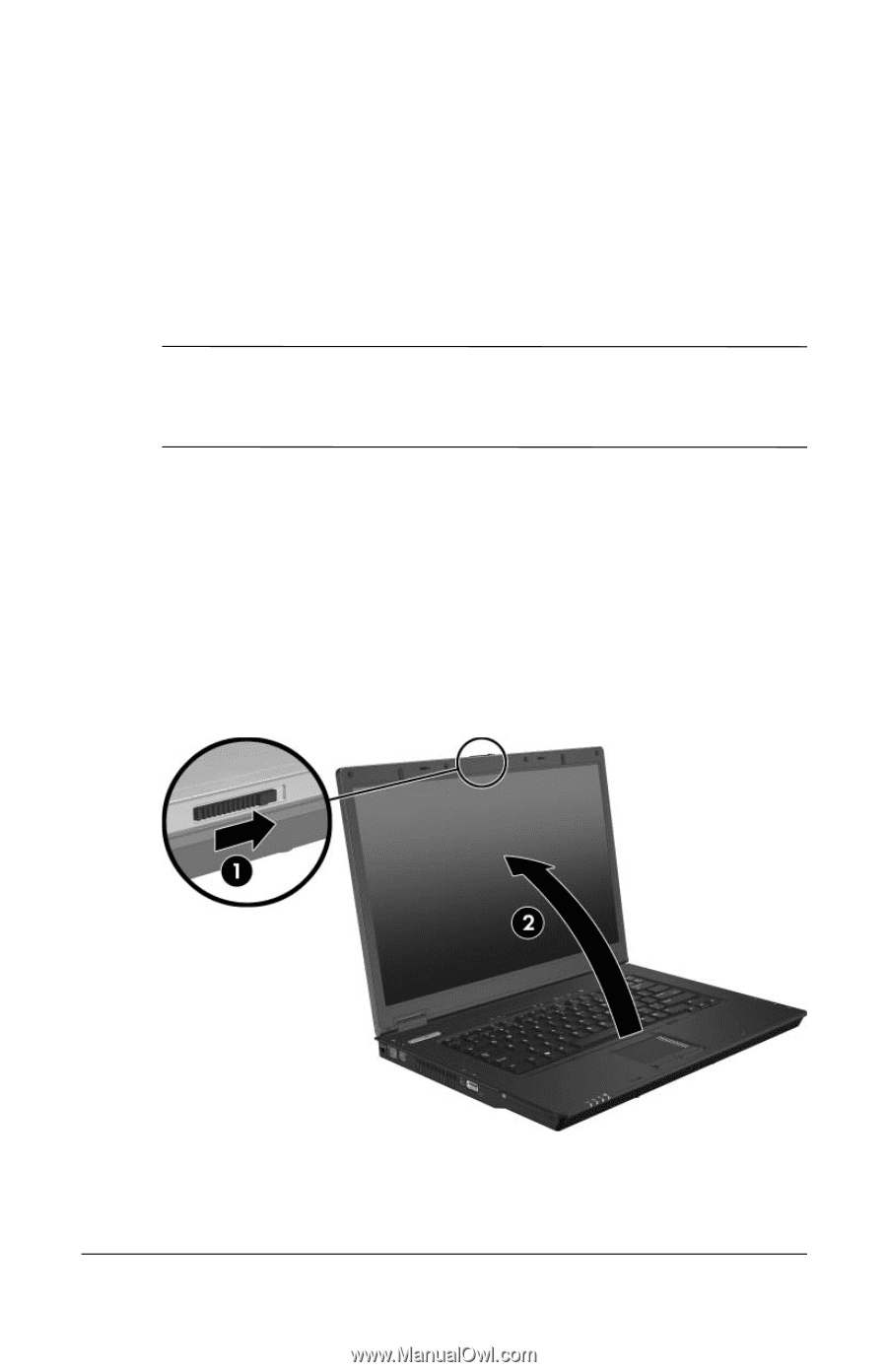
1–6
Getting Started
First-time setup
When the computer receives AC power, the battery begins to
charge and the battery light (on the front of the computer) is
turned on. When the battery is fully charged, the battery light
is turned off.
Leave the computer connected to external power until the battery
is fully charged and the battery light is turned off.
✎
A partially charged new battery can run the computer after
software setup is complete, but battery charge displays will not
be accurate until the new battery has been fully charged.
Step 3: Turn on the computer
To open the computer:
1. Slide the display release latch
1
to the right to release the
display.
2. Raise the display
2
.