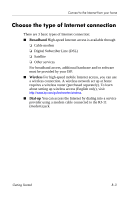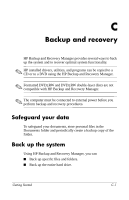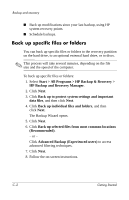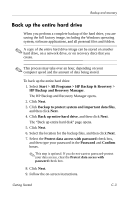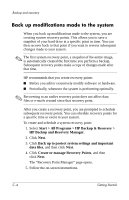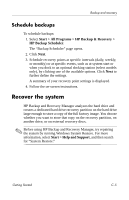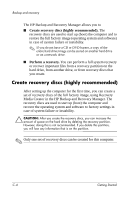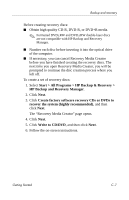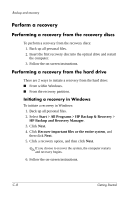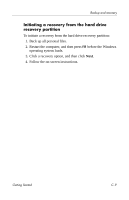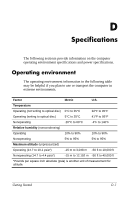HP Nx7400 HP Compaq nx7300 and nx7400 Notebook PC - Getting Started - Enhanced - Page 46
Schedule backups, Recover the system - docking station
 |
UPC - 882780786653
View all HP Nx7400 manuals
Add to My Manuals
Save this manual to your list of manuals |
Page 46 highlights
Backup and recovery Schedule backups To schedule backups: 1. Select Start > All Programs > HP Backup & Recovery > HP Backup Scheduler. The "Backup Scheduler" page opens. 2. Click Next. 3. Schedule recovery points at specific intervals (daily, weekly, or monthly) or at specific events, such as at system start or when you dock to an optional docking station (select models only), by clicking one of the available options. Click Next to further define the settings. A summary of your recovery point settings is displayed. 4. Follow the on-screen instructions. Recover the system HP Backup and Recovery Manager analyzes the hard drive and creates a dedicated hard drive recovery partition on the hard drive large enough to store a copy of the full factory image. You choose whether you want to store that copy on the recovery partition, on another drive, or on external recovery discs. ✎ Before using HP Backup and Recovery Manager, try repairing the system by running Windows System Restore. For more information, select Start > Help and Support, and then search for "System Restore." Getting Started C-5