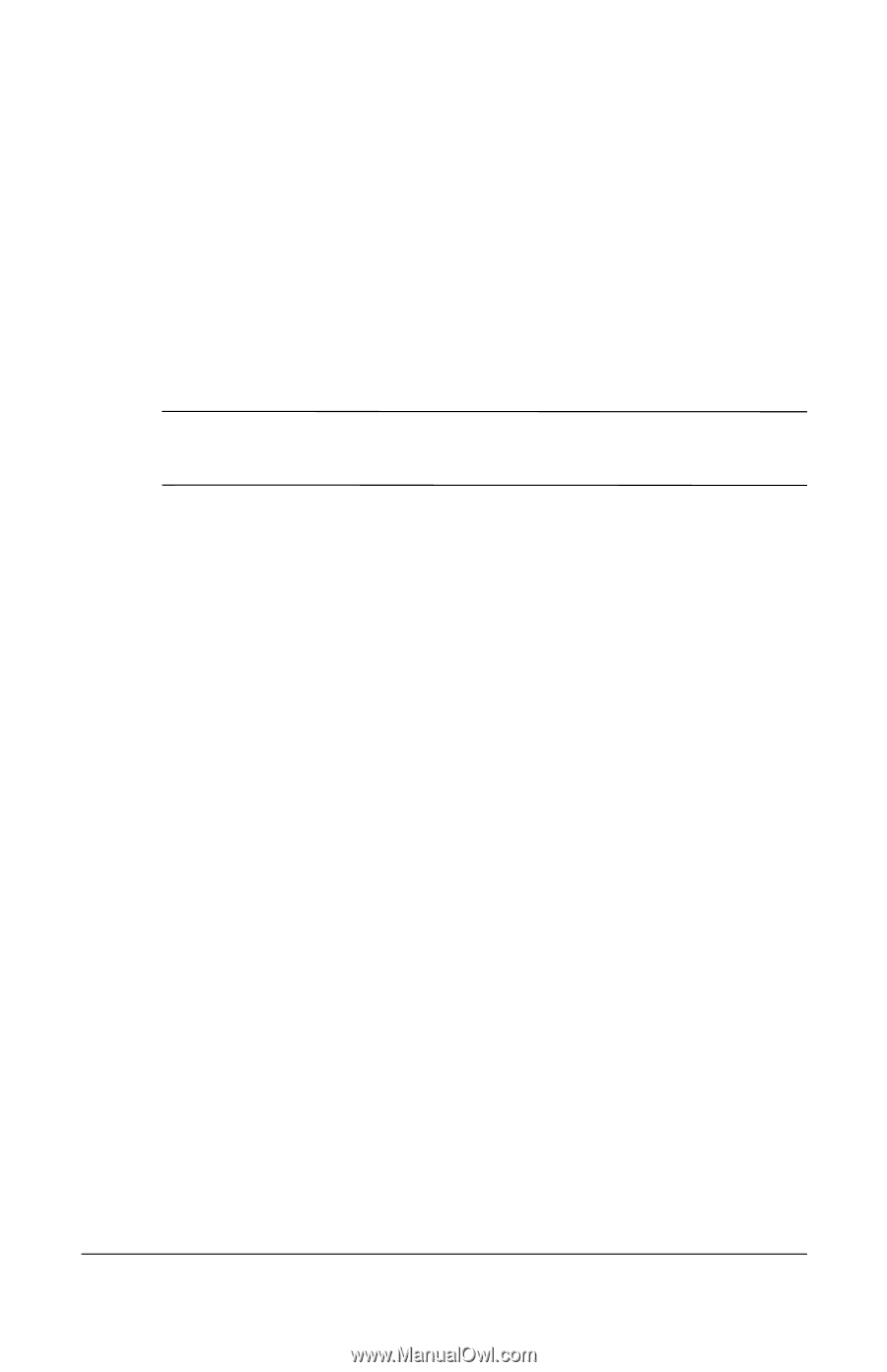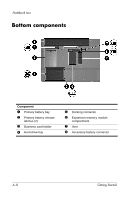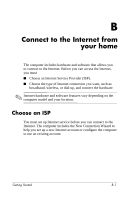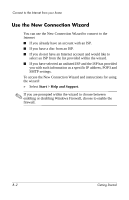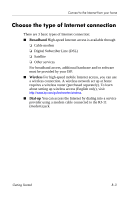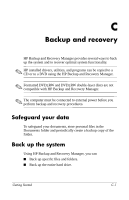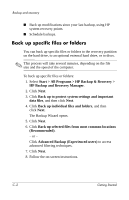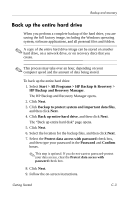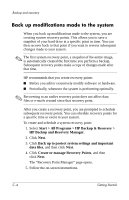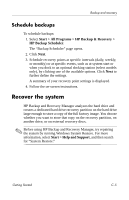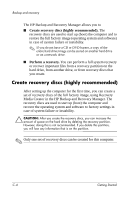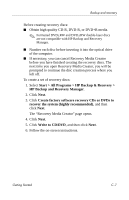HP Nx7400 HP Compaq nx7300 and nx7400 Notebook PC - Getting Started - Enhanced - Page 43
Back up specific files or folders, Start > All Programs > HP Backup & Recovery >
 |
UPC - 882780786653
View all HP Nx7400 manuals
Add to My Manuals
Save this manual to your list of manuals |
Page 43 highlights
Backup and recovery ■ Back up modifications since your last backup, using HP system recovery points. ■ Schedule backups. Back up specific files or folders You can back up specific files or folders to the recovery partition on the hard drive, to an optional external hard drive, or to discs. ✎ This process will take several minutes, depending on the file size and the speed of the computer. To back up specific files or folders: 1. Select Start > All Programs > HP Backup & Recovery > HP Backup and Recovery Manager. 2. Click Next. 3. Click Back up to protect system settings and important data files, and then click Next. 4. Click Back up individual files and folders, and then click Next. The Backup Wizard opens. 5. Click Next. 6. Click Back up selected files from most common locations (Recommended). - or - Click Advanced Backup (Experienced users) to access advanced filtering techniques. 7. Click Next. 8. Follow the on-screen instructions. C-2 Getting Started