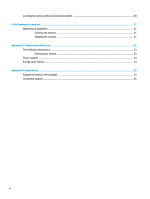HP OMEN X 35 User Guide - Page 11
Connecting the cables, Input Control
 |
View all HP OMEN X 35 manuals
Add to My Manuals
Save this manual to your list of manuals |
Page 11 highlights
Connecting the cables NOTE: The monitor ships with select cables. 1. Place the monitor in a convenient, well-ventilated location near the computer. 2. Connect a video cable. NOTE: The monitor will automatically determine which inputs have valid video signals. The inputs can also be selected by pressing the Menu button on the side of the monitor and selecting Input Control. ● Connect one end of an HDMI cable to the HDMI port on the rear of the monitor and the other end to the HDMI port on the source device. ● Connect one end of a DisplayPort cable to the DisplayPort port on the rear of the monitor and the other end to the DisplayPort port on the source device. Setting up the monitor 5

Connecting the cables
NOTE:
The monitor ships with select cables.
1.
Place the monitor in a convenient, well-ventilated location near the computer.
2.
Connect a video cable.
NOTE:
The monitor will automatically determine which inputs have valid video signals. The inputs can
also be selected by pressing the Menu button on the side of the monitor and selecting
Input Control
.
●
Connect one end of an HDMI cable to the HDMI port on the rear of the monitor and the other end to
the HDMI port on the source device.
●
Connect one end of a DisplayPort cable to the DisplayPort port on the rear of the monitor and the
other end to the DisplayPort port on the source device.
Setting up the monitor
5