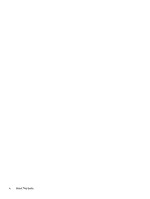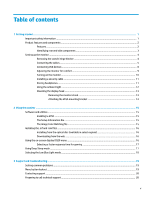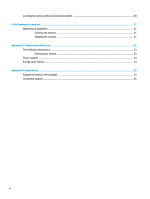HP OMEN X 35 User Guide - Page 9
Identifying rear and side components, Component, Description
 |
View all HP OMEN X 35 manuals
Add to My Manuals
Save this manual to your list of manuals |
Page 9 highlights
Identifying rear and side components Component Description (1) Menu button Press to open the OSD menu, select a menu item from the OSD, or close the OSD menu. (2) Plus button If the OSD menu is open, press to navigate forward through the OSD menu and increase adjustment levels. If the OSD menu is closed, press to open the Viewing Modes menu. (3) Minus button If the OSD menu is open, press to navigate backward through the OSD menu and decrease adjustment levels. If the OSD menu is closed, press to switch to the next input source. (4) Power button Turns the monitor on or off. (5) Headphones hook Provides a convenient storage location for headphones. (6) DisplayPort Connects the DisplayPort cable to the source device. (7) Service port Used by qualified HP service technicians only. (8) Power connector Connects an AC adapter. (9) Security cable slot Attaches an optional security cable to the monitor. (10) USB 3.0 Type-B port Connects the USB hub cable to the source device. (11) USB 3.0 Type-A ports with Connect USB devices, provide high-speed data transfer, and charge products such as a cell HP Sleep and Charge (3) phone, camera, activity tracker, or smartwatch, even when the computer is off. (12) HDMI port Connects the HDMI cable to the source device. (13) Audio-out (headphone) Connects headphones to the monitor. jack WARNING! To reduce the risk of personal injury, adjust the volume before using headphones, earbuds, or a headset. For additional safety information, see the Product Notices provided on the optical disc, if one is included with your product. Product features and components 3