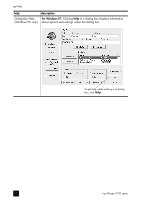HP Officejet 5100 HP Officejet 5100 series all-in-one - (English) Reference Gu - Page 11
load originals and load paper, load originals, load paper
 |
View all HP Officejet 5100 manuals
Add to My Manuals
Save this manual to your list of manuals |
Page 11 highlights
load originals and load paper 3 You can make copies from originals loaded in the automatic document feeder (ADF). You can also print and copy onto a variety of paper types, weights, sizes, and transparency films. It is important, however, that you select the right paper and make sure that it is loaded correctly and not damaged. load originals You can copy or scan any original by loading it in the ADF. If you are working with originals that are printed on 16-24 lb. (60-90 gsm) plain paper or HP Premium Inkjet Paper, you can load more than one in the ADF. If you are working with photos or originals of an odd size (no smaller than 3.25 x 3.25 inches or 82 x 82 millimeters), load them in the ADF one at a time. When working with fragile, torn, or odd-sized originals, we recommend that you use a document sleeve or sheet protector (available from most office-product stores) for the original. Place a single sleeve into the ADF with the sealed edge first and the transparent side down. Note: If you have trouble with originals feeding incorrectly, make sure the ADF tray is snapped into position. 1 Place the original(s) in the ADF with the printed side facing toward the back and with the top of the document pointing down. 2 Adjust the document guides to fit your document. load paper Following is the basic procedure for loading paper. There are specific considerations for loading certain types of paper, transparency film, postcards, and envelopes. After you review this procedure, see tips for loading other types of paper in the paper tray on page 9 and load envelopes on page 9. For best results, adjust the paper settings each time you change paper types or paper sizes. For more information, see set the paper type on page 10. 7