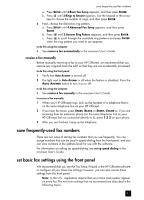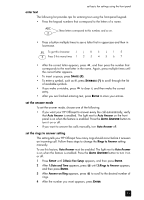HP Officejet 5100 HP Officejet 5100 series all-in-one - (English) Reference Gu - Page 23
use the fax features, enable fax confirmation, send a fax - windows 7
 |
View all HP Officejet 5100 manuals
Add to My Manuals
Save this manual to your list of manuals |
Page 23 highlights
use the fax features 6 Using your HP Officejet, you can: • Send and receive paper faxes, and send computer faxes. A computer fax (also called a computer-generated fax) is a file that you fax from your Windows PC or Macintosh computer. • Send and receive color faxes. If you send a color fax and your HP Officejet determines that the recipient has a black-and-white fax unit, your HP Officejet will interrupt the send process and resend the fax in black and white. For comprehensive information, see the fully-searchable onscreen User's Guide. To access the guide, go to the Director, click Help, and choose User's Guide. enable fax confirmation Your HP Officejet is set to print a report only if there is a problem with sending or receiving a fax. A confirmation message that indicates whether an item was successfully sent appears briefly on the front-panel display after each transaction. If you need printed confirmation that your faxes are successfully sent, follow these instructions before sending any faxes. If you want to print a report on your last fax transaction, see print reports in the onscreen User's Guide. to do this using the front panel 1 Press SETUP until 1:Print Report appears, then press ENTER. 2 Press until 6:Automatic Reports Setup appears, and then press ENTER. 3 Press until Send Only appears, and then press ENTER to select it. to do this using the computer ` See enable fax confirmation in the onscreen User's Guide. send a fax Your HP Officejet lets you send a fax in a variety of configurations. These include: • Send a paper fax (using the front panel or computer). • Send a paper fax with a computer-generated cover page (using the computer). • Send a computer file with or without a cover page (using the computer). • Send a computer-generated cover page as a single-page fax (using the computer). For the above fax procedures that involve your computer, see send a fax in the onscreen User's Guide. 19