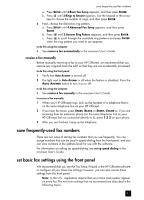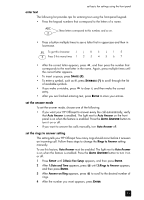HP Officejet 5100 HP Officejet 5100 series all-in-one - (English) Reference Gu - Page 27
enter text, set the answer mode, set the rings to answer setting, Auto Answer, Rings to Answer
 |
View all HP Officejet 5100 manuals
Add to My Manuals
Save this manual to your list of manuals |
Page 27 highlights
set basic fax settings using the front panel enter text The following list provides tips for entering text using the front-panel keypad. • Press the keypad numbers that correspond to the letters of a name. ABC 2 These letters correspond to this number, and so on. • Press a button multiple times to see a letter first in uppercase and then in lowercase. JKL To get this character: J j K k L l 5 5 Press 5 this many times 1 2 3 4 5 6 7 • After the correct letter appears, press , and then press the number that corresponds to the next letter in the name. Again, press multiple times until the correct letter appears. • To insert a space, press SPACE (#). • To enter a symbol, such as @, press SYMBOLS (*) to scroll through the list of available symbols. • If you make a mistake, press to clear it, and then make the correct entry. • After you are finished entering text, press ENTER to store your entries. set the answer mode To set the answer mode, choose one of the following: • If you want your HP Officejet to answer every fax call automatically, verify that Auto Answer is enabled. The light next to Auto Answer on the front panel is on when the feature is enabled. Press the AUTO ANSWER button to turn it on or off. • If you want to answer fax calls manually, turn Auto Answer off. set the rings to answer setting This setting tells your HP Officejet how many rings should occur before it answers an incoming call. Follow these steps to change the Rings to Answer setting manually. To use this feature, Auto Answer must be enabled. The light next to Auto Answer is on when the feature is enabled. Press the AUTO ANSWER button to turn it on or off. 1 Press SETUP until 3:Basic Fax Setup appears, and then press ENTER. 2 After 1:Date and Time appears, press until 3:Rings to Answer appears, and then press ENTER. 3 After Answer on Ring appears, press to scroll to the desired number of rings. 4 After the number you want appears, press ENTER. 23