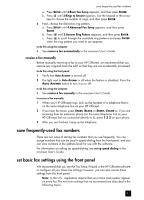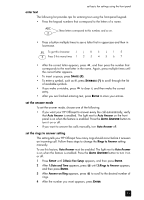HP Officejet 5100 HP Officejet 5100 series all-in-one - (English) Reference Gu - Page 24
initiate the fax process from your hp officejet, receive a fax, receive a fax automatically
 |
View all HP Officejet 5100 manuals
Add to My Manuals
Save this manual to your list of manuals |
Page 24 highlights
use the fax features initiate the fax process from your hp officejet Follow these steps to use your HP Officejet to fax an item from the front panel. to send a fax without changing settings 1 Load your original in the ADF. For more information, see load originals on page 7. 2 Enter the fax number using the keypad, use one of the one-touch speed-dial buttons or press SPEED DIAL until the desired speed-dial entry appears. For more information on speed-dialing, see set up speed dialing in the onscreen User's Guide. 3 Press START, BLACK or START, COLOR. to send a fax after changing settings 1 Load your original in the ADF. For more information, see load originals on page 7. 2 Enter the fax number using the keypad, use one of the one-touch speed-dial buttons, or press SPEED DIAL until the desired speed-dial entry appears. For more information on speed-dialing, see set up speed dialing in the onscreen User's Guide. 3 Press FAX to scroll through the fax options. 4 When you reach the option you want to change, press to scroll through the setting options. 5 When you reach the setting you want to change, press ENTER to accept the setting. For more information on changing fax settings, see use fax features on the front panel in the onscreen User's Guide. 6 Press START, BLACK or START, COLOR. receive a fax Depending on how you set up your HP Officejet, you will either receive faxes automatically or manually. For more information, see set the answer mode on page 23. Your HP Officejet is automatically set to print received faxes (unless you have turned the auto-answer feature off). If you receive a legal-size fax and your HP Officejet is not currently set to use legal-size paper, the unit automatically reduces the fax so that it fits on the paper that is loaded (unless you disabled the automatic-reduction feature). For more information, see set automatic reduction in the onscreen User's Guide. receive a fax automatically to do this using the front panel 1 Verify that Auto Answer is turned on. 2 The light next to Auto Answer is on when the feature is turned on. Press the AUTO ANSWER button to turn it on or off. 3 First, set the number of rings to answer. 20 hp officejet 5100 series