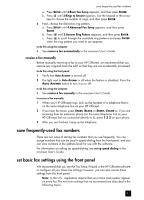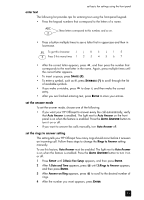HP Officejet 5100 HP Officejet 5100 series all-in-one - (English) Reference Gu - Page 29
maintain your hp officejet, clean the exterior, work with print cartridges, print a self-test report - ink
 |
View all HP Officejet 5100 manuals
Add to My Manuals
Save this manual to your list of manuals |
Page 29 highlights
maintain your hp officejet 7 This section provides instructions for keeping your HP Officejet in top working condition. Perform these maintenance procedures as necessary. clean the exterior Use a soft, damp, lint-free cloth to wipe dust, smudges, and stains off the case. The interior of the HP Officejet does not require cleaning. Keep fluids away from the interior of the HP Officejet as well as the front panel. work with print cartridges To ensure the best print quality from your HP Officejet, you will need to perform some simple maintenance procedures, and when prompted by a front-panel message, replace the print cartridges. print a self-test report If you are experiencing problems with printing, before cleaning or replacing the print cartridges, you should print a self-test report. This report provides useful information about your print cartridges, including status information and ink levels. 1 Press SETUP until 1:Print Report appears, and then press ENTER. 2 Press until 5:Self-Test Report appears, and then press ENTER. A self-test report is printed for your HP Officejet, which may indicate the source of any problems you may be having. handle print cartridges Before you replace or clean a print cartridge, you should know the part names and how to handle the print cartridge. Caution! Do not touch the copper contacts or the ink nozzles. Ink nozzles under tape Plastic tape (must be removed) Copper contacts replace the print cartridges Front-panel display messages appear to let you know that you should replace your print cartridges. 25