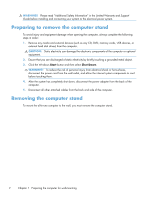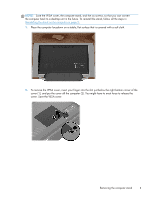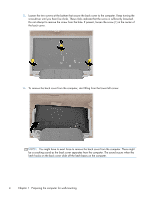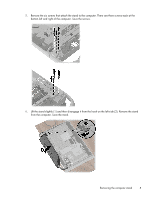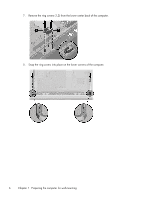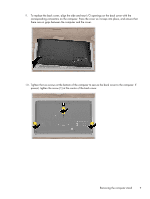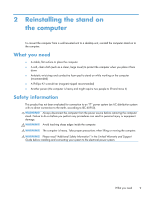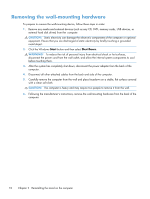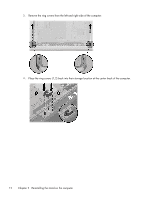HP Omni 27-1054 Wall Mounting Guide - Page 11
present, tighten the screw 1 at the center of the back cover
 |
View all HP Omni 27-1054 manuals
Add to My Manuals
Save this manual to your list of manuals |
Page 11 highlights
9. To replace the back cover, align the side and rear I/O openings on the back cover with the corresponding connectors on the computer. Press the cover so it snaps into place, and ensure that there are no gaps between the computer and the cover. 10. Tighten the two screws at the bottom of the computer to secure the back cover to the computer. If present, tighten the screw (1) at the center of the back cover. Removing the computer stand 7

9.
To replace the back cover, align the side and rear I/O openings on the back cover with the
corresponding connectors on the computer. Press the cover so it snaps into place, and ensure that
there are no gaps between the computer and the cover.
10.
Tighten the two screws at the bottom of the computer to secure the back cover to the computer. If
present, tighten the screw (1) at the center of the back cover.
Removing the computer stand
7