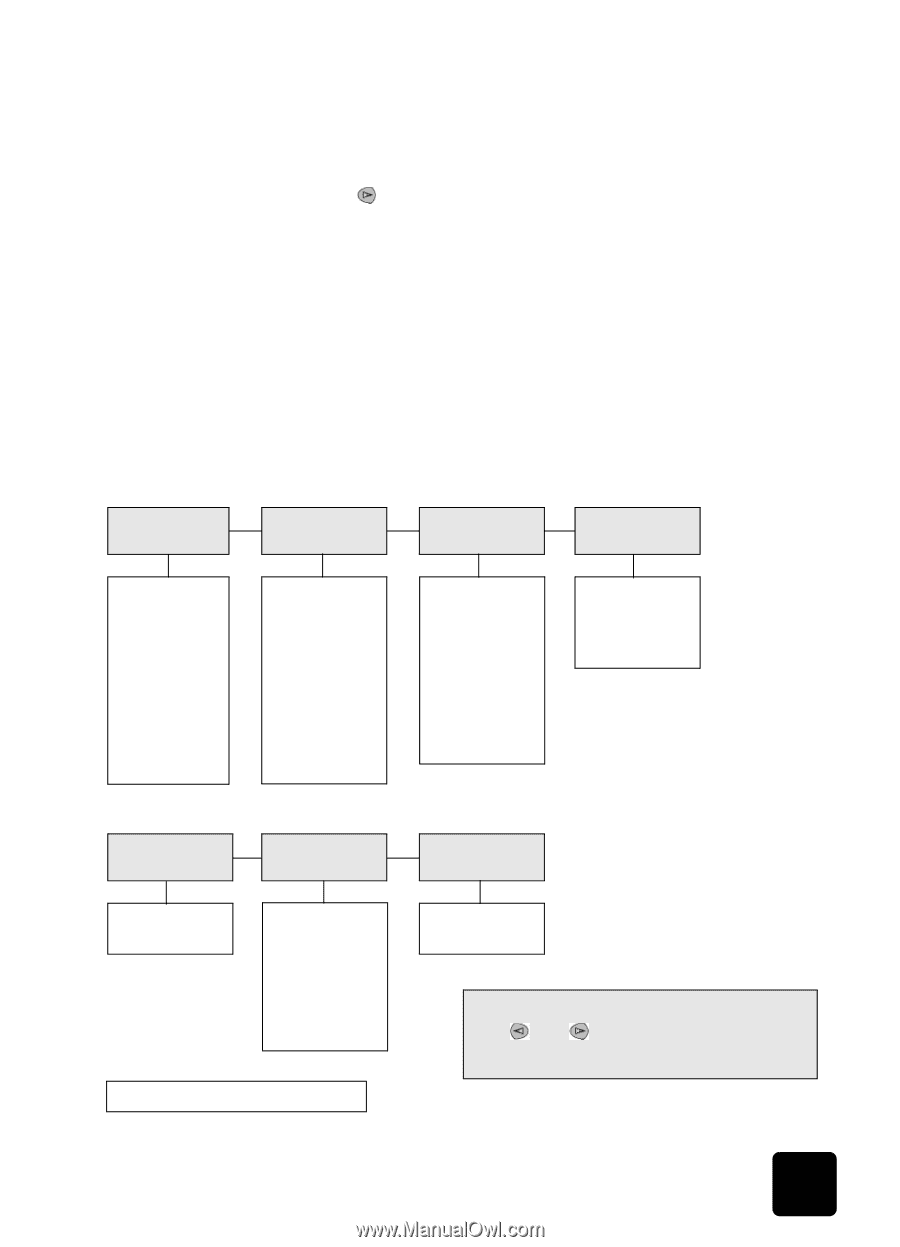HP PSC 2100 HP PSC 2100 Series all-in-one - (United Kingdom) Reference Guide - Page 25
stop copying, copy options, Paper Type, Enter, Iron-On, Start Copy, Black, Color, Cancel, Options
 |
View all HP PSC 2100 manuals
Add to My Manuals
Save this manual to your list of manuals |
Page 25 highlights
hp psc 2100 series 1 Load the original on the glass. 2 Load the T-shirt transfer paper in the paper tray. 3 Press Copy Options until Paper Type appears, then press Enter. 4 Press until Iron-On appears and then press Enter to select it. Selecting this option automatically copies a mirror-image of your original. 5 Press Start Copy, Black or Start Copy, Color. stop copying ! To stop copying, press Cancel on the front panel. copy options The following diagram shows the options that are available from the Copy Options button. Reduce/ Enlarge Paper Type Lighter/ Darker Enhancements Actual Size Fit to Page Custom 100% 4 x 6 inch* 5 x 7 inch 8 x 10 inch 2 ½ x 3 ¼ 3 x 4 inches 3 ½ x 5 inch Poster Plain Paper Premium Inkjet Premium Photo Photo Paper PhotQual Inkjet Everyday Photo Transparency Iron-On Brochure Glossy Brochure Matte < ooooqoooo > < ooooOqooo > < ooooOoqoo > < ooooOooqo > < ooooOoooq > < qoooOoooo > < oqooOoooo > < ooqoOoooo > < oooqOoooo > Text Photo Mixed None Paper Size Color Intensity Letter A4 < oooqooo > < oooOqoo > < oooOoqo > < oooOooq > < qooOooo > < oqoOooo > < ooqOooo > *The sizes vary by country/region. Set New Defaults No Yes Press Copy Options to display the copy options. Press and to move to the setting you want. Press Enter to select the displayed setting. stop copying 21