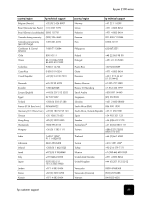HP PSC 2100 HP PSC 2100 Series all-in-one - (United Kingdom) Reference Guide - Page 54
prepare your unit for shipment, call in Australia, post-warranty - series drivers
 |
View all HP PSC 2100 manuals
Add to My Manuals
Save this manual to your list of manuals |
Page 54 highlights
hp psc 2100 series country/region hp technical support country/region hp technical support Lebanon +971 4 883 8454 Yemen +971 4 883 8454 a This Call Center supports French speaking customers from the following countries: Morocco, Tunisia, and Algeria. b This Call Center supports German, French and Italian speaking customers in Switzerland. call in Australia post-warranty If your product is not under warranty, you can call 03 8877 8000. A per-incident, out-of-warranty support fee of $27.50 (inc. GST) will be charged to your credit card. You can also call 1902 910 910 ($27.50 charged to your phone account) from 9:00 A.M. to 5:00 P.M. Monday through Friday. (Charges and support hours are subject to change without notice.) prepare your unit for shipment If after contacting HP Customer Support or returning to the point of purchase, you are requested to send your unit in for service, please follow the power off and rebox steps below to avoid further damage to the HP product. 1 Turn on the unit. Disregard steps 1 through 6, if your unit will not turn on and the print carriage is in the home position. You will not be able to remove the print cartridges. Proceed to step 7. 2 Open the print-carriage access door. 3 Remove the print cartridges from their holders, and lower the latches. Caution! Remove both print cartridges and lower both latches. Failure to do so may damage your unit. See replace the print cartridges on page 27 for information on removing the print cartridges. 4 Place the print cartridges in an airtight bag so they will not dry out, and put them aside (do not send them with the unit, unless instructed to by the HP customer support call agent). 5 Turn off the unit. 6 Close the print-carriage access door. 7 Remove the front panel cover as follows: a. Insert a small screw driver into the top right corner of the front panel cover. b. Gently pry the corner up and lift the front panel cover from the unit. 8 Retain the front panel cover. Do not return the front panel cover with the unit. 50 get hp psc 2100 support