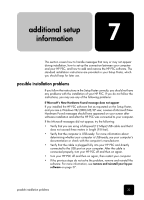HP PSC 2100 HP PSC 2100 Series all-in-one - (United Kingdom) Reference Guide - Page 33
align cartridges, clean the print cartridges, restore factory defaults, clean the print, cartridges - alignment no scan
 |
View all HP PSC 2100 manuals
Add to My Manuals
Save this manual to your list of manuals |
Page 33 highlights
hp psc 2100 series 6 Pull the end of the latch toward you, press down until it stops, and then release. Make sure the latch catches below the bottom tabs. align cartridges clean the print cartridges 7 Close the print-carriage access door. The HP PSC prompts you to align cartridges every time you install or replace a print cartridge. Aligning the cartridges ensures high-quality output. To align the print cartridges when prompted: 1 Press Enter on the front panel. Two pages are printed, one with instructions and one with patterns. 2 Follow the instructions on the instruction page, then place the page with patterns on the glass and press Start Scan. The cartrdges are aligned correctly. To align the cartridges at any other time: 1 Press Setup until Maintenance appears, and then press Enter. 2 Press until Align Cartridge appears, and then press Enter. Two pages are printed, one with instructions and one with patterns. 3 Follow the instructions on the instruction page, then place the page with patterns on the glass and press Start Scan. The cartrdges are aligned correctly. Use this feature when the Self-Test Report shows streaking or white lines through any of the colored bars. Do not clean print cartridges unnecessarily. This wastes ink and shortens the life of the ink nozzles. 1 Press Setup until Maintenance appears, and then press Enter. 2 Press until Clean Cartridge appears, and then press Enter. If copy or print quality still seem poor after you clean the print cartridges, replace the print cartridge that is affected. restore factory defaults You can restore the original factory settings to what they were when you purchased your HP PSC. You can perform this process from the front panel only. 1 Press Setup until Maintenance appears, and then press Enter. 2 Press until Restore Defaults appears, and then press Enter. The factory default settings are restored. restore factory defaults 29