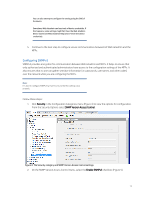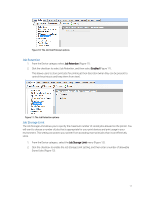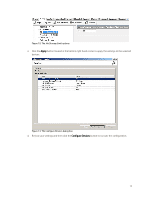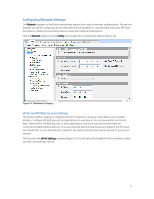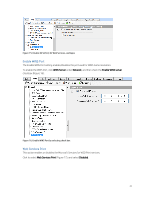HP PageWide 377 Printing Security Best Practices: Configuring a Printer Secure - Page 21
Job Retention, Job Storage Limit, Enabled
 |
View all HP PageWide 377 manuals
Add to My Manuals
Save this manual to your list of manuals |
Page 21 highlights
Figure 10: The Job Hold Timeout options Job Retention 1. From the Device category select Job Retention (Figure 11). 2. Click the checkbox to select Job Retention, and then select Enabled (Figure 11). This allows users to store print jobs for printing at their discretion (when they can be present to control the printouts and keep them from view). Figure 11: The Job Retention options Job Storage Limit The Job Storage Limit allows you to specify the maximum number of stored jobs allowed on the printer. You will want to choose a number of jobs that is appropriate for your print devices and print usage in your environment. This setting can protect your printer from accepting more print jobs than it can effectively store. 1. From the Device category, select the Job Storage Limit menu (Figure 12). 2. Click the checkbox to enable the Job Storage Limit setting, and then enter a number of allowable Stored Jobs (Figure 12). 17