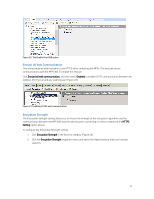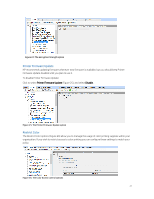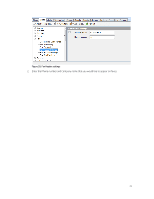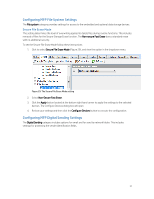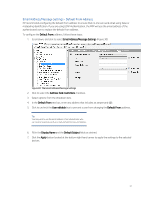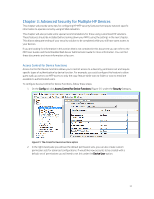HP PageWide 377 Printing Security Best Practices: Configuring a Printer Secure - Page 31
Printer Firmware Update, Restrict Color, To disable Printer Firmware Update
 |
View all HP PageWide 377 manuals
Add to My Manuals
Save this manual to your list of manuals |
Page 31 highlights
Figure 24: The Encryption Strength option Printer Firmware Update HP recommends updating firmware whenever new firmware is available, but you should keep Printer Firmware Update disabled until you plan to use it. To disable Printer Firmware Update: Click to select Printer Firmware Update (Figure 25), and select Disable. Figure 25: The Printer Firmware Update option Restrict Color The Restrict Color options (Figure 26) allow you to manage the usage of color printing supplies within your organization. If you wish to restrict access to color printing you can configure these settings to match your policy. Figure 26: The Color Access Control options 27

27
Figure 24: The Encryption Strength option
Printer Firmware Update
HP recommends updating firmware whenever new firmware is available, but you should keep Printer
Firmware Update disabled until you plan to use it.
To disable Printer Firmware Update:
Click to select
Printer Firmware Update
(Figure 25), and select
Disable
.
Figure 25: The Printer Firmware Update option
Restrict Color
The Restrict Color options (Figure 26) allow you to manage the usage of color printing supplies within your
organization. If you wish to restrict access to color printing you can configure these settings to match your
policy.
Figure 26: The Color Access Control options