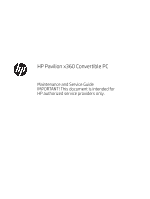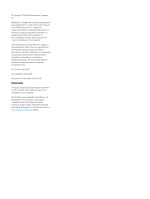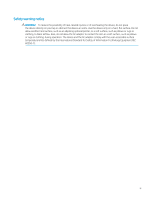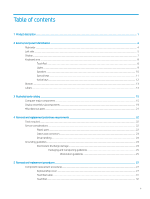HP Pavilion 11-ad100 Maintenance and Service Guide
HP Pavilion 11-ad100 Manual
 |
View all HP Pavilion 11-ad100 manuals
Add to My Manuals
Save this manual to your list of manuals |
HP Pavilion 11-ad100 manual content summary:
- HP Pavilion 11-ad100 | Maintenance and Service Guide - Page 1
HP Pavilion x360 Convertible PC Maintenance and Service Guide IMPORTANT! This document is intended for HP authorized service providers only. - HP Pavilion 11-ad100 | Maintenance and Service Guide - Page 2
and services. Nothing herein should be construed as constituting an additional warranty. HP shall not be liable for technical or editorial errors or omissions contained herein. First Edition: April 2017 Second Edition: May 2018 Document Part Number: 926142-002 Product notice This guide describes - HP Pavilion 11-ad100 | Maintenance and Service Guide - Page 3
Safety warning notice WARNING! To reduce the possibility of heat-related injuries or of overheating the device, do not place the device directly on your lap or obstruct the device air vents. Use the device only on a hard, flat surface. Do not allow another hard surface, such as an adjoining optional - HP Pavilion 11-ad100 | Maintenance and Service Guide - Page 4
iv Safety warning notice - HP Pavilion 11-ad100 | Maintenance and Service Guide - Page 5
...15 Display assembly subcomponents ...19 Miscellaneous parts ...21 4 Removal and replacement preliminary requirements ...22 Tools required ...22 Service considerations ...22 Plastic parts ...22 Cables and connectors ...23 Drive handling ...23 Grounding guidelines ...24 Electrostatic discharge - HP Pavilion 11-ad100 | Maintenance and Service Guide - Page 6
Battery ...34 Hard drive ...35 Solid-state drive ...37 Speakers ...38 Power button board cable ...40 Power button board ...41 System board ...42 WLAN module ...45 Heat sink ...46 Memory module ...50 Power connector cable ...52 Display assembly ...53 6 Computer Setup (BIOS), TPM, and HP Sure Start - HP Pavilion 11-ad100 | Maintenance and Service Guide - Page 7
Using HP Recovery media to recover 74 Changing the computer boot order 75 Removing the HP Recovery partition (select products only 75 10 Power cord set requirements ...76 Requirements for all countries ...76 Requirements for specific countries and regions ...76 11 Recycling ...78 Index ...79 vii - HP Pavilion 11-ad100 | Maintenance and Service Guide - Page 8
viii - HP Pavilion 11-ad100 | Maintenance and Service Guide - Page 9
505 on computer models equipped with an Intel Pentium processor ● Intel HD Graphics 500 on computer models equipped with an Intel Celeron processor Support for HD decode, DX12, and high-definition multimedia interface (HDMI) 11.6-in, high-definition (HD), white light-emitting (WLED), Antiglare (1366 - HP Pavilion 11-ad100 | Maintenance and Service Guide - Page 10
Wireless External media cards Ports Keyboard/pointing devices Description ● 128 GB 2280 M2 SATA-3 TLC SS HP external DVD ± RW DL Super Multi-Drive Support for the following cameras: ● HP Wide Vision HD camera with indicator light, USB 2.0, HD BSI sensor, f2.0, WDR, 88° wide field of vision, 720p - HP Pavilion 11-ad100 | Maintenance and Service Guide - Page 11
Power requirements Power requirements (continued) Security Operating system Serviceability Description ● Taps enabled as default Support for the following batteries: ● Three cell, 37 WHr, 4.8 AHr, Li-ion ● Two Cell WHr 37 Long Life -PR Fast Charge Support for the following AC adapters: ● 65 W HP - HP Pavilion 11-ad100 | Maintenance and Service Guide - Page 12
2 External component identification Right side Component (1) MicroSD memory card reader (2) USB SuperSpeed port (3) HDMI port (4) Power light (5) Power connector Description Reads optional memory cards that enable you to store, manage, share, or access information. To insert a card: 1. - HP Pavilion 11-ad100 | Maintenance and Service Guide - Page 13
Left side Component (1) (2) (3) (4) (5) Power button Power light Security cable slot USB SuperSpeed ports Audio-out (headphone)/Audio-in (microphone) combo jack Description ● When the computer is off, press the button to turn on the computer. ● When the computer is on, press the button briefly - HP Pavilion 11-ad100 | Maintenance and Service Guide - Page 14
or a headset. For additional safety information, refer to the Regulatory, Safety, and Environmental Notices. To access this guide: ▲ Select the Start button, select HP Help and Support, and then select HP Documentation. NOTE: When a device is connected to the jack, the computer speakers are disabled - HP Pavilion 11-ad100 | Maintenance and Service Guide - Page 15
of the Regulatory, Safety, and Environmental Notices that applies to your country or region. To access this guide: 1. Type support in the taskbar search box, and then select the HP Support Assistant app. ‒ or - Click the question mark icon in the taskbar. 2. Select My PC, select the Specifications - HP Pavilion 11-ad100 | Maintenance and Service Guide - Page 16
Keyboard area TouchPad Component (1) (2) (3) TouchPad zone Left TouchPad button Right TouchPad button Description Reads your finger gestures to move the pointer or activate items on the screen. Functions like the left button on an external mouse. Functions like the right button on an external - HP Pavilion 11-ad100 | Maintenance and Service Guide - Page 17
Lights Component (1) (2) Caps lock light Mute light Description On: Caps lock is on, which switches the key input to all capital letters. ● On: Computer sound is off. ● Off: Computer sound is on. Keyboard area 9 - HP Pavilion 11-ad100 | Maintenance and Service Guide - Page 18
Speakers Component Speakers Description Produce sound. 10 Chapter 2 External component identification - HP Pavilion 11-ad100 | Maintenance and Service Guide - Page 19
Special keys Component (1) (2) (3) esc key fn key Windows key (4) Action keys Description Displays system information when pressed in combination with the fn key. Executes specific functions when pressed in combination with another key. Opens the Start menu. NOTE: Pressing the Windows key again - HP Pavilion 11-ad100 | Maintenance and Service Guide - Page 20
Action keys An action key performs the function indicated by the icon on the key. To determine which keys are on your product, see Special keys on page 11. ▲ To use an action key, press and hold the key. Icon Description Helps prevent side-angle viewing from onlookers. If needed, decrease or - HP Pavilion 11-ad100 | Maintenance and Service Guide - Page 21
located on the bottom edge of the tablet or on the keyboard base. You may need the information when travelling internationally or when you contact support: (1): Serial number (2): Product number (3): Model number (4): Warranty period Bottom 13 - HP Pavilion 11-ad100 | Maintenance and Service Guide - Page 22
Using Windows, briefly press the fn+esc key combination to display the System Information screen, which provides the product name and serial number of your computer, as well as information about the memory, processor, BIOS, and keyboard. 14 Chapter 2 External component identification - HP Pavilion 11-ad100 | Maintenance and Service Guide - Page 23
NOTE: HP continually improves and changes product parts. For complete and current information on supported parts for your computer, go to http://partsurfer.hp.com, select your country or region, and then follow the on-screen instructions. Computer major components Computer major components 15 - HP Pavilion 11-ad100 | Maintenance and Service Guide - Page 24
Item Component Spare part number (1) Display assembly: The display assembly is spared at the subcomponent level only. For more display assembly spare part information, see Display assembly subcomponents on page 19 (2) Keyboard/top cover (includes keyboard cable): For use in Belgium 924428- - HP Pavilion 11-ad100 | Maintenance and Service Guide - Page 25
Item Component Spare part number (6) Hard drive (does not include the hard drive rubber sleeve or the hard drive gasket): 1 TB, 5400 rpm, SATA, with 8 GB hybrid solid-state hard drive 924036-857 1 TB, 5400 rpm, SATA hard drive 762888-857 500 GB, 5400 rpm, SATA, with 8 GB hybrid solid-state - HP Pavilion 11-ad100 | Maintenance and Service Guide - Page 26
Item Component Spare part number Mylar Kit for use only on heat sinks designed for computer models equipped with an Intel Pentium or Intel Celeron processor 928901-001 (14) Memory modules (2, does not include memory module shield): 8 MB (DDR4-2400, 1.2-v) 862398-855 4 MB (DDR4-2400, 1.2-v) - HP Pavilion 11-ad100 | Maintenance and Service Guide - Page 27
Display assembly subcomponents Item Component Spare part number (1) Display panel assembly: 11.6-in, HD, WLED, AntiGlare (1366×768), slim/flat (3.0 mm), UWVA, eDP, 220 nits, 16:9 ultra 925388-001 wide aspect ratio TouchScreen equipped with an HD non-infrared camera (2) TouchScreen board ( - HP Pavilion 11-ad100 | Maintenance and Service Guide - Page 28
Item Component Spare part number (6) WLAN antenna (includes left and right WLAN cables and transceivers) 924363-001 (7) Webcam/microphone module cable (includes TouchScreen board cable and double-sided adhesive): For use only on computer models equipped with an Intel Pentium or Intel Celeron - HP Pavilion 11-ad100 | Maintenance and Service Guide - Page 29
Miscellaneous parts Component AC adapter: 65 W HP Smart AC adapter (non-PFC, EM, RC, 4.5 mm) for use in all countries and regions 45 W HP Smart AC adapter (non-PFC, RC, 4.5 mm) for use in all countries and regions 45 W AC adapter (non-PFC, SB, 4.5 mm) for use only in Argentina HP HDMI-to-VGA adapter - HP Pavilion 11-ad100 | Maintenance and Service Guide - Page 30
Flat-bladed screw driver ● Magnetic screw driver ● Phillips P0 screw driver Service considerations The following sections include some of the considerations that you must keep only at the points designated in the maintenance instructions. 22 Chapter 4 Removal and replacement preliminary requirements - HP Pavilion 11-ad100 | Maintenance and Service Guide - Page 31
Cables and connectors CAUTION: When servicing the computer, be sure that cables are placed in their proper locations during the reassembly process. Improper the drive in a bubble pack mailer or other suitable form of protective packaging and label the package "FRAGILE." Service considerations 23 - HP Pavilion 11-ad100 | Maintenance and Service Guide - Page 32
Grounding guidelines Electrostatic discharge damage Electronic components are sensitive to electrostatic discharge (ESD). Circuitry design and structure determine the degree of sensitivity. Networks built into many integrated circuits provide some protection, but in many cases, ESD contains enough - HP Pavilion 11-ad100 | Maintenance and Service Guide - Page 33
material. ● Use a wrist strap connected to a properly grounded work surface and use properly grounded tools and equipment. ● Use conductive field service tools, such as cutters, screw drivers, and vacuums. ● When fixtures must directly contact dissipative surfaces, use fixtures made only of static - HP Pavilion 11-ad100 | Maintenance and Service Guide - Page 34
with ground cords of one megohm resistance ● Static-dissipative tables or floor mats with hard ties to the ground ● Field service kits ● Static awareness labels ● Material-handling packages ● Nonconductive plastic bags, tubes, or boxes ● Metal tote boxes ● Electrostatic voltage levels and - HP Pavilion 11-ad100 | Maintenance and Service Guide - Page 35
current information on supported parts for your computer, go to http://partsurfer.hp.com, select your country or region, and then follow the on-screen instructions. There are as many as 85 screws that must be removed, replaced, and/or loosened when servicing Authorized Service Provider only parts - HP Pavilion 11-ad100 | Maintenance and Service Guide - Page 36
Before disassembling the computer, follow these steps: 1. Shut down the computer. If you are unsure whether the computer is off or in Hibernation, turn the computer on, and then shut it down through the operating system. 2. Disconnect all external devices connected to the computer. 3. Disconnect the - HP Pavilion 11-ad100 | Maintenance and Service Guide - Page 37
8. Press on the keyboard release tool until the keyboard/top cover (2) releases from the computer. 9. Lift the front edge of the keyboard/top cover (1) until the keyboard cable and TouchPad cable connectors are accessible. 10. Release the zero insertion force (ZIF) connector (2) to which TouchPad - HP Pavilion 11-ad100 | Maintenance and Service Guide - Page 38
11. Release the ZIF connector (3) to which keyboard cable is connected, and then disconnect the keyboard cable from the system board. 12. Remove the keyboard/top cover. Reverse this procedure to install the keyboard/top cover. 30 Chapter 5 Removal and replacement procedures - HP Pavilion 11-ad100 | Maintenance and Service Guide - Page 39
TouchPad cable NOTE: The TouchPad spare part kit does not include the TouchPad cable. The TouchPad cable is available using spare part numbers 924415-001 (for use only on computer models equipped with an Intel Pentium or Intel Celeron processor) and 924412-001 (for use only on computer models - HP Pavilion 11-ad100 | Maintenance and Service Guide - Page 40
TouchPad Description Spare part number TouchPad (does not include TouchPad bracket or TouchPad cable) 924430-001 NOTE: The TouchPad bracket is available using spare part number 924420-001. The TouchPad cable is available using spare part numbers 924415-001 (for use only on computer models - HP Pavilion 11-ad100 | Maintenance and Service Guide - Page 41
6. Remove the TouchPad (2). Reverse this procedure to install the TouchPad. Component replacement procedures 33 - HP Pavilion 11-ad100 | Maintenance and Service Guide - Page 42
Battery Description 3-cell, 37 WHr, 4.8 AHr, Li-ion battery Spare part number 916809-855 Before removing the battery, follow these steps: 1. Shut down the computer. If you are unsure whether the computer is off or in Hibernation, turn the computer on, and then shut it down through the operating - HP Pavilion 11-ad100 | Maintenance and Service Guide - Page 43
Hard drive NOTE: The hard drive spare part kit does not include the hard drive rubber sleeve or the hard drive gasket. The hard drive rubber sleeve is available using spare part number 924419-001.The hard drive gasket is available using spare part number 928898-001. Description 1 TB, 5400 rpm, SATA - HP Pavilion 11-ad100 | Maintenance and Service Guide - Page 44
3. Use the tab (3) on the hard drive rubber sleeve to remove the hard drive. 4. If it is necessary to remove the hard drive from the rubber sleeve, spread the open end of the rubber sleeve (1), and then remove the hard drive (2). Reverse this procedure to reassemble and install the hard drive. 36 - HP Pavilion 11-ad100 | Maintenance and Service Guide - Page 45
Solid-state drive Description 128 GB, M.2 SATA, solid-state drive Spare part number 923683-001 Before removing the solid-state, follow these steps: 1. Shut down the computer. If you are unsure whether the computer is off or in Hibernation, turn the computer on, and then shut it down through the - HP Pavilion 11-ad100 | Maintenance and Service Guide - Page 46
Speakers Description Speakers (includes cables and 4 rubber isolators) Spare part number 924437-001 Before removing the speakers, follow these steps: 1. Turn off the computer. If you are unsure whether the computer is off or in Hibernation, turn the computer on, and then shut it down through the - HP Pavilion 11-ad100 | Maintenance and Service Guide - Page 47
6. Remove the speakers (7). IMPORTANT: When removing the speakers, make note of the location of the four rubber isolators (8). Failure to properly install or damage to these isolators can result in degraded speaker performance. Reverse this procedure to install the speakers. Component replacement - HP Pavilion 11-ad100 | Maintenance and Service Guide - Page 48
Power button board cable NOTE: The power button board spare part kit does not include the power button board cable. The power button board cable is available using spare part number 924411-001. Before removing the audio jack board cable, follow these steps: 1. Shut down the computer. If you are - HP Pavilion 11-ad100 | Maintenance and Service Guide - Page 49
Power button board Description Power button board (does not include cable) NOTE: The power button board cable is available using spare part number 924411-001. Spare part number 924431-001 Before removing the power button board, follow these steps: 1. Shut down the computer. If you are unsure - HP Pavilion 11-ad100 | Maintenance and Service Guide - Page 50
System board NOTE: All system board spare part kits include a processor and replacement thermal material. Description Spare part number Equipped with an Intel Core i3-7100U 2.40 GHz dual core processor (2133 MHz FSB, 3.0 GB L3 cache, 15 W) 923810-601 and the Windows 10 operating system Equipped - HP Pavilion 11-ad100 | Maintenance and Service Guide - Page 51
(5) Display TouchScreen ZIF connector cable (6) Power connector cable (7) Hard drive ZIF connector cable 2. Release the display panel cable from the retention clip (8) built into the base enclosure. 3. Release the power connector cable from the retention clip (9) built into the base enclosure. 4. - HP Pavilion 11-ad100 | Maintenance and Service Guide - Page 52
6. Lift the right side of the system board (1) until it rests at an angle. 7. Remove the system board (2) by sliding it up and to the right at an angle. Reverse this procedure to install the system board. 44 Chapter 5 Removal and replacement procedures - HP Pavilion 11-ad100 | Maintenance and Service Guide - Page 53
country or region. If you replace the module and then receive a warning message, remove the module to restore device functionality, and then contact technical support. Before removing the WLAN module, follow these steps: 1. Turn off the computer. If you are unsure whether the computer is off or in - HP Pavilion 11-ad100 | Maintenance and Service Guide - Page 54
Heat sink NOTE: The heat sink spare part kit includes replacement thermal material. Description Heat sink for use only on computer models equipped with an Intel Pentium or Intel Celeron processor Mylar Kit for use only on heat sinks designed for computer models equipped with an Intel Pentium or - HP Pavilion 11-ad100 | Maintenance and Service Guide - Page 55
3. Remove the heat sink (2). NOTE: The following image shows the removal of the heat sink on a computer model equipped with an Intel Pentium or Intel Celeron processor. NOTE: Steps 4 through 6 apply to computer models equipped with an Intel Core processor. See steps 2 and 3 for heat sink removal - HP Pavilion 11-ad100 | Maintenance and Service Guide - Page 56
is included with the heat sink and system board spare part kits. Thermal paste is used on the processor (1) and the heat sink section (2) that services it. 48 Chapter 5 Removal and replacement procedures - HP Pavilion 11-ad100 | Maintenance and Service Guide - Page 57
is included with the heat sink and system board spare part kits. Thermal paste is used on the processor (1) and the heat sink section (2) that services it. Reverse this procedure to install the heat sink. Component replacement procedures 49 - HP Pavilion 11-ad100 | Maintenance and Service Guide - Page 58
new memory may result in various system problems. To update BIOS: 1. Navigate to www.hp.com. 2. Click Support & Drivers, and then click Drivers BIOS. 8. Click the Download button, and then follow the on-screen instructions. Before removing the memory module, follow these steps: 1. Turn off the - HP Pavilion 11-ad100 | Maintenance and Service Guide - Page 59
Remove the memory module: 1. Turn the system board upside down with the front toward you. 2. Remove the memory module shield. 3. Spread the retaining tabs (1) on each side of the memory module slot to release the memory module. (The edge of the module opposite the slot rises away from the computer.) - HP Pavilion 11-ad100 | Maintenance and Service Guide - Page 60
Power connector cable NOTE: The power connector cable spare part kit does not include the power connector cable bracket. The power connector cable bracket is available using spare part number 924421-001. Description Power connector cable (does not include bracket) Spare part number 808155-018 - HP Pavilion 11-ad100 | Maintenance and Service Guide - Page 61
Reverse this procedure to install the power connector cable. Display assembly NOTE: The display assembly is spared at the subcomponent level. For display assembly spare part information, see the individual removal subsections. Before removing the display assembly, follow these steps: 1. Shut down - HP Pavilion 11-ad100 | Maintenance and Service Guide - Page 62
a. Insert a case utility tool (1) or similar thin, plastic tool between the top edges of the display panel assembly and the display back cover. b. Release the top edge of the display panel assembly (2) from the display back cover. c. Swing the display panel assembly (3) forward until it rests on the - HP Pavilion 11-ad100 | Maintenance and Service Guide - Page 63
e. Disconnect the TouchScreen board cable from the TouchScreen board. f. Release the adhesive strip (1) that secures the display panel cable connector to the display panel. g. Disconnect the display panel cable (2) from the display panel. h. Remove the display panel assembly (3). The display panel - HP Pavilion 11-ad100 | Maintenance and Service Guide - Page 64
CAUTION: Before turning the display panel assembly upside down, make sure the work surface is clear of tools, screws, and any other foreign objects. Failure to follow this caution can result in damage to the display panel. b. Turn the display panel assembly upside down with the bottom edge toward - HP Pavilion 11-ad100 | Maintenance and Service Guide - Page 65
c. Detach the webcam/microphone module (2) from the display back cover. (The webcam/microphone module is attached to the display back cover with double-sided adhesive.) d. Remove the webcam/microphone module. The webcam/microphone module is available using spare part number 923693-001 (HD non- - HP Pavilion 11-ad100 | Maintenance and Service Guide - Page 66
d. Remove the display hinges (3). The display hinges are available using spare part number 925201-001. 7. If it is necessary to replace the display hinge covers: NOTE: It is necessary to remove the display assembly to remove and replace the display hinge covers. a. Remove the display panel assembly. - HP Pavilion 11-ad100 | Maintenance and Service Guide - Page 67
NOTE: It is necessary to remove the display assembly to remove and replace the display panel cable. a. Remove the display panel assembly. b. Remove the display panel cable from the retention channel built into the bottom edge of the display cover. The display panel cable is available using spare - HP Pavilion 11-ad100 | Maintenance and Service Guide - Page 68
e. Remove the wireless antenna cables and transceivers (4). The wireless antenna cables and transceivers are available using spare part number 924363-001. Reverse this procedure to reassemble and install the display assembly. 60 Chapter 5 Removal and replacement procedures - HP Pavilion 11-ad100 | Maintenance and Service Guide - Page 69
keyboard or mouse connected to a USB port can be used with Computer Setup only if USB legacy support is enabled. To start Computer Setup, follow these steps: ▲ Start Computer Setup. ● Computers or tablets Setup screen, press esc, and then follow the on-screen instructions. Using Computer Setup 61 - HP Pavilion 11-ad100 | Maintenance and Service Guide - Page 70
Computer Setup menus without saving your changes: Select the Exit icon in the lower-right corner of the screen, and then follow the on-screen instructions. - or - Select Main, select Ignore Changes and Exit, and then press enter. ● To save your changes and exit Computer Setup menus: Select the Save - HP Pavilion 11-ad100 | Maintenance and Service Guide - Page 71
.txt, which contains information regarding installing and troubleshooting the file. Determining the BIOS version To Support Assistant app. - or - Select the question mark icon in the taskbar. 2. Select Updates, and then select Check for updates and messages. 3. Follow the on-screen instructions - HP Pavilion 11-ad100 | Maintenance and Service Guide - Page 72
that has an .exe extension (for example, filename.exe). The BIOS installation begins. 5. Complete the installation by following the on-screen instructions. NOTE: After a message on the screen reports a successful installation, you can delete the downloaded file from your hard drive. Changing the - HP Pavilion 11-ad100 | Maintenance and Service Guide - Page 73
. The default configuration can be customized by advanced users. To access the latest documentation on HP Sure Start, go to http://www.hp.com/support, and select your country. Select Drivers & Downloads, and then follow the on-screen instructions. TPM BIOS settings (select products only) 65 - HP Pavilion 11-ad100 | Maintenance and Service Guide - Page 74
generated. This ID code can then be provided to support to help determine how to correct the problem. NOTE: To start diagnostics on a convertible computer, you want to run, and then follow the onscreen instructions. NOTE: If you need to stop a diagnostic test, press esc. 66 Chapter 7 Using - HP Pavilion 11-ad100 | Maintenance and Service Guide - Page 75
Diagnostics (UEFI) to a USB device NOTE: The HP PC Hardware Diagnostics (UEFI) download instructions are provided in English only, and you must use a Windows computer to download and create the HP UEFI support environment because only .exe files are offered. There are two options to download HP PC - HP Pavilion 11-ad100 | Maintenance and Service Guide - Page 76
HP PC Hardware Diagnostics (UEFI) to configure a server for remote diagnostics or to customize which diagnostic tests are run, go to http://www.hp.com/support. Select Find your product, and then follow the on-screen instructions. 68 Chapter 7 Using HP PC Hardware Diagnostics (UEFI) - HP Pavilion 11-ad100 | Maintenance and Service Guide - Page 77
8 Specifications Metric U.S. Computer dimensions Width 29.5 cm 11.61 in Depth 20.2 cm 7.93 in Height 1.93 cm 0.76 in Weight One spindle, (HDDD) 1.3 kg 2.86 lbs Zero spindle, (SSD) 1.2 kg 2.82 lbs Temperature Operating 5°C to 35°C 41°F to 95°F Nonoperating ‑20°C to 60°C ‑4°F - HP Pavilion 11-ad100 | Maintenance and Service Guide - Page 78
recovery media and backups ● Restoring and recovering your system For additional information, refer to the HP support assistant app. ▲ Type support in the taskbar search box, and then select the HP Support Assistant app. ‒ or - Click the question mark icon in the taskbar. IMPORTANT: If you will be - HP Pavilion 11-ad100 | Maintenance and Service Guide - Page 79
with the computer. You can also find contact information on the HP website. Go to http://www.hp.com/support, select your country or region, and follow the on-screen instructions. You can use Windows tools to create system restore points and create backups of personal information, see Using Windows - HP Pavilion 11-ad100 | Maintenance and Service Guide - Page 80
then select the Get started app. ● If you need to correct a problem with a preinstalled application or driver, use the Reinstall drivers and/or Reinstall drivers and/or applications, and then follow the on-screen instructions. ● If you want to recover the Windows partition to original factory - HP Pavilion 11-ad100 | Maintenance and Service Guide - Page 81
the computer. You can also find contact information from the HP website. Go to http://www.hp.com/support, select your country or region, and follow the on-screen instructions. IMPORTANT: HP Recovery Manager does not automatically provide backups of your personal data. Before beginning recovery, back - HP Pavilion 11-ad100 | Maintenance and Service Guide - Page 82
or restart the tablet, and then quickly hold down the Windows button; then select f11. 2. Select Troubleshoot from the boot options menu. 3. Select Recovery Manager, and then follow the on-screen instructions. Using HP Recovery media to recover You can use HP Recovery media to recover the original - HP Pavilion 11-ad100 | Maintenance and Service Guide - Page 83
drive from which you want to boot. 4. Follow the on-screen instructions. Removing the HP Recovery partition (select products only) HP Recovery Manager The Remove Recovery Partition option is only available on products that support this function. Follow these steps to remove the HP Recovery partition - HP Pavilion 11-ad100 | Maintenance and Service Guide - Page 84
10 Power cord set requirements The wide-range input feature of the computer permits it to operate from any line voltage from 100 to 120 volts AC, or from 220 to 240 volts AC. The 3-conductor power cord set included with the computer meets the requirements for use in the country or region where the - HP Pavilion 11-ad100 | Maintenance and Service Guide - Page 85
Country/region Accredited agency Applicable note number South Korea EK 4 Sweden CEMKO 1 Switzerland SEV 1 Taiwan BSMI 4 The United Kingdom BSI 1 The United States UL 2 1. The flexible cord must be Type HO5VV-F, 3-conductor, 1.0 mm² conductor size. Power cord set fittings ( - HP Pavilion 11-ad100 | Maintenance and Service Guide - Page 86
11 Recycling When a non-rechargeable or rechargeable battery has reached the end of its useful life, do not dispose of the battery in general household waste. Follow the local laws and regulations in your area for battery disposal. HP encourages customers to recycle used electronic hardware, HP - HP Pavilion 11-ad100 | Maintenance and Service Guide - Page 87
side 5 right side 4 computer major components 15 Computer Setup navigating and selecting 61 restoring factory settings 62 connector, power 4 connectors, service considerations 23 D display assembly removal 53 spare part numbers 53 subcomponents 19 display back cover, spare part number 20 display - HP Pavilion 11-ad100 | Maintenance and Service Guide - Page 88
using 66 HP Recovery Manager correcting boot problems 75 starting 74 HP Recovery media creating L labels locating 13 serial number 13 left side components 5 legacy support, USB 61 lights camera 7 caps lock 9 drive 6 mute action key 12 plastic parts, service considerations 22 play action key 12 - HP Pavilion 11-ad100 | Maintenance and Service Guide - Page 89
serial number, computer 13 service considerations cables 23 connectors 23 plastic parts 22 serviceability, product description 3 stop action key 12 storage, product description 1 stylus, spare part number 21 supported discs, recovery 71 Sure Start using 65 switch screen image action key 12 system
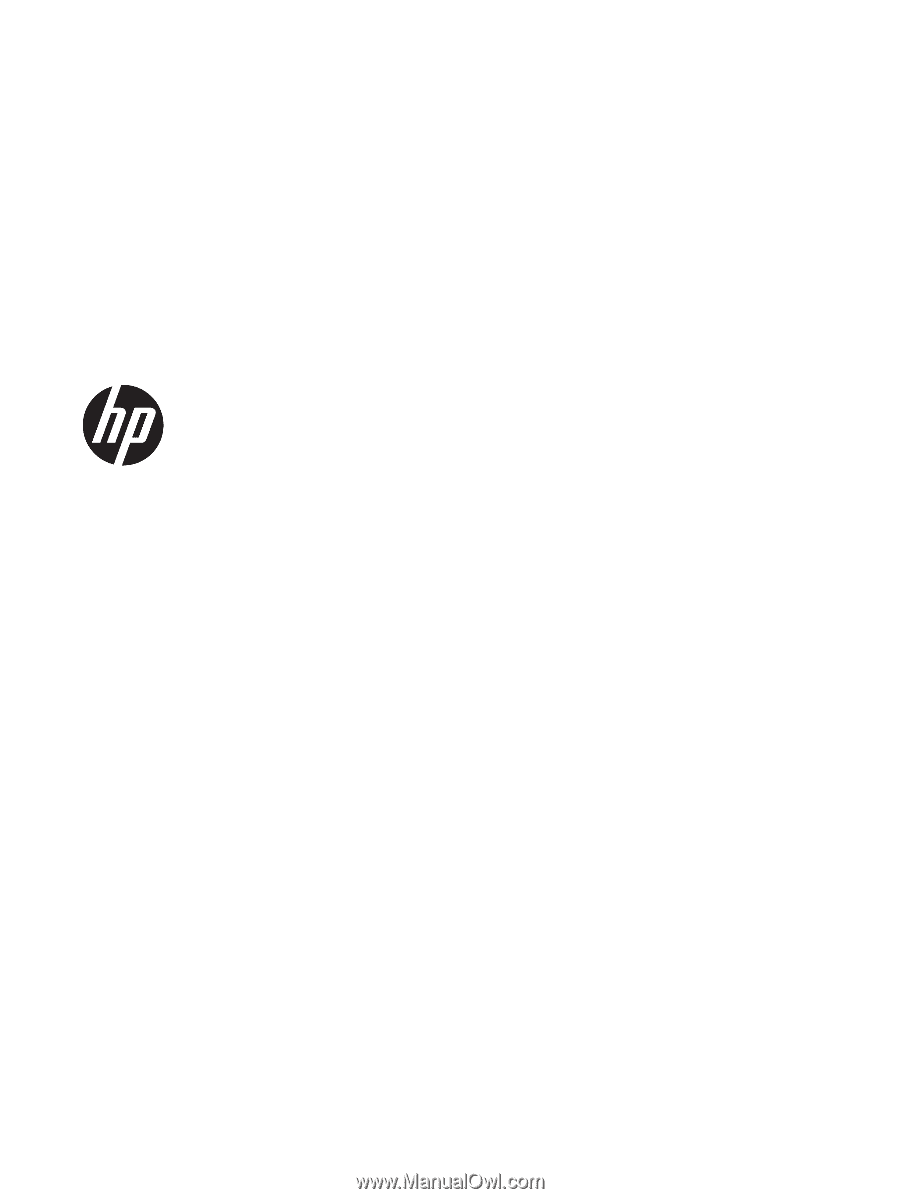
HP Pavilion x360 Convertible PC
Maintenance and Service Guide
IMPORTANT! This document is intended for
HP authorized service providers only.