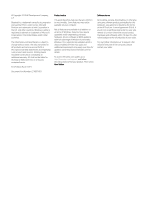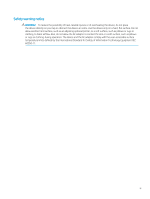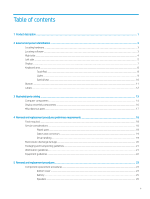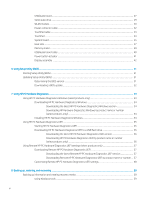HP Pavilion 11-ap0000 Maintenance and Service Guide
HP Pavilion 11-ap0000 Manual
 |
View all HP Pavilion 11-ap0000 manuals
Add to My Manuals
Save this manual to your list of manuals |
HP Pavilion 11-ap0000 manual content summary:
- HP Pavilion 11-ap0000 | Maintenance and Service Guide - Page 1
Maintenance and Service Guide HP Pavilion x360 Convertible PC IMPORTANT! This document is intended for HP authorized service providers only. - HP Pavilion 11-ap0000 | Maintenance and Service Guide - Page 2
for HP products and services are set forth in the express warranty statements accompanying such products and services. Nothing herein should be the latest user guides, go to http://www.hp.com/support, and follow the instructions to find your product. Then select User Guides. Software terms By - HP Pavilion 11-ap0000 | Maintenance and Service Guide - Page 3
Safety warning notice WARNING! To reduce the possibility of heat-related injuries or of overheating the device, do not place the device directly on your lap or obstruct the device air vents. Use the device only on a hard, flat surface. Do not allow another hard surface, such as an adjoining optional - HP Pavilion 11-ap0000 | Maintenance and Service Guide - Page 4
iv Safety warning notice - HP Pavilion 11-ap0000 | Maintenance and Service Guide - Page 5
14 Display assembly components ...16 Miscellaneous parts ...17 4 Removal and replacement procedures preliminary requirements 18 Tools required ...18 Service considerations ...18 Plastic parts ...18 Cables and connectors ...19 Drive handling ...19 Electrostatic discharge damage ...20 Packaging and - HP Pavilion 11-ap0000 | Maintenance and Service Guide - Page 6
USB/audio board ...27 Solid-state drive ...29 WLAN module ...30 Power connector cable ...32 TouchPad cable ...33 TouchPad ...34 System board ...35 Heat sink ...37 Memory shield ...39 USB/audio board cable ...40 Power button actuator ...41 Display assembly ...42 6 Using Setup Utility (BIOS) ...51 - HP Pavilion 11-ap0000 | Maintenance and Service Guide - Page 7
Using the HP Cloud Recovery Download Tool to create recovery media (select products only 59 Restoring and recovery ...60 Restoring, resetting, and refreshing using Windows tools 60 Recovering using HP Recovery media ...60 Changing the computer boot order ...60 9 Specifications ...61 Computer - HP Pavilion 11-ap0000 | Maintenance and Service Guide - Page 8
viii - HP Pavilion 11-ap0000 | Maintenance and Service Guide - Page 9
, M.2, SATA-3, solid-state drive with triple level cell solid-state drives Audio and video Audio: Integrated B&O Play Logo dual speakers with support for HP Audio Boost Camera: Integrated one-piece fixed HD 720p camera Microphones: Dual-array microphone Wireless Wireless local area network (WLAN - HP Pavilion 11-ap0000 | Maintenance and Service Guide - Page 10
Table 1-1 Product components and descriptions (continued) Category Description ● Support for a 45-W HP Smart AC adapter (non-PFC, RC, 4.5-mm non-slim AC adapter) ● Support for a 1.00-m, STK CONV with a C5 connector Operating system ● Windows 10 Home 64-bit ● Windows 10 Home S 64-bit ● Windows - HP Pavilion 11-ap0000 | Maintenance and Service Guide - Page 11
2 External component identification The computer features top-rated components. This chapter provides details about the computer components, where they are located, and how they work. Locating hardware To find out what hardware is installed on the computer: ▲ Type device manager in the taskbar - HP Pavilion 11-ap0000 | Maintenance and Service Guide - Page 12
Right side Table 2-1 Right-side components and descriptions Component (1) USB port (with door) (2) Security cable slot (3) Memory card reader (4) AC adapter and battery light (5) Power connector Description Connects a USB device, such as a cell phone, camera, activity tracker, or - HP Pavilion 11-ap0000 | Maintenance and Service Guide - Page 13
provides data transfer. Connects optional powered stereo speakers, headphones, earbuds, a headset, or a television audio cable. Also connects an optional headset microphone. This jack does not support optional standalone microphones. Left side 5 - HP Pavilion 11-ap0000 | Maintenance and Service Guide - Page 14
, earbuds, or a headset. For additional safety information, see the Regulatory, Safety, and Environmental Notices. To access this guide: ▲ Select the Start button, select HP Help and Support, and then select HP Documentation. NOTE: When a device is connected to the jack, the computer speakers are - HP Pavilion 11-ap0000 | Maintenance and Service Guide - Page 15
obstructions. For wireless regulatory notices, see the section of the Regulatory, Safety, and Environmental Notices that applies to your country or region. To access this guide: ▲ Select the Start button, select HP Help and Support, and then select HP Documentation. Display 7 - HP Pavilion 11-ap0000 | Maintenance and Service Guide - Page 16
Keyboard area TouchPad Table 2-4 TouchPad components and descriptions Component (1) TouchPad zone (2) Left TouchPad button (3) Right TouchPad button Description Reads finger gestures to move the pointer or activate items on the screen. Functions like the left button on an external mouse. - HP Pavilion 11-ap0000 | Maintenance and Service Guide - Page 17
Lights Table 2-5 Light components and descriptions Component (1) Caps lock light (2) Mute light Description On: Caps lock is on, which switches the key input to all capital letters. On: Computer sound is off. Off: Computer sound is on. Keyboard area 9 - HP Pavilion 11-ap0000 | Maintenance and Service Guide - Page 18
Special keys Table 2-6 Special key components and descriptions Component (1) esc key (2) fn key (3) Windows key (4) Action keys Description Displays system information when pressed in combination with the fn key. Executes frequently used system functions when pressed in combination with - HP Pavilion 11-ap0000 | Maintenance and Service Guide - Page 19
Bottom Table 2-7 Bottom component and description Component Speakers (2) Description Produce sound. Bottom 11 - HP Pavilion 11-ap0000 | Maintenance and Service Guide - Page 20
that may be needed when troubleshooting system problems or traveling internationally with the computer. Labels may be in paper form or imprinted on the product. ● Service label-Provides important information to identify the computer. When contacting support, the serial number, the product - HP Pavilion 11-ap0000 | Maintenance and Service Guide - Page 21
3 Illustrated parts catalog NOTE: HP continually improves and changes product parts. For complete and current information on supported parts for your computer, go to http://partsurfer.hp.com, select your country or region, and then follow the on-screen instructions. 13 - HP Pavilion 11-ap0000 | Maintenance and Service Guide - Page 22
Computer components 14 Chapter 3 Illustrated parts catalog - HP Pavilion 11-ap0000 | Maintenance and Service Guide - Page 23
Table 3-1 Computer components and spare part information Item Component Spare part number (1) Display assembly:The display assembly is spared at the subcomponent level only. For more display assembly spare part information, see Display assembly components on page 16. (2) Keyboard/top cover: - HP Pavilion 11-ap0000 | Maintenance and Service Guide - Page 24
Display assembly components Table 3-2 Display components and spare part information Item Component Spare part number (1) Display panel assembly: 11.6-in., HD (1366×768), BrightView, WLED, UWVA 50, 220 nits, eDP, L52049-001 slim, TouchScreen display panel with flush glass (includes display - HP Pavilion 11-ap0000 | Maintenance and Service Guide - Page 25
Miscellaneous parts Table 3-3 Miscellaneous components and spare part information Component 45-W HP Smart AC adapter (non-PFC, RC, 4.5-mm non-slim AC adapter) HP External USB optical drive Adapters: HDMI-to-VGA adapter USB-to-Gigabit RJ45 adapter USB-C-to-RJ45 adapter USB-C-to-USB-A adapter Stylus - HP Pavilion 11-ap0000 | Maintenance and Service Guide - Page 26
need the following tools to complete the removal and replacement procedures: ● Flat-bladed screwdriver ● Magnetic screwdriver ● Phillips P0 and P1 screwdrivers Service considerations The following sections include some of the considerations that you must keep in mind during disassembly and assembly - HP Pavilion 11-ap0000 | Maintenance and Service Guide - Page 27
Cables and connectors CAUTION: When servicing the computer, be sure that cables are placed in their proper locations during the reassembly process. place the drive in a bubble pack mailer or other suitable form of protective packaging and label the package "FRAGILE." Service considerations 19 - HP Pavilion 11-ap0000 | Maintenance and Service Guide - Page 28
Electrostatic discharge damage Electronic components are sensitive to electrostatic discharge (ESD). Circuitry design and structure determine the degree of sensitivity. Networks built into many integrated circuits provide some protection, but in many cases, ESD contains enough power to alter device - HP Pavilion 11-ap0000 | Maintenance and Service Guide - Page 29
material. ● Use a wrist strap connected to a properly grounded work surface and use properly grounded tools and equipment. ● Use conductive field service tools, such as cutters, screw drivers, and vacuums. ● When fixtures must directly contact dissipative surfaces, use fixtures made only of static - HP Pavilion 11-ap0000 | Maintenance and Service Guide - Page 30
with ground cords of one megohm resistance ● Static-dissipative tables or floor mats with hard ties to the ground ● Field service kits ● Static awareness labels ● Material-handling packages ● Nonconductive plastic bags, tubes, or boxes ● Metal tote boxes ● Electrostatic voltage levels and - HP Pavilion 11-ap0000 | Maintenance and Service Guide - Page 31
on supported parts for the computer, go to http://partsurfer.hp.com, select the country or region, and then follow the on-screen instructions. There are as many as 42 screws that must be removed, replaced, and/or loosened when servicing the computer. Make - HP Pavilion 11-ap0000 | Maintenance and Service Guide - Page 32
3. Remove the two Phillips M2.0×4.2 screws (3) on the front edge of the bottom cover 4. Insert a case utility tool (1) or similar thin, plastic tool into the front edge (2) of the bottom cover and detach it from the keyboard/top cover. 5. Detach the left (3) and right sides of the bottom cover from - HP Pavilion 11-ap0000 | Maintenance and Service Guide - Page 33
Battery Table 5-2 Battery description and spare part number information Description 2-cell, 37-WHr, 4.96-AHr, Li-ion battery Spare part number 824536-856 Before removing the battery, follow these steps: 1. Shut down the computer. If you are unsure whether the computer is off or in Hibernation, - HP Pavilion 11-ap0000 | Maintenance and Service Guide - Page 34
Speakers Table 5-3 Speakers description and spare part number information Description Speakers (include cables and 4 rubber isolators) Spare part number L52068-001 Before removing the speakers, follow these steps: 1. Turn off the computer. If you are unsure whether the computer is off or in - HP Pavilion 11-ap0000 | Maintenance and Service Guide - Page 35
3. Remove the speakers (3). NOTE: When removing the speakers, make note of the location and condition of the four rubber isolators (4). These isolators are critical to the performance of the speakers. The absence of these isolators or damage to them can degrade the speaker performance. Reverse this - HP Pavilion 11-ap0000 | Maintenance and Service Guide - Page 36
Remove the USB/audio board: 1. Release the zero insertion force (ZIF) connector (1) to which USB/audio board cable is connected, and then disconnect the USB/audio board cable from the USB/audio board. 2. Remove the two Phillips M2.0×2.2 broad head screws (2) that secure the USB/audio board to the - HP Pavilion 11-ap0000 | Maintenance and Service Guide - Page 37
Solid-state drive Table 5-5 Solid-state drive description and spare part number information Description 256-GB, PCIe, NVMe solid-state drive 128-GB, M.2, SATA-3, solid-state drive with TLC Solid-state drive shield Spare part number L52050-001 L52441-001 L52441-001 Before removing the solid-state - HP Pavilion 11-ap0000 | Maintenance and Service Guide - Page 38
country or region. If you replace the module and then receive a warning message, remove the module to restore device functionality, and then contact technical support. Before removing the WLAN module, follow these steps: 1. Turn off the computer. If you are unsure whether the computer is off or in - HP Pavilion 11-ap0000 | Maintenance and Service Guide - Page 39
3. Remove the WLAN module (3) by pulling the module away from the slot at an angle. NOTE: The WLAN module is designed with a notch to prevent incorrect insertion. Reverse this procedure to install the WLAN module. Component replacement procedures 31 - HP Pavilion 11-ap0000 | Maintenance and Service Guide - Page 40
Power connector cable Table 5-7 Power connector cable description and spare part number information Description Power connector cable Spare part number L52064-001 Before removing the power connector cable, follow these steps: 1. Shut down the computer. If you are unsure whether the computer is off - HP Pavilion 11-ap0000 | Maintenance and Service Guide - Page 41
TouchPad cable NOTE: The TouchPad spare part kit does not include the TouchPad cable. The TouchPad cable is available using spare part number L52062-001. Before removing the TouchPad cable, follow these steps: 1. Shut down the computer. If you are unsure whether the computer is off or in Hibernation - HP Pavilion 11-ap0000 | Maintenance and Service Guide - Page 42
TouchPad Table 5-8 TouchPad description and spare part number information Description TouchPad (The TouchPad spare part kit includes the TouchPad bracket, but does not include the TouchPad cable. The TouchPad cable is available using spare part number L52062-001.) Spare part number L52058-001 - HP Pavilion 11-ap0000 | Maintenance and Service Guide - Page 43
Reverse this procedure to install the TouchPad. System board Table 5-9 TouchPad description and spare part number information Description ● System board equipped with an Intel Pentium N5000 1.10-GHz (SC turbo up to 2.70-GHz) quad core processor (2400-MHz FSB, 4.0-MB L2 cache, 6 W), an Intel UHD - HP Pavilion 11-ap0000 | Maintenance and Service Guide - Page 44
2. Remove the five Phillips M2.0×2.2 broad head screws that secure the system board to the keyboard/ top cover. 3. Lift the left side of the system board (1) until it rests at an angle. 36 Chapter 5 Removal and replacement procedures - HP Pavilion 11-ap0000 | Maintenance and Service Guide - Page 45
4. Remove the system board (2) by sliding it up and to the left at an angle. Reverse this procedure to install the system board. Heat sink Table 5-10 Heat sink description and spare part number information Description Heat sink (includes replacement thermal material) Spare part number L52065-001 - HP Pavilion 11-ap0000 | Maintenance and Service Guide - Page 46
is included with the heat sink and system board spare part kits. Thermal paste is used on the processor (1) and the heat sink component that services it (2). Reverse this procedure to install the heat sink. 38 Chapter 5 Removal and replacement procedures - HP Pavilion 11-ap0000 | Maintenance and Service Guide - Page 47
Memory shield Table 5-11 Memory shield description and spare part number information Description Memory shield Spare part number L52442-001 Before removing the memory shield, follow these steps: 1. Turn off the computer. If you are unsure whether the computer is off or in Hibernation, turn the - HP Pavilion 11-ap0000 | Maintenance and Service Guide - Page 48
USB/audio board cable NOTE: The USB/audio board spare part kit does not include the USB/audio board cable. The USB/audio board cable is available using spare part number L52063-001. Before removing the USB/audio board cable, follow these steps: 1. Shut down the computer. If you are unsure whether - HP Pavilion 11-ap0000 | Maintenance and Service Guide - Page 49
Power button actuator Table 5-12 Power button actuator description and spare part number information Description Power button actuator Spare part number L52443-001 Before removing the power button actuator, follow these steps: 1. Shut down the computer. If you are unsure whether the computer is - HP Pavilion 11-ap0000 | Maintenance and Service Guide - Page 50
Display assembly NOTE: The display assembly is spared at the subcomponent level. For display assembly spare part information, see the individual removal subsections. Before removing the display assembly, follow these steps: 1. Shut down the computer. If you are unsure whether the computer is off or - HP Pavilion 11-ap0000 | Maintenance and Service Guide - Page 51
6. Remove the four Phillips M2.5×5.7 screws that secure the display assembly to the keyboard/top cover. 7. Swing the keyboard/top cover (1) up and back until the display hinges release from the keyboard/top cover. 8. Separate the keyboard/top cover (2) from the display assembly. 9. If it is - HP Pavilion 11-ap0000 | Maintenance and Service Guide - Page 52
Lift the top edge of the display panel assembly (2) and swing it up and back until it rests in an upright position. c. Release the adhesive support strip (1) that secures the display panel cable to the display panel assembly. d. Disconnect the display panel cable (2) from the display panel assembly - HP Pavilion 11-ap0000 | Maintenance and Service Guide - Page 53
c. Release the display panel cable from the retention clips (2) built into the display back cover. d. Remove the display panel cable (3). The display panel cable is available using spare part number L52061-001. 11. If it is necessary to replace the webcam/microphone module: a. Remove the display - HP Pavilion 11-ap0000 | Maintenance and Service Guide - Page 54
c. Disconnect the EDP cable (2) from the webcam/microphone module. The webcam/microphone module is available using spare part number L52059-001. 12. If it is necessary to replace the display hinges: a. Remove the display panel assembly. b. Remove the six Phillips M2.0×2.8 screws (1) that secure the - HP Pavilion 11-ap0000 | Maintenance and Service Guide - Page 55
13. If it is necessary to replace the hinge covers, pull up on the side of the hinge covers to remove them. a. Remove the display panel assembly. b. Remove the hinges. c. Remove the two Phillips M2.0×4.2 screws (1) that secure the hinge covers to the display hinges. d. Remove the hinge covers (2) - HP Pavilion 11-ap0000 | Maintenance and Service Guide - Page 56
assembly. b. Detach the G-sensor module (1) from the display back cover. (The G-sensor module is attached to the enclosure with double-sided adhesive.) c. Release the adhesive support strip (2) that secures the EDP cable to the G-sensor module. 48 Chapter 5 Removal and replacement procedures - HP Pavilion 11-ap0000 | Maintenance and Service Guide - Page 57
d. Release the ZIF connector (3) to which EDP cable is connected, and then disconnect the EDP cable from the G-sensor module cable. e. Remove the G-sensor module. The G-sensor module is available using spare part number L52057-001. 16. If it is necessary to replace the EDP cable: a. Remove the - HP Pavilion 11-ap0000 | Maintenance and Service Guide - Page 58
i. Remove the EDP cable (4). The EDP cable is available using spare part number L52444-001. Reverse this procedure to reassemble and install the display assembly. 50 Chapter 5 Removal and replacement procedures - HP Pavilion 11-ap0000 | Maintenance and Service Guide - Page 59
contains information regarding installing and troubleshooting the file. Determining the BIOS options. ● HP Support Assistant 1. Type support in the taskbar search box, and then select the HP Support Assistant app. - or instructions. ● In Windows, press CTRL+Alt+S. Starting Setup Utility (BIOS) - HP Pavilion 11-ap0000 | Maintenance and Service Guide - Page 60
in the taskbar search box, and then select the HP Support Assistant app. - or - Select the question mark icon in the taskbar. 2. Select Updates, and then select Check for updates and messages. 3. Follow the on-screen instructions. 4. At the download area, follow these steps: a. Identify the most - HP Pavilion 11-ap0000 | Maintenance and Service Guide - Page 61
or - To access HP PC Hardware Diagnostics Windows from HP Support Assistant: a. Type support in the taskbar search box, and then select the HP Support Assistant app. - or - Select the question mark icon in the taskbar. b. Select Troubleshooting and fixes. c. Select Diagnostics, and then select HP PC - HP Pavilion 11-ap0000 | Maintenance and Service Guide - Page 62
name or number, follow these steps: 1. Go to http://www.hp.com/support. 2. Select Get software and drivers, select your type of product, and the Diagnostics section, select Download, and then follow the on-screen instructions to select the specific Windows diagnostics version to be downloaded to your - HP Pavilion 11-ap0000 | Maintenance and Service Guide - Page 63
in solving the problem: ▲ Select Get Support, and then use a mobile device to scan the QR code that displays on the next screen. The HP Customer Support - Service Center page displays, with your Failure ID and product number automatically filled in. Follow the on-screen instructions. - or - Contact - HP Pavilion 11-ap0000 | Maintenance and Service Guide - Page 64
The hard drive is damaged. NOTE: The HP PC Hardware Diagnostics UEFI download instructions are provided in English only, and you must use a Windows computer to download and create the HP UEFI support environment because only .exe files are provided. Downloading the latest HP PC Hardware Diagnostics - HP Pavilion 11-ap0000 | Maintenance and Service Guide - Page 65
product name or number, follow these steps: 1. Go to http://www.hp.com/support. 2. Select Get software and drivers, select your type of product, enter the operating system. 3. In the Diagnostics section, follow the on-screen instructions to select and download the Remote UEFI version for the product. - HP Pavilion 11-ap0000 | Maintenance and Service Guide - Page 66
Customizing Remote HP PC Hardware Diagnostics UEFI settings Using the Remote HP PC Hardware Diagnostics setting in Computer Setup (BIOS), you can perform the following customizations: ● Set a schedule for running diagnostics unattended. You can also start diagnostics immediately in interactive mode - HP Pavilion 11-ap0000 | Maintenance and Service Guide - Page 67
flash drive. To download the tool: ▲ Go to the Microsoft Store and search for HP Cloud Recovery. For details, go to http://www.hp.com/ support, search for HP Cloud Recovery, and then select "HP PCs -Using the Cloud Recovery Tool (Windows 10,7)." Backing up information and creating recovery media 59 - HP Pavilion 11-ap0000 | Maintenance and Service Guide - Page 68
only) on page 59. NOTE: If you cannot create recovery media yourself, contact support to obtain recovery discs. Go to http://www.hp.com/support, select your country or region, and then follow the on-screen instructions. To recover your system: ▲ Insert the HP Recovery media, and then restart the - HP Pavilion 11-ap0000 | Maintenance and Service Guide - Page 69
9 Specifications Computer specifications Table 9-1 Computer specifications Dimensions Width Depth Height Weight Input power Operating voltage and current Metric 28.0 cm 19.5 cm 1.7 cm 1.21 kg 19.5 V dc @ 3.33 A - 65 W 19 V dc @ 4.62 A - 90 W U.S. 11.0 in 7.7 in 0.7 in 2.67 lbs 19.5 V dc @ 2.31 - HP Pavilion 11-ap0000 | Maintenance and Service Guide - Page 70
10 Power cord set requirements The wide-range input feature of the computer permits it to operate from any line voltage from 100 to 120 V AC, or from 220 to 240 V AC. The 3-conductor power cord set included with the computer meets the requirements for use in the country or region where the equipment - HP Pavilion 11-ap0000 | Maintenance and Service Guide - Page 71
Requirements for specific countries and regions Table 10-1 Power cord requirements for specific countries Country/region Accredited agency Applicable note number Argentina IRAM 1 Australia SAA 1 Austria OVE 1 Belgium CEBEC 1 Brazil ABNT 1 Canada CSA 2 Chile IMQ 1 Denmark - HP Pavilion 11-ap0000 | Maintenance and Service Guide - Page 72
Table 10-1 Power cord requirements for specific countries (continued) Country/region Accredited agency Applicable note number 2. The flexible cord must be Type SVT/SJT or equivalent, No. 18 AWG, 3-conductor. The wall plug must be a two-pole grounding type with a NEMA 5-15P (15 A, 125 V AC) or - HP Pavilion 11-ap0000 | Maintenance and Service Guide - Page 73
11 Recycling When a non-rechargeable or rechargeable battery has reached the end of its useful life, do not dispose of the battery in general household waste. Follow the local laws and regulations in your area for battery disposal. HP encourages customers to recycle used electronic hardware, HP - HP Pavilion 11-ap0000 | Maintenance and Service Guide - Page 74
-in 5 audio-out 5 headphone 5 microphone 5 K keyboard/top cover, spare part numbers 15 keys action 10 esc 10 fn 10 Windows 10 L labels serial number 12 service 12 left-side components 5 lights AC adapter and battery 4 camera 7 caps lock 9 mute 9 power 5 M memory card reader 4 66 Index - HP Pavilion 11-ap0000 | Maintenance and Service Guide - Page 75
S Screw Kit, spare part number 17 security cable slot 4 security, product description 1 sensors, product description 1 serial number, computer 12 service labels, locating 12 software locating 3 software installed locating 3 solid-state drive product description 1 removal 29 spare part numbers 15, 29 - HP Pavilion 11-ap0000 | Maintenance and Service Guide - Page 76
WLAN module removal 30 spare part number 15, 30 workstation guidelines 21 68 Index
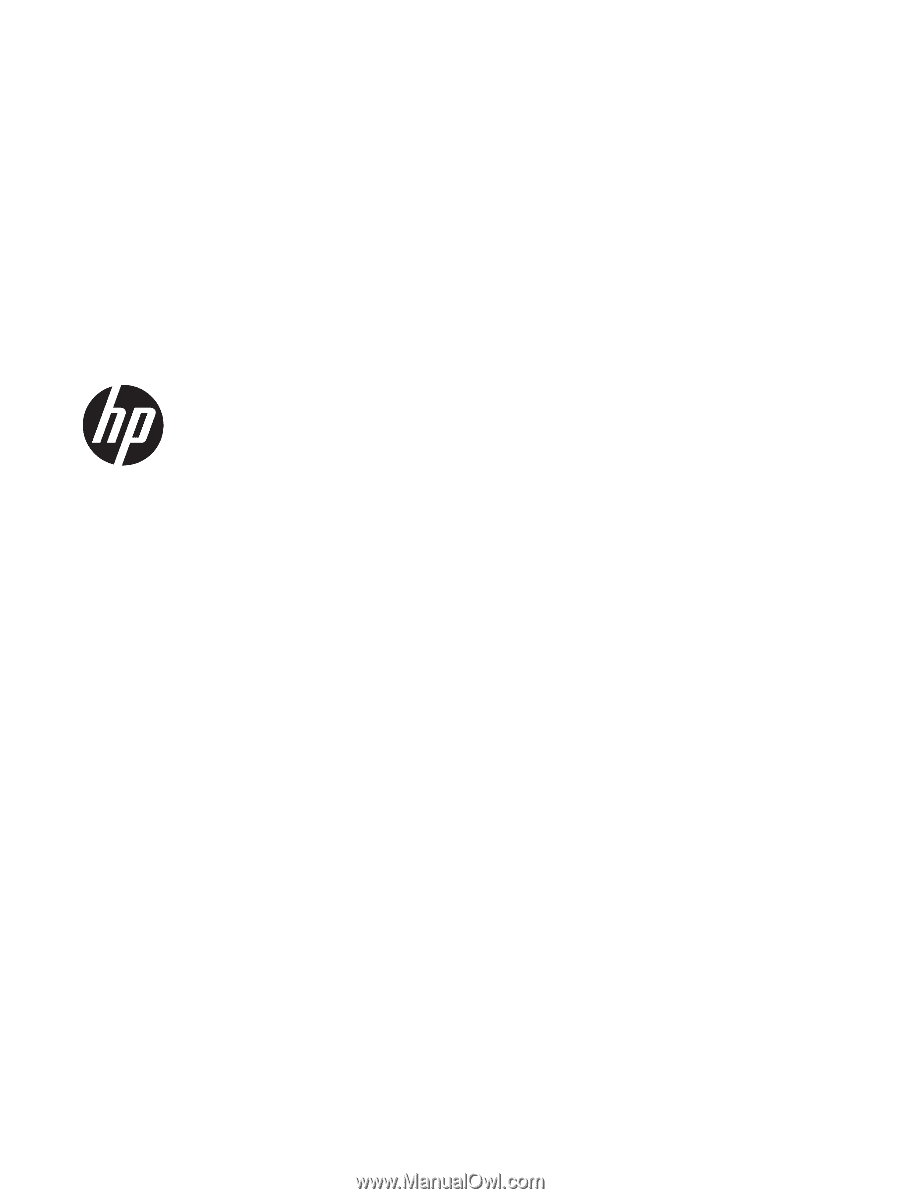
Maintenance and Service Guide
HP Pavilion x360 Convertible PC
IMPORTANT! This document is intended for
HP authorized service providers only.