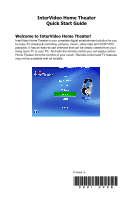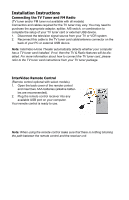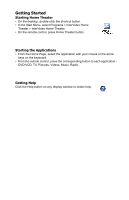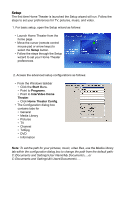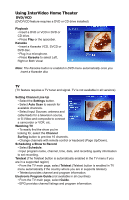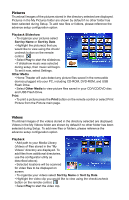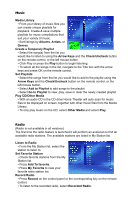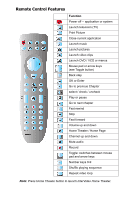HP Pavilion a1000 InterVideo Home Theater Quick Start Guide - Page 3
Getting Started - video controller
 |
View all HP Pavilion a1000 manuals
Add to My Manuals
Save this manual to your list of manuals |
Page 3 highlights
Getting Started Starting Home Theater • On the desktop, double-click the shortcut button. • In the Start Menu, select Programs > InterVideo Home Theater > InterVideo Home Theater. • On the remote control, press Home Theater button. Starting the Applications • From the Home Page, select the application with your mouse or the arrow keys on the keyboard. • From the remote control, press the corresponding button to each application - DVD/VCD, TV, Pictures, Videos, Music, Radio. Getting Help Click the Help button on any display window to obtain help.
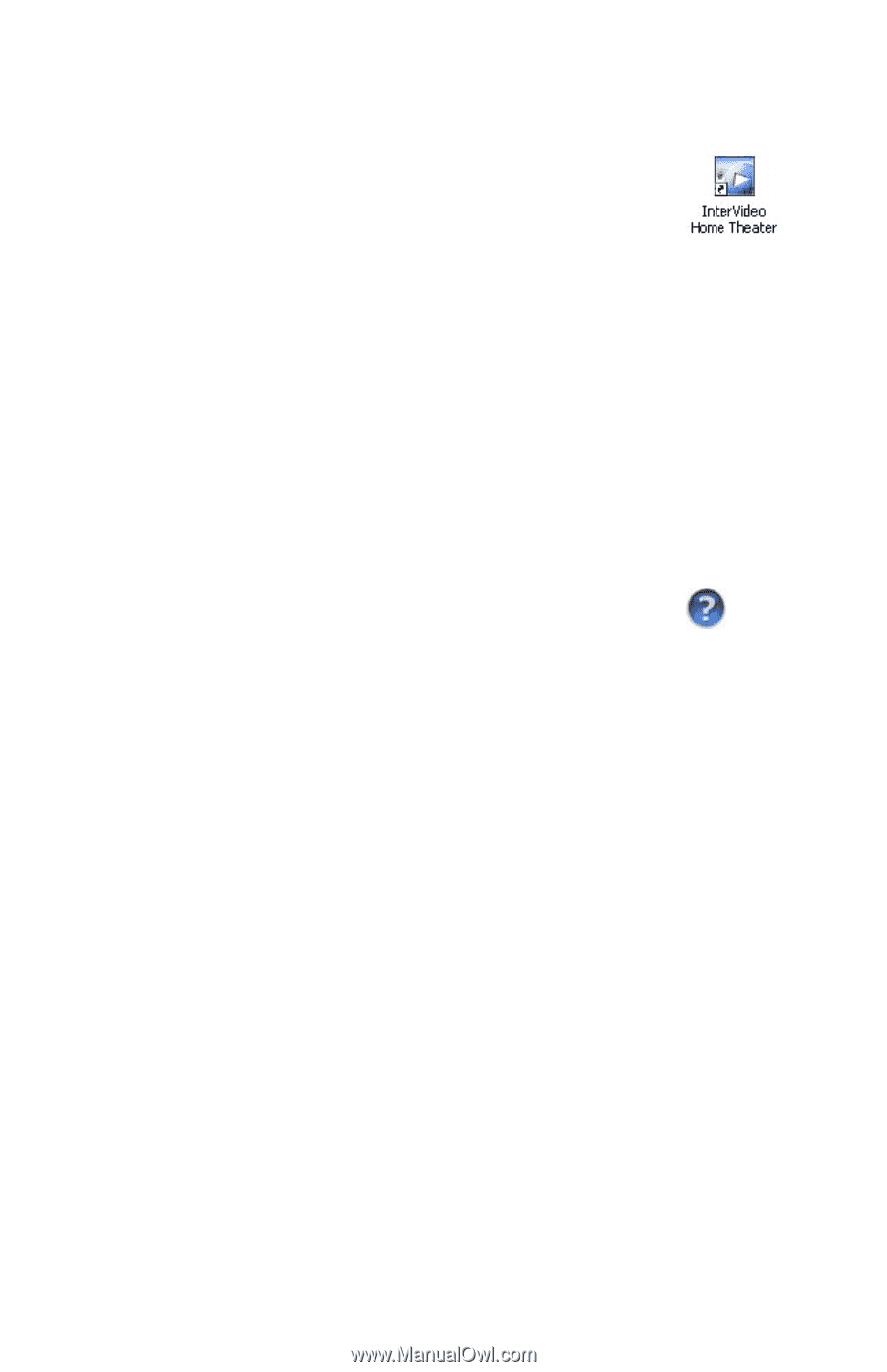
Getting Started
Starting Home Theater
•
On the desktop, double-click the shortcut button.
•
In the Start Menu, select Programs > InterVideo Home
Theater > InterVideo Home Theater.
•
On the remote control, press Home Theater button.
Starting the Applications
•
From the Home Page, select the application with your mouse or the arrow
keys on the keyboard.
•
From the remote control, press the corresponding button to each application -
DVD/VCD, TV, Pictures, Videos, Music, Radio.
Getting Help
Click the Help button on any display window to obtain help.