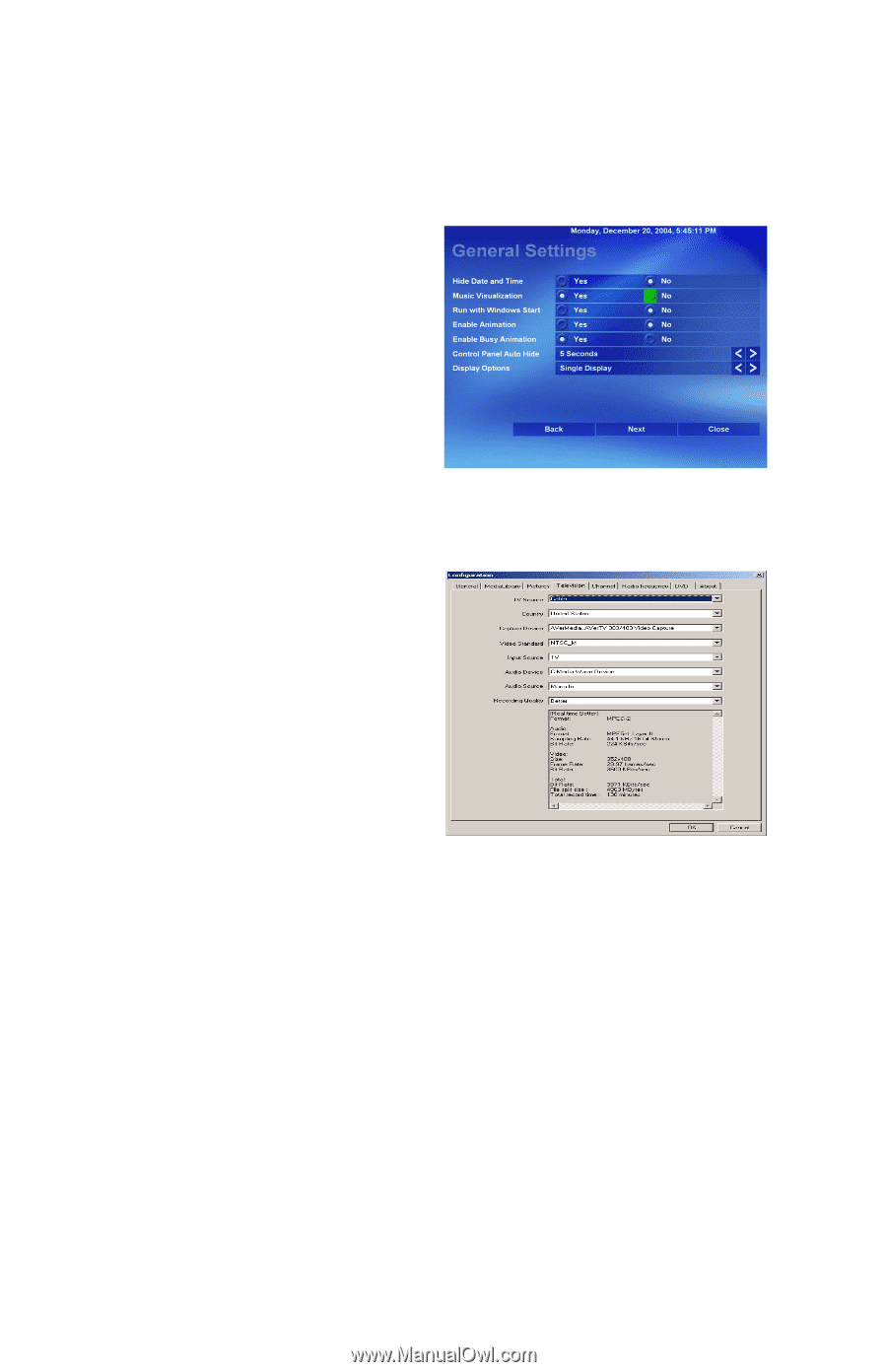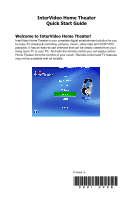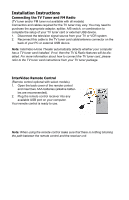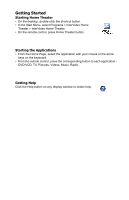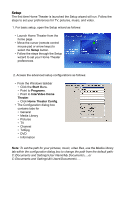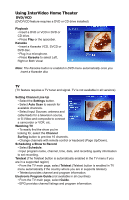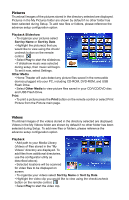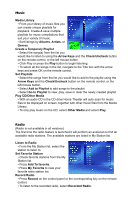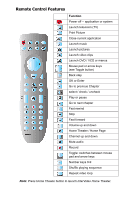HP Pavilion a1000 InterVideo Home Theater Quick Start Guide - Page 4
Setup
 |
View all HP Pavilion a1000 manuals
Add to My Manuals
Save this manual to your list of manuals |
Page 4 highlights
Setup The first time Home Theater is launched the Setup wizard will run. Follow the steps to set your preferences for TV, pictures, music, and video. 1. For basic setup, open the Setup wizard as follows: • Launch Home Theater from the home page • Move the cursor (remote control mouse pad or arrow keys) to select the Setup button. • Follow the steps through the Setup wizard to set your Home Theater preferences. 2. Access the advanced setup configurations as follows: • From the Windows taskbar • Click the Start Menu. • Point to Programs. • Point to InterVideo Home Theater. • Click Home Theater Config. • The Configuration dialog box contains tabs for • General • Media Library • Pictures • TV • Channel • TxtEpg • DVD • Information Note: To set the path for your pictures, music, video files, use the Media Library tab within the configuration dialog box to change the path from the default path: C:\Documents and Settings\User Name\My Documents\.....or C:\Documents and Settings\All Users\Documents\.....