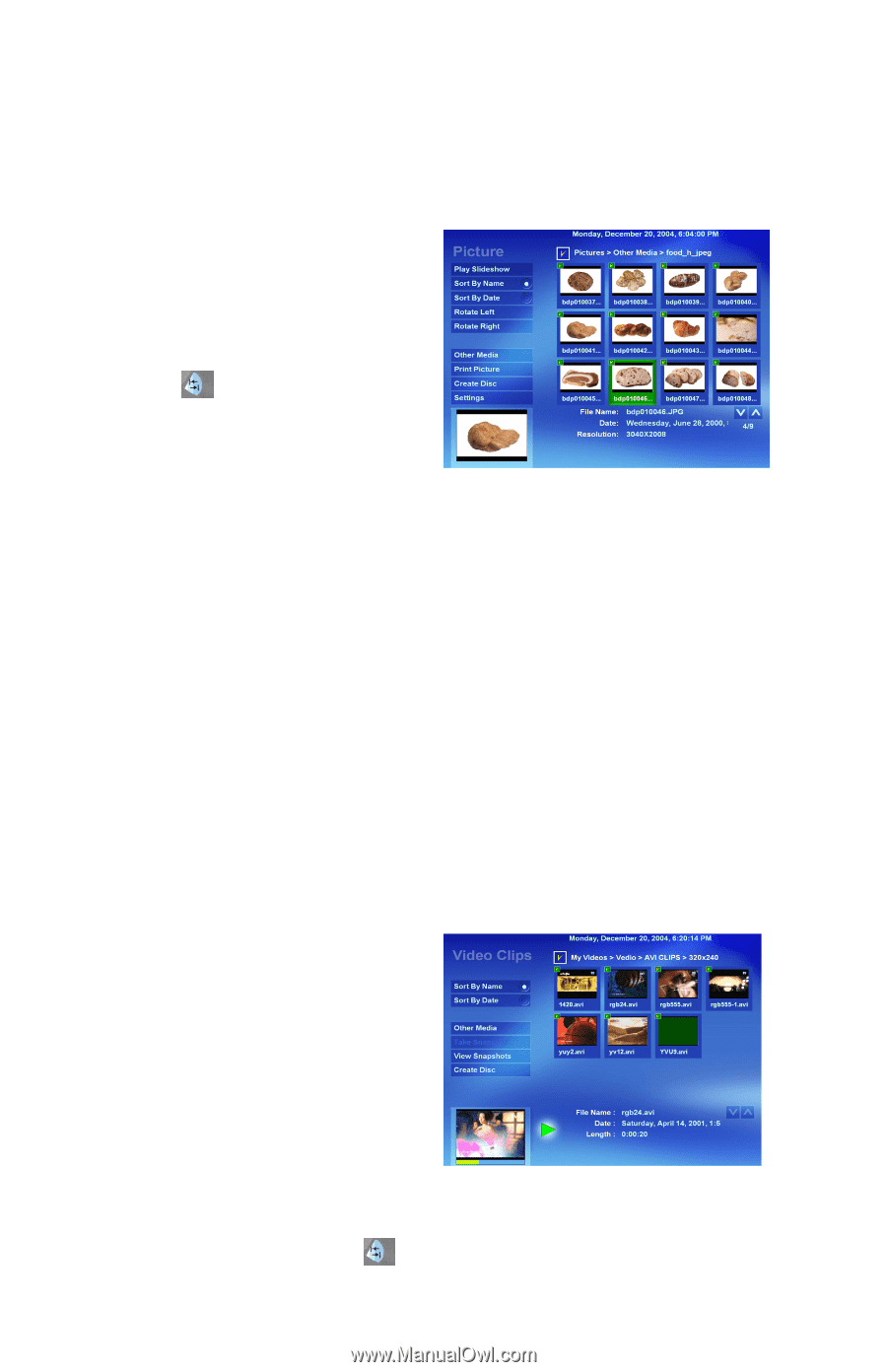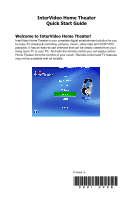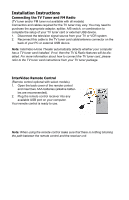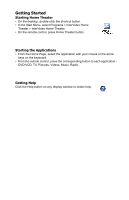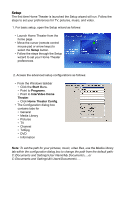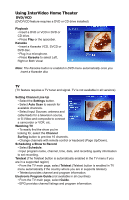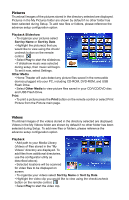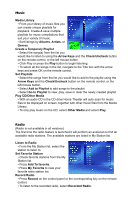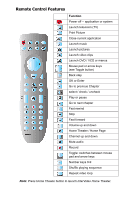HP Pavilion a1000 InterVideo Home Theater Quick Start Guide - Page 6
Pictures, Videos
 |
View all HP Pavilion a1000 manuals
Add to My Manuals
Save this manual to your list of manuals |
Page 6 highlights
Pictures Thumbnail images of the pictures stored in the directory selected are displayed. Pictures in the My Pictures folder are shown by default if no other folder has been selected during Setup. To add new files or folders, please reference the advance setup configuration option. Playback Slideshow • To organize your pictures select Sort by Name or Sort by Date. • Highlight the picture(s) that you would like to view using the check/ uncheck button on the remote control. • Select Play to start the slideshow. • If slideshow music was selected during setup, then music will begin. To set it now, select Settings. Other Media • Home Theater will auto detect any picture files saved in the removable devices plugged into your PC, including CD-ROM, DVD-ROM, and USB Flash Drive. • Select Other Media to view picture files saved in your CD/VCD/DVD disc and USB Flash Drive. Print • To print a picture press the Print button on the remote control or select Print Picture from the Picture main page. Videos Thumbnail images of the videos stored in the directory selected are displayed. Videos in the My Videos folder are shown by default if no other folder has been selected during Setup. To add new files or folders, please reference the advance setup configuration option. Playback • Add path to your Media Library (Videos of files stored in the "My Videos" directory are displayed. To add files from additional directories, use the configurator utility as described above). • Selected locations will be scanned for video files to be displayed on screen. • To organize your videos select Sort by Name or Sort by Date. • Highlight the video clip you would like to view using the check/uncheck button on the remote control. • Select Play to start the video clip.