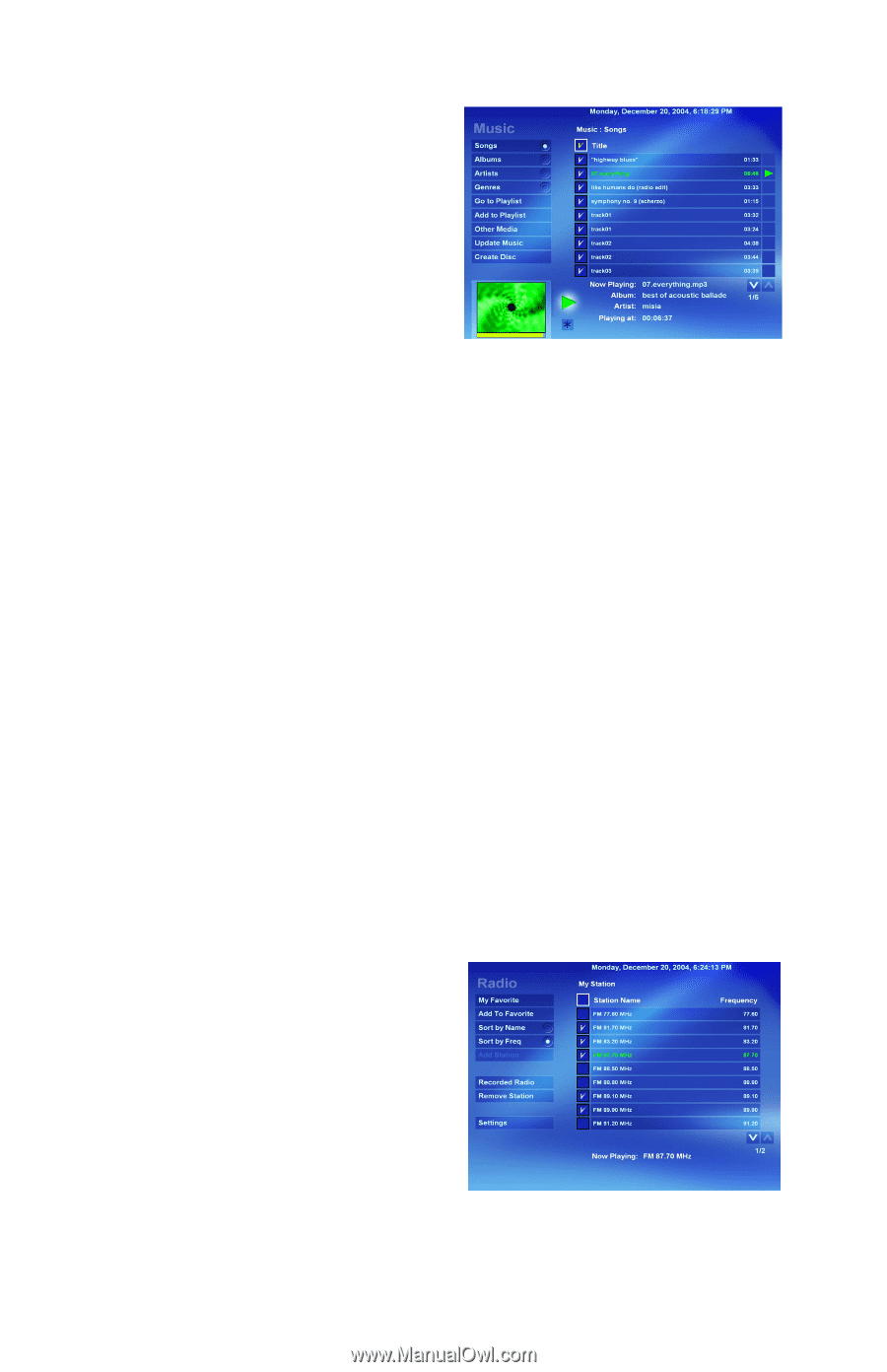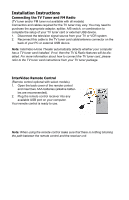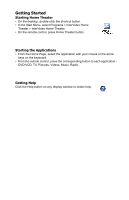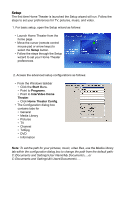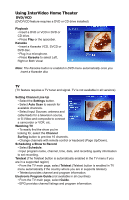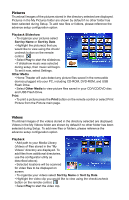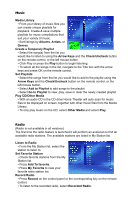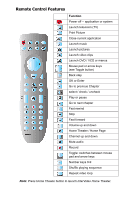HP Pavilion a1000 InterVideo Home Theater Quick Start Guide - Page 7
Music, Radio
 |
View all HP Pavilion a1000 manuals
Add to My Manuals
Save this manual to your list of manuals |
Page 7 highlights
Music Media Library • From your library of music files you can create unique playlists for playback. Create & save multiple playlists for music compilations that suit your variety of music. • Sort listings by Albums, Artists, or Genres. Create a Temporary Playlist • Select the song(s) from the list you would like to listen to using the Arrow Keys and the Check/Uncheck button on the remote control, or the left mouse button. • Click Play or press the Play button to begin listening. • To select all the songs in the list, navigate to the Title box with the arrow keys and press OK on the remote control. Set Playlists • Select the songs from the list you would like to add to the playlist using the Arrow Keys and the Check/Uncheck button on the remote control, or the left mouse button. • Select Add to Playlist to add songs to the playlist. • Select Go to Playlist to view, play, save or clear the newly created playlist. Play CD/Other Media • With an audio CD in the CD drive Home Theater will auto scan for music files to be displayed on screen, together with other music files from the Media Library. • To only play music on the CD, select Other Media and select Play. Radio (Radio is not available in all versions) The first time the radio feature is launched it will perform an autoscan to find all available radio stations. The available stations are listed in My Station list. Listen to Radio • From the My Station list, select the station to listen to. Set Favorite Station • Check favorite stations from the My Station list. • Press Add To favorite. • Press My Favorite to view your favorite radio station list. Record Radio • Press Record on the control panel or the corresponding key on the remote control. • To listen to the recorded radio, select Recorded Radio.