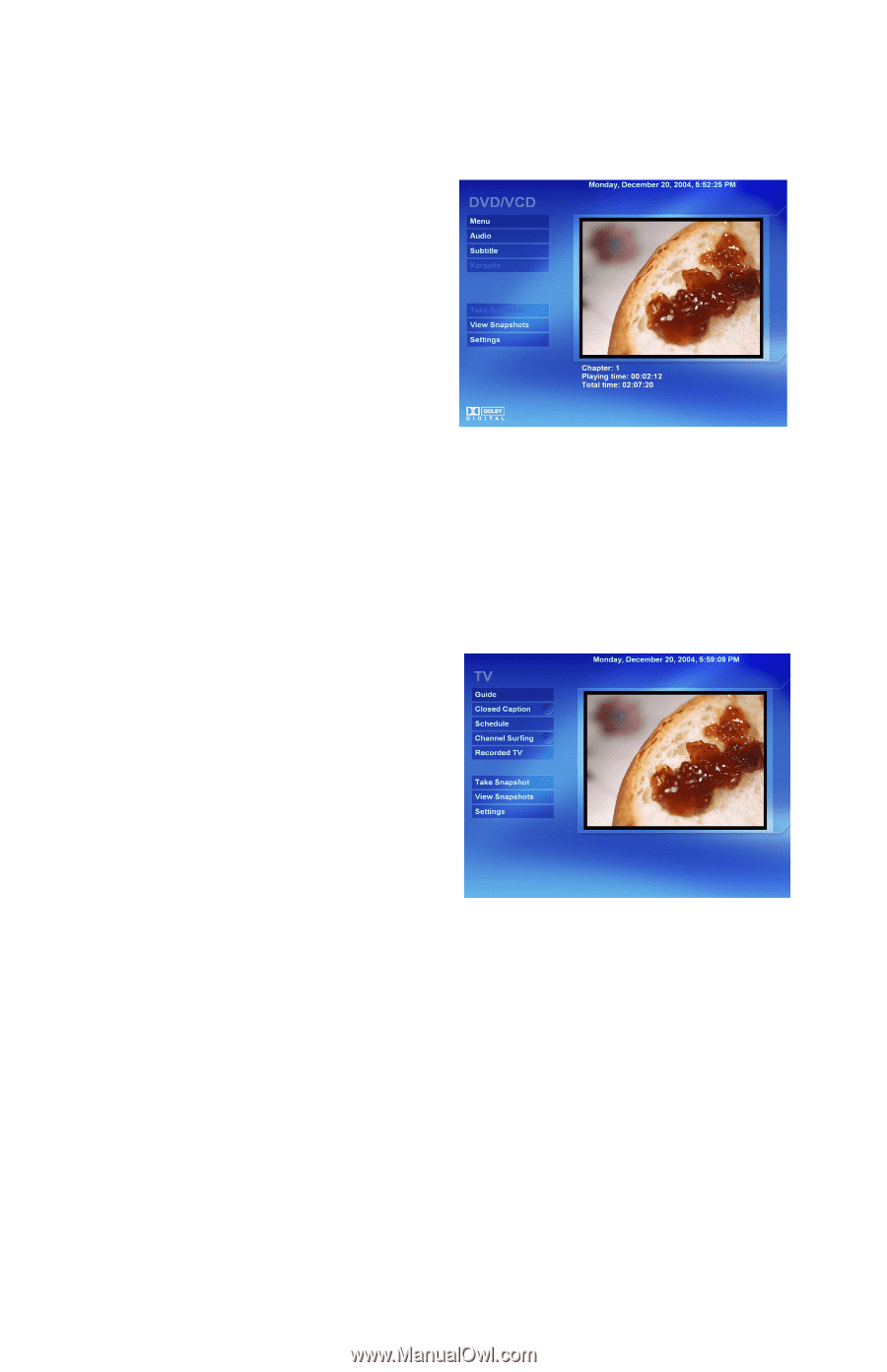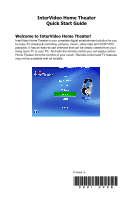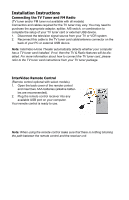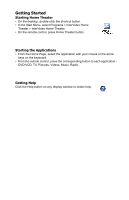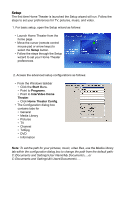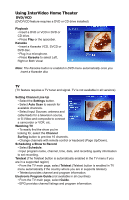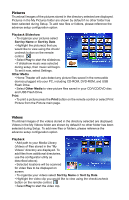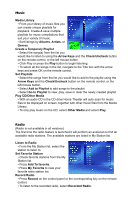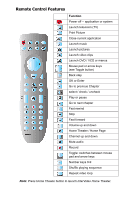HP Pavilion a1000 InterVideo Home Theater Quick Start Guide - Page 5
Using InterVideo Home Theater
 |
View all HP Pavilion a1000 manuals
Add to My Manuals
Save this manual to your list of manuals |
Page 5 highlights
Using InterVideo Home Theater DVD/VCD (DVD/VCD feature requires a DVD or CD drive installed) Playback • Insert a DVD or VCD in DVD or CD drive. • Press Play or the spacebar. Karaoke • Insert a Karaoke VCD, SVCD or DVD disc. • Plug in a microphone. • Press Karaoke to select Left, Right or Both Vocal Note: The Karaoke button is enabled in DVD menu automatically once you insert a Karaoke disc TV (TV feature requires a TV tuner and signal. TV is not available in all versions) Setting Channel Line Up • Select the Settings button. • Select Auto Scan to search for available channels. • Select Input Sources: antenna and cable feeds for a television source, or S-Video and composite to connect a camcorder or VCR, etc. Watching TV • To easily find the show you're looking for, select the Channel Surfing button to preview 16 channels. • Change channels with remote control or keyboard (Page Up/Down). Scheduling a Show to Record • Select Schedule. • Input program name, channel, time, date, and recording quality information to set recording. Teletext (The Teletext button is automatically enabled in the TV menu if you are in a supported region) • From the TV main page, select Teletext (Teletext button is enabled in TV menu automatically if the country where you are in supports teletext). • Teletext provides channel and program information. Electronic Program Guide (not available in all countries) • From the TV main page, select Guide. • EPG provides channel listings and program information.