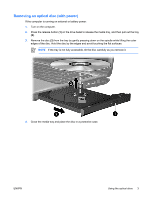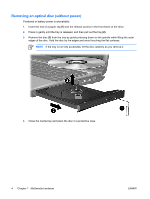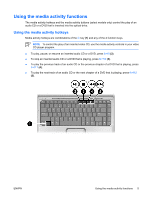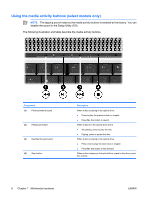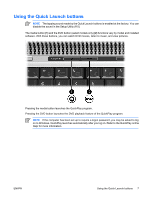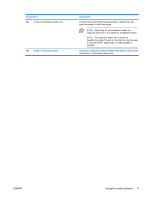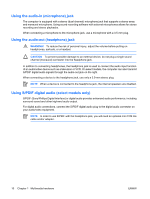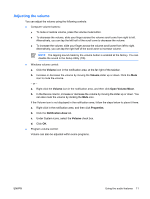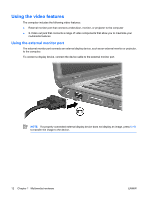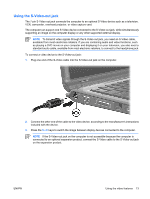HP Pavilion dv2000 Multimedia - Windows Vista - Page 12
Using the audio features
 |
View all HP Pavilion dv2000 manuals
Add to My Manuals
Save this manual to your list of manuals |
Page 12 highlights
Using the audio features The following illustration and table describe the audio features of the computer. NOTE Your computer may look slightly different from the illustration in this section. Component (1) Speakers (2) (2) Volume mute button (3) Volume scroll zone Description Produce computer sound. Mutes and restores computer sound. Adjusts speaker volume. Slide your finger to the left to decrease volume and to the right to increase volume. Alternatively, you can tap the left half of the scroll zone to decrease volume, or you can tap the right half of the scroll zone to increase volume. 8 Chapter 1 Multimedia hardware ENWW
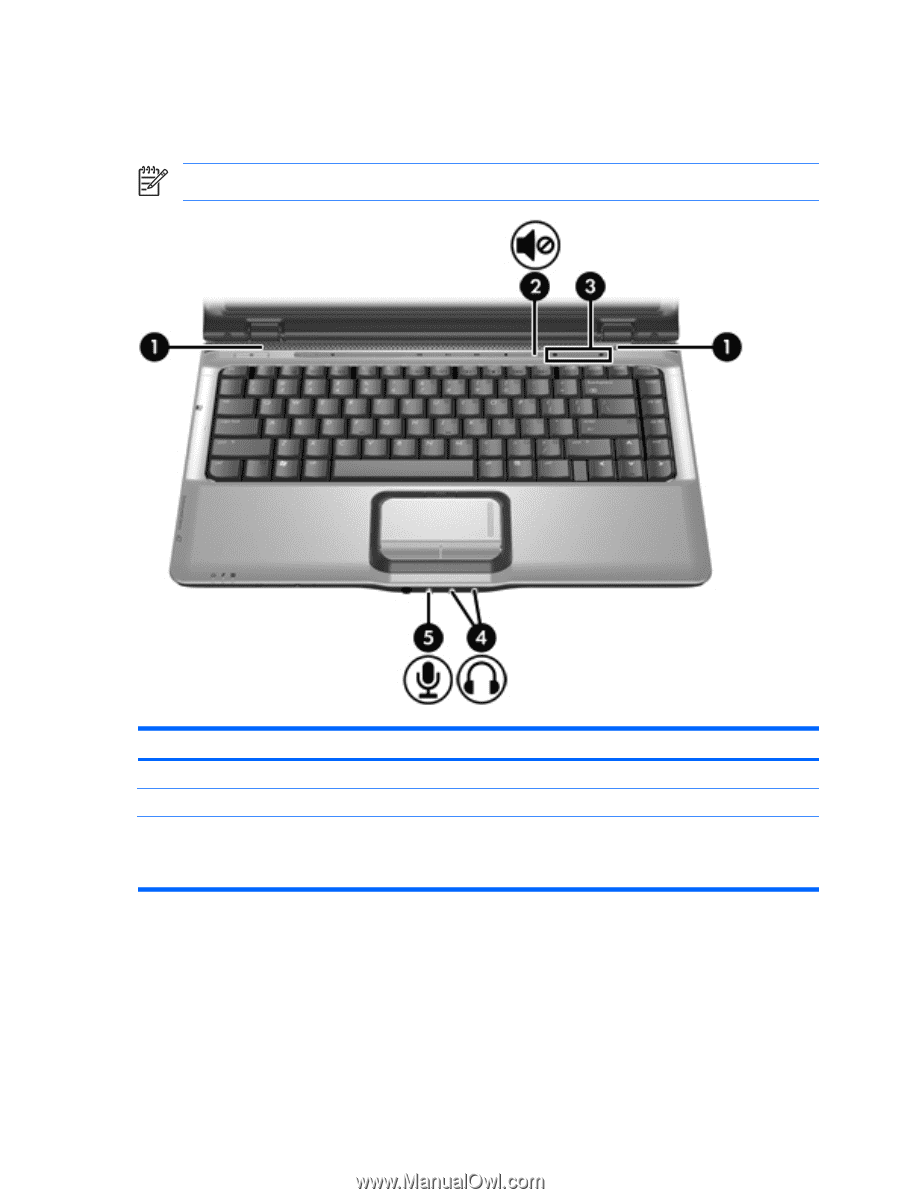
Using the audio features
The following illustration and table describe the audio features of the computer.
NOTE
Your computer may look slightly different from the illustration in this section.
Component
Description
(1)
Speakers (2)
Produce computer sound.
(2)
Volume mute button
Mutes and restores computer sound.
(3)
Volume scroll zone
Adjusts speaker volume. Slide your finger to the left to decrease
volume and to the right to increase volume. Alternatively, you can
tap the left half of the scroll zone to decrease volume, or you can
tap the right half of the scroll zone to increase volume.
8
Chapter 1
Multimedia hardware
ENWW