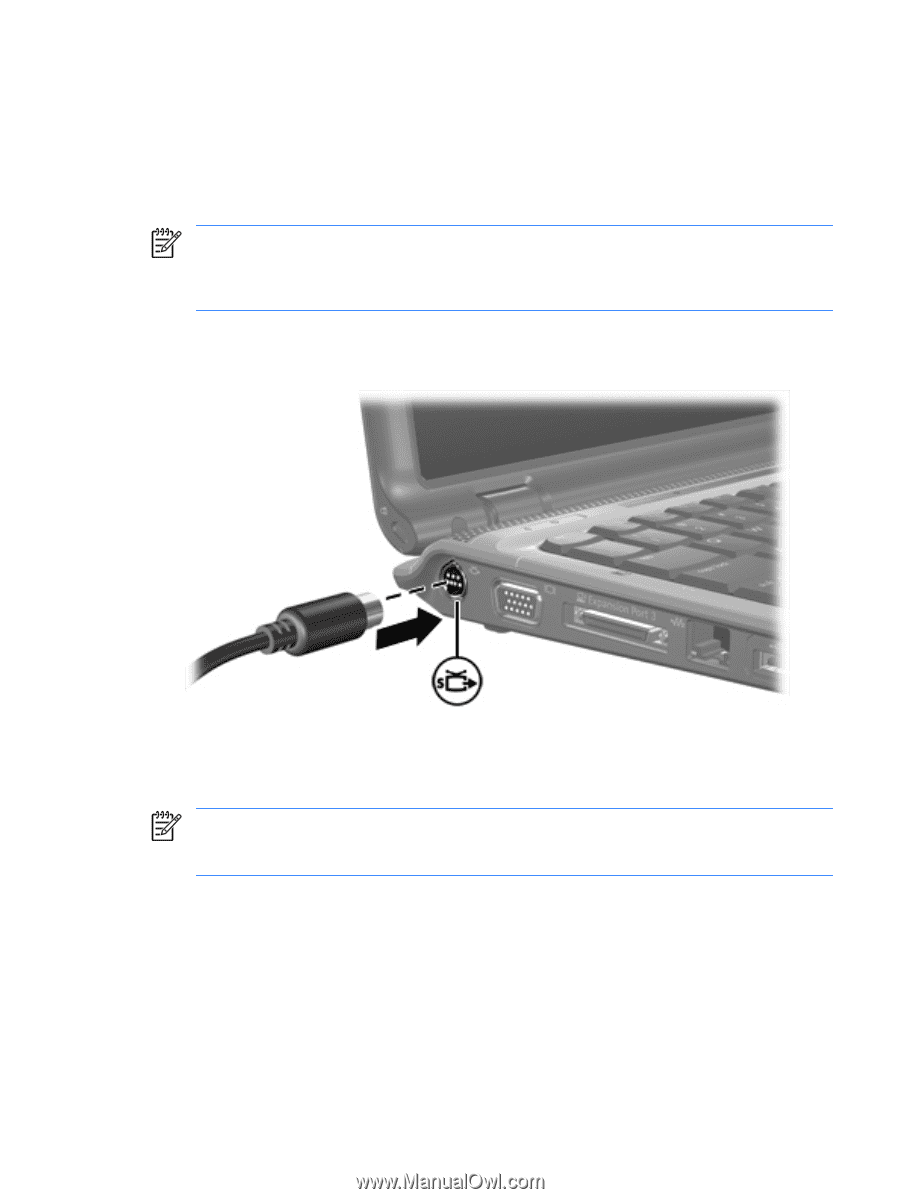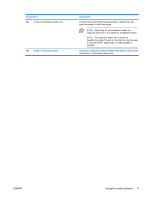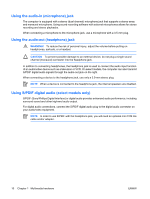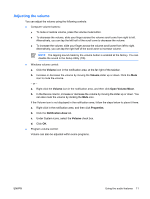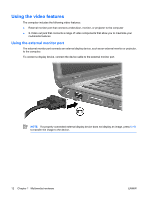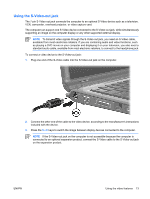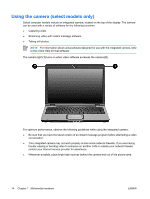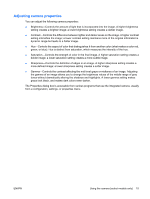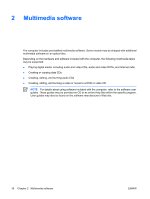HP Pavilion dv2000 Multimedia - Windows Vista - Page 17
Using the S-Video-out jack, included with the device. - video card
 |
View all HP Pavilion dv2000 manuals
Add to My Manuals
Save this manual to your list of manuals |
Page 17 highlights
Using the S-Video-out jack The 7-pin S-Video-out jack connects the computer to an optional S-Video device such as a television, VCR, camcorder, overhead projector, or video capture card. The computer can support one S-Video device connected to the S-Video-out jack, while simultaneously supporting an image on the computer display or any other supported external display. NOTE To transmit video signals through the S-Video-out jack, you need an S-Video cable, available from most electronics retailers. If you are combining audio and video functions, such as playing a DVD movie on your computer and displaying it on your television, you also need a standard audio cable, available from most electronic retailers, to connect to the headphone jack. To connect a video device to the S-Video-out jack: 1. Plug one end of the S-Video cable into the S-Video-out jack on the computer. 2. Connect the other end of the cable to the video device, according to the manufacturer's instructions included with the device. 3. Press the fn+f4 keys to switch the image between display devices connected to the computer. NOTE If the S-Video-out jack on the computer is not accessible because the computer is connected to an optional expansion product, connect the S-Video cable to the S-Video-out jack on the expansion product. ENWW Using the video features 13