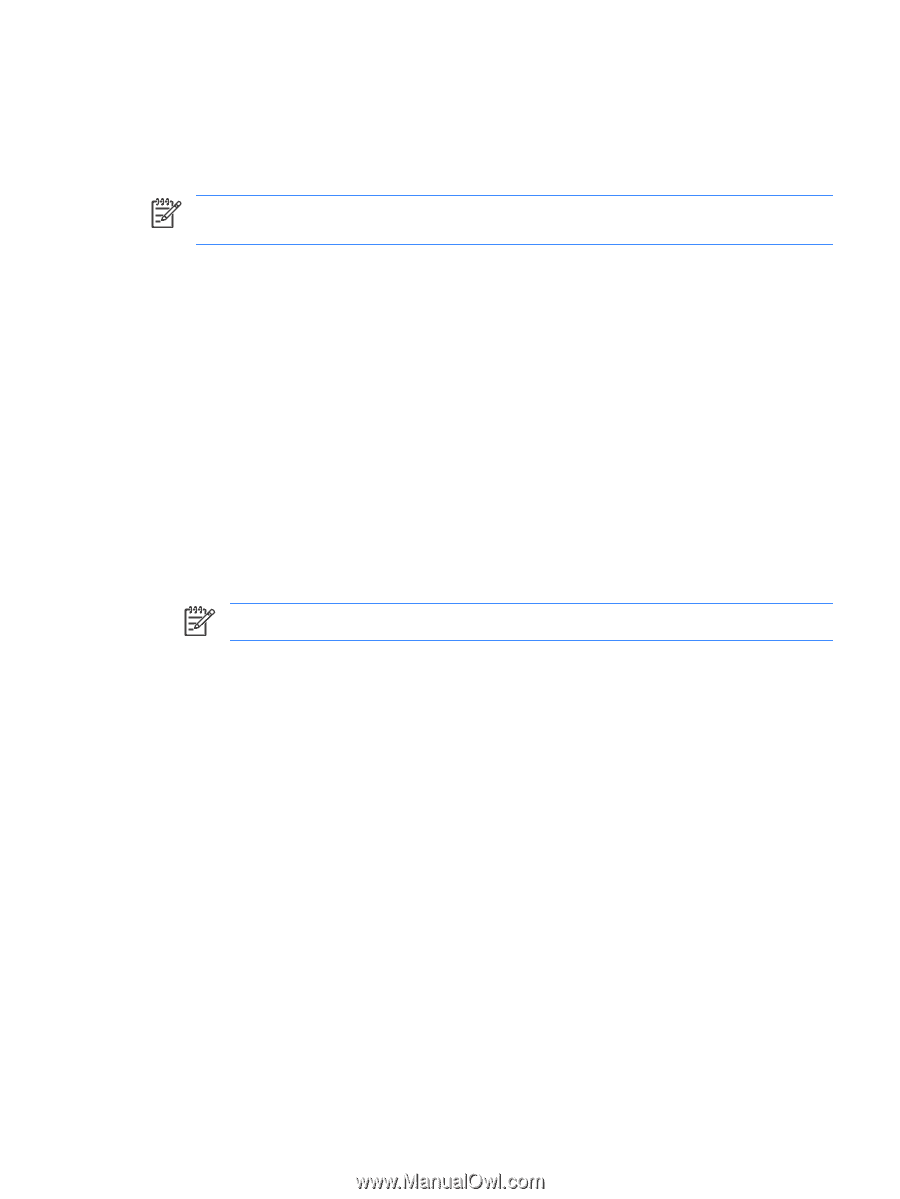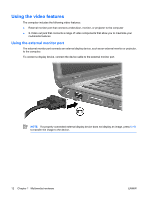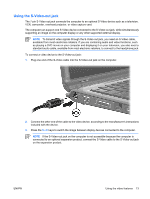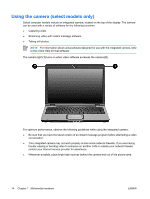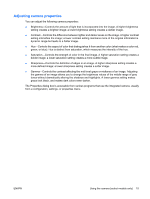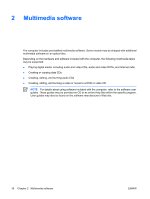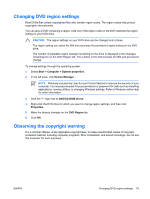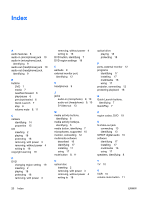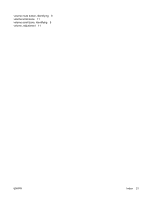HP Pavilion dv2000 Multimedia - Windows Vista - Page 21
Identifying preinstalled multimedia software
 |
View all HP Pavilion dv2000 manuals
Add to My Manuals
Save this manual to your list of manuals |
Page 21 highlights
Identifying preinstalled multimedia software To view and access the preinstalled multimedia software on the computer: ▲ Select Start > All Programs. NOTE You can also reinstall multimedia software on the computer. Select Start > All Programs > Software Setup. Installing multimedia software from a CD (select models only) To install multimedia software from a CD included with the computer: 1. Insert the multimedia software CD into the optical drive. 2. When the installation wizard opens, follow the installation instructions on the screen. 3. Restart the computer if prompted. Repeat the installation procedure for all multimedia software on CD that you want to install. Using multimedia software 1. Select Start > All Programs, and then open the multimedia program you want to use. For example, if you want to use Windows Media Player to play an audio CD, click Windows Media Player. NOTE Some programs may be located in subfolders. 2. Insert the media disc, such as an audio CD, into the optical drive. 3. Follow the instructions on the screen. - or - 1. Insert the media disc, such as an audio CD, into the optical drive. An AutoPlay dialog box opens. 2. Click a multimedia task from the list of tasks. ENWW Identifying preinstalled multimedia software 17