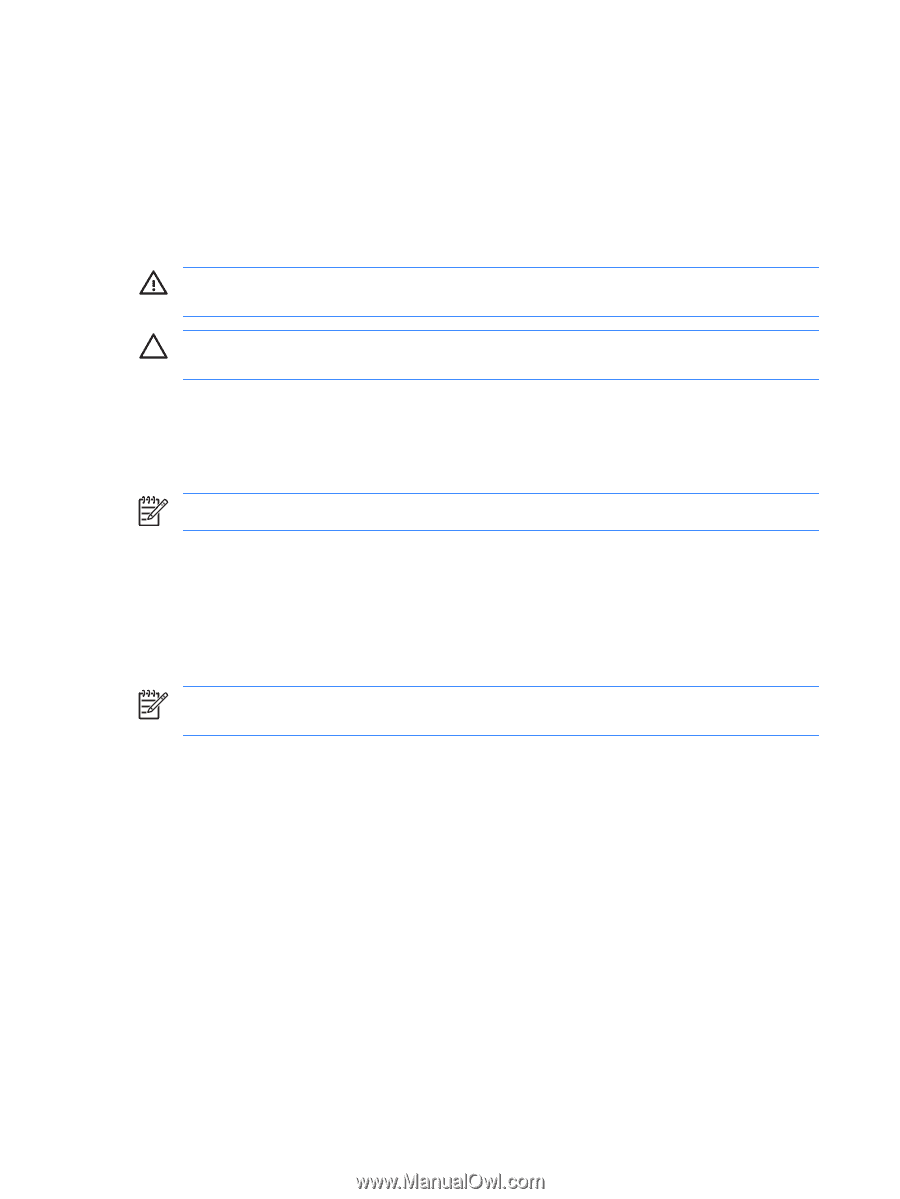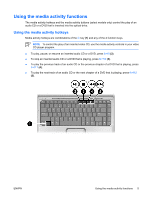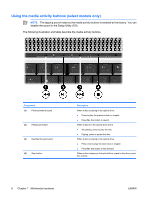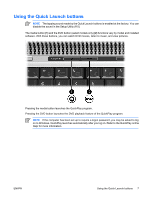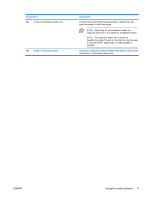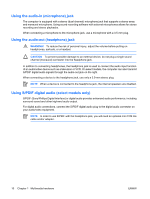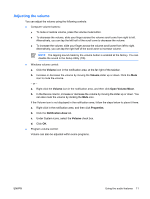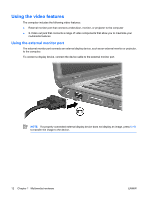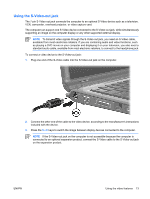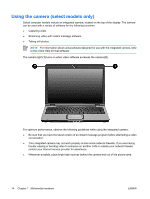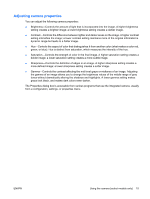HP Pavilion dv2000 Multimedia - Windows Vista - Page 14
Using the audio-in (microphone) jack, Using S/PDIF digital audio (select models only), WARNING - no output device audio
 |
View all HP Pavilion dv2000 manuals
Add to My Manuals
Save this manual to your list of manuals |
Page 14 highlights
Using the audio-in (microphone) jack The computer is equipped with a stereo (dual-channel) microphone jack that supports a stereo array and monaural microphone. Using sound recording software with external microphones allows for stereo recording and stereo playbacks. When connecting a microphone to the microphone jack, use a microphone with a 3.5-mm plug. Using the audio-out (headphone) jack WARNING! To reduce the risk of personal injury, adjust the volume before putting on headphones, earbuds, or a headset. CAUTION To prevent possible damage to an external device, do not plug a single sound channel (monaural) connector into the headphone jack. In addition to connecting headphones, the headphone jack is used to connect the audio input function of an audio/video device such as a television or VCR. On select models, the computer can also transmit S/PDIF digital audio signals through the audio-out jack on the right. When connecting a device to the headphone jack, use only a 3.5-mm stereo plug. NOTE When a device is connected to the headphone jack, the internal speakers are disabled. Using S/PDIF digital audio (select models only) S/PDIF (Sony/Phillips Digital Interface) or digital audio provides enhanced audio performance, including surround sound and other high-end audio output. For digital audio connections, connect the S/PDIF digital audio plug to the digital audio connector on your audio/video equipment. NOTE In order to use S/PDIF with the headphone jack, you will need an optional mini TOS link cable and/or adapter. 10 Chapter 1 Multimedia hardware ENWW