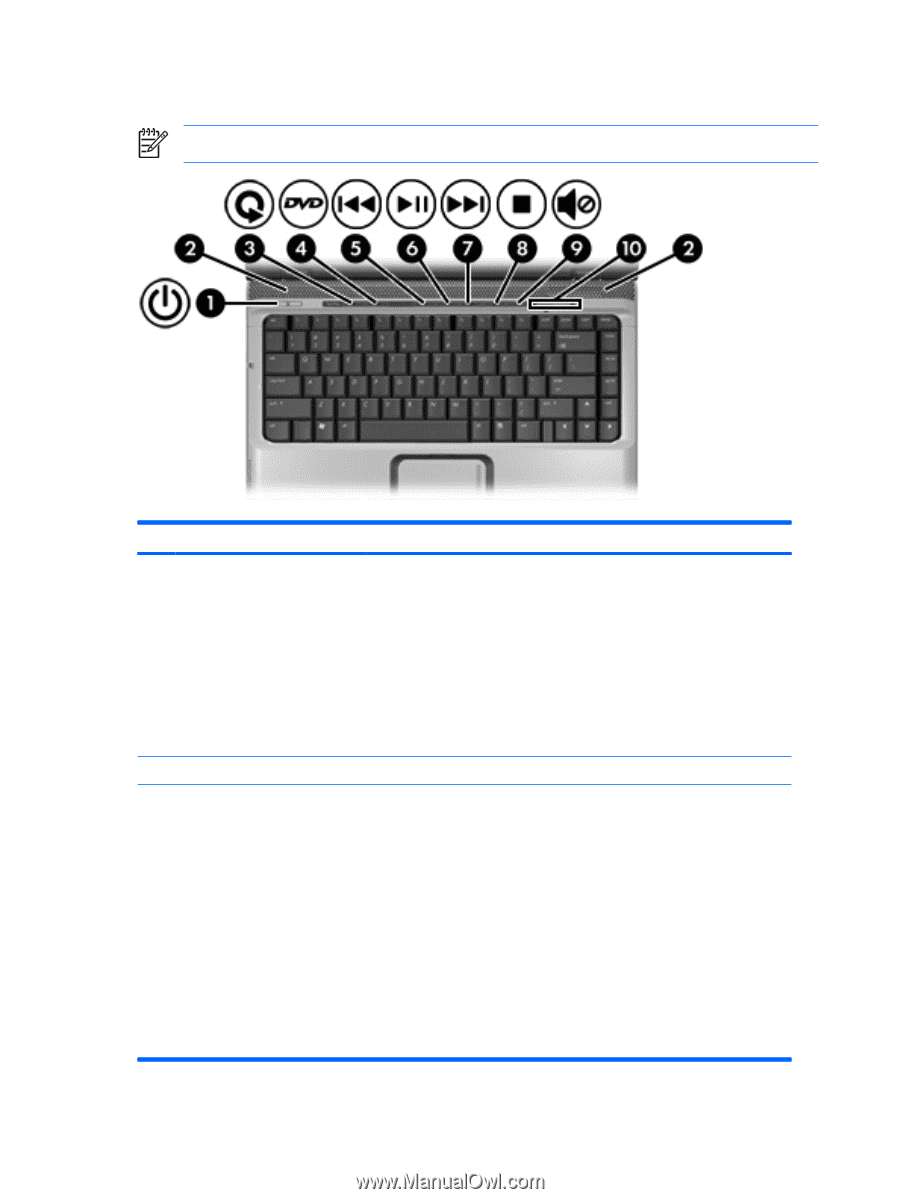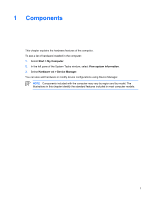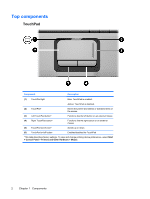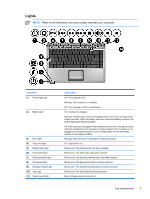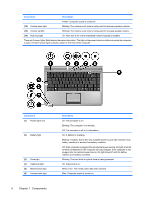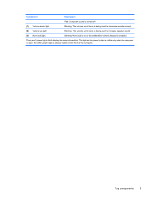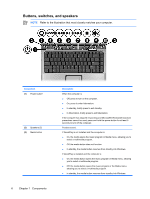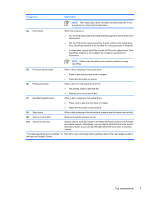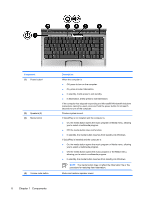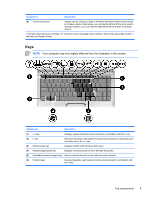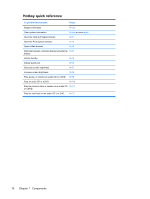HP Pavilion dv2000 Notebook Tour - Page 10
Buttons, switches, and speakers, Refer to the illustration that most closely matches your computer.
 |
View all HP Pavilion dv2000 manuals
Add to My Manuals
Save this manual to your list of manuals |
Page 10 highlights
Buttons, switches, and speakers NOTE Refer to the illustration that most closely matches your computer. Component (1) Power button* (2) Speakers (2) (3) Media button 6 Chapter 1 Components Description When the computer is ● Off, press to turn on the computer. ● On, press to enter hibernation. ● In standby, briefly press to exit standby. ● In hibernation, briefly press to exit hibernation. If the computer has stopped responding and Microsoft® Windows® shutdown procedures cannot be used, press and hold the power button for at least 5 seconds to turn off the computer. Produce sound. If QuickPlay is not installed and the computer is ● On, the media opens the music program or Media menu, allowing you to select a multimedia program. ● Off, the media button does not function. ● In standby, the media button resumes from standby into Windows. If QuickPlay is installed and the computer is ● On, the media button opens the music program or Media menu, allowing you to select a multimedia program. ● Off, the media button opens the music program or the Media menu, allowing you to select a multimedia program. ● In standby, the media button resumes from standby into Windows. ENWW