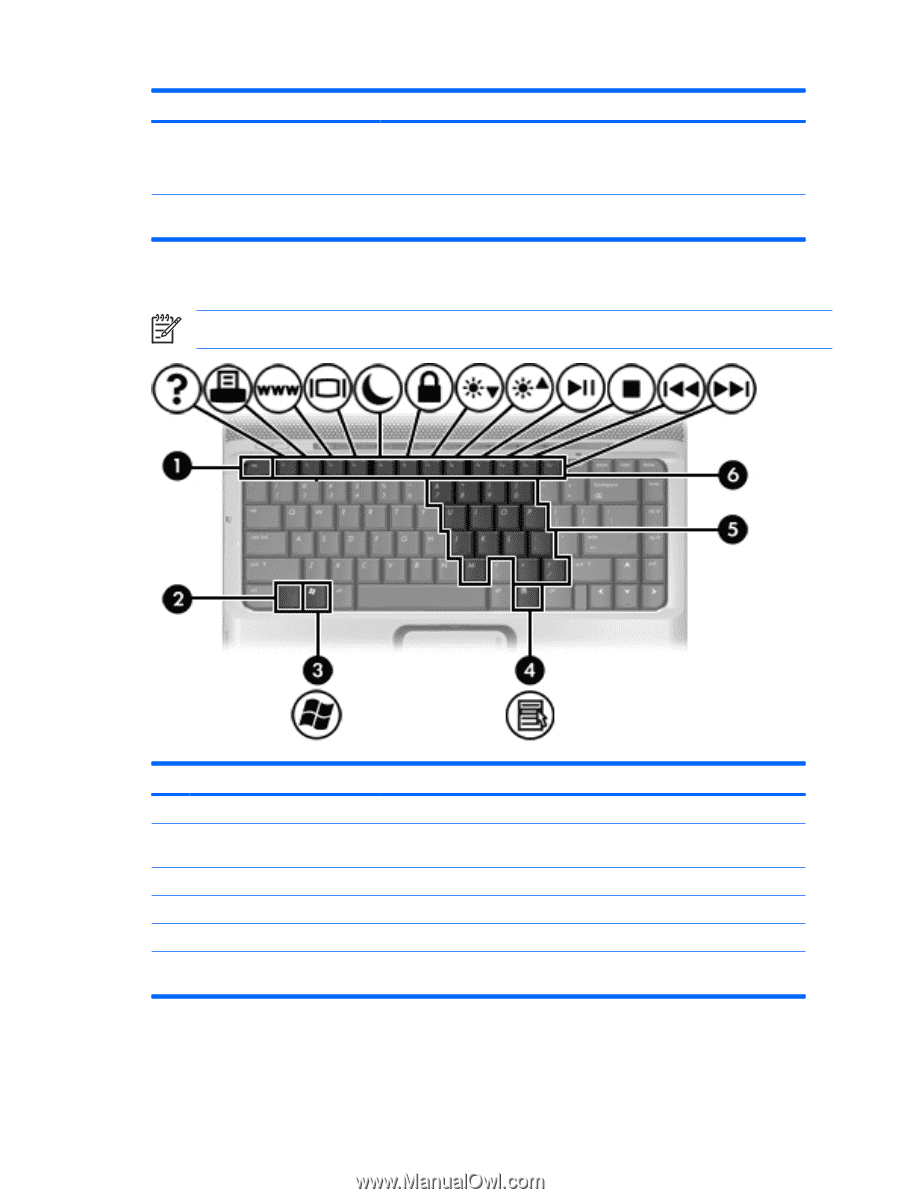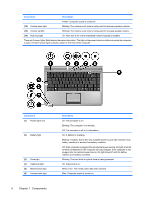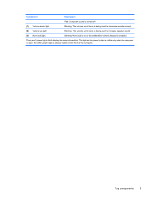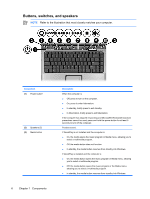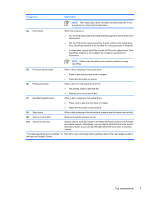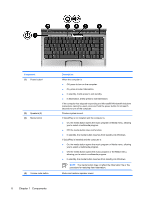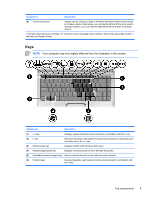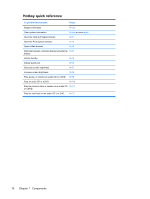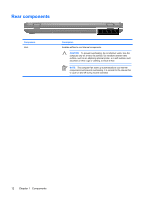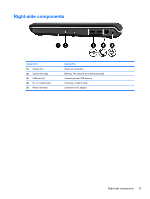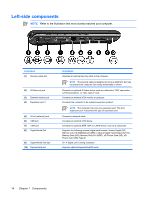HP Pavilion dv2000 Notebook Tour - Page 13
Keys
 |
View all HP Pavilion dv2000 manuals
Add to My Manuals
Save this manual to your list of manuals |
Page 13 highlights
Component Description (5) Volume scroll zone Adjusts volume. Slide your finger to the left to decrease volume and to the right to increase volume. Alternatively, you can tap the left half of the scroll zone to decrease volume, or you can tap the right half of the scroll zone to increase volume. *This table describes factory settings. For information about changing factory settings, refer to the user guides located in the Help and Support Center. Keys NOTE Your computer may look slightly different from the illustration in this section. Component Description (1) esc key (2) fn key (3) Windows logo key Displays system information when pressed in combination with the fn key. Executes frequently used system functions when pressed in combination with a function key or the esc key. Displays the Microsoft Windows Start menu. (4) Windows applications key Displays a shortcut menu for items beneath the pointer. (5) Embedded numeric keypad keys Can be used like the keys on an external numeric keypad. (6) Function keys Execute frequently used system functions when pressed in combination with the fn key. ENWW Top components 9