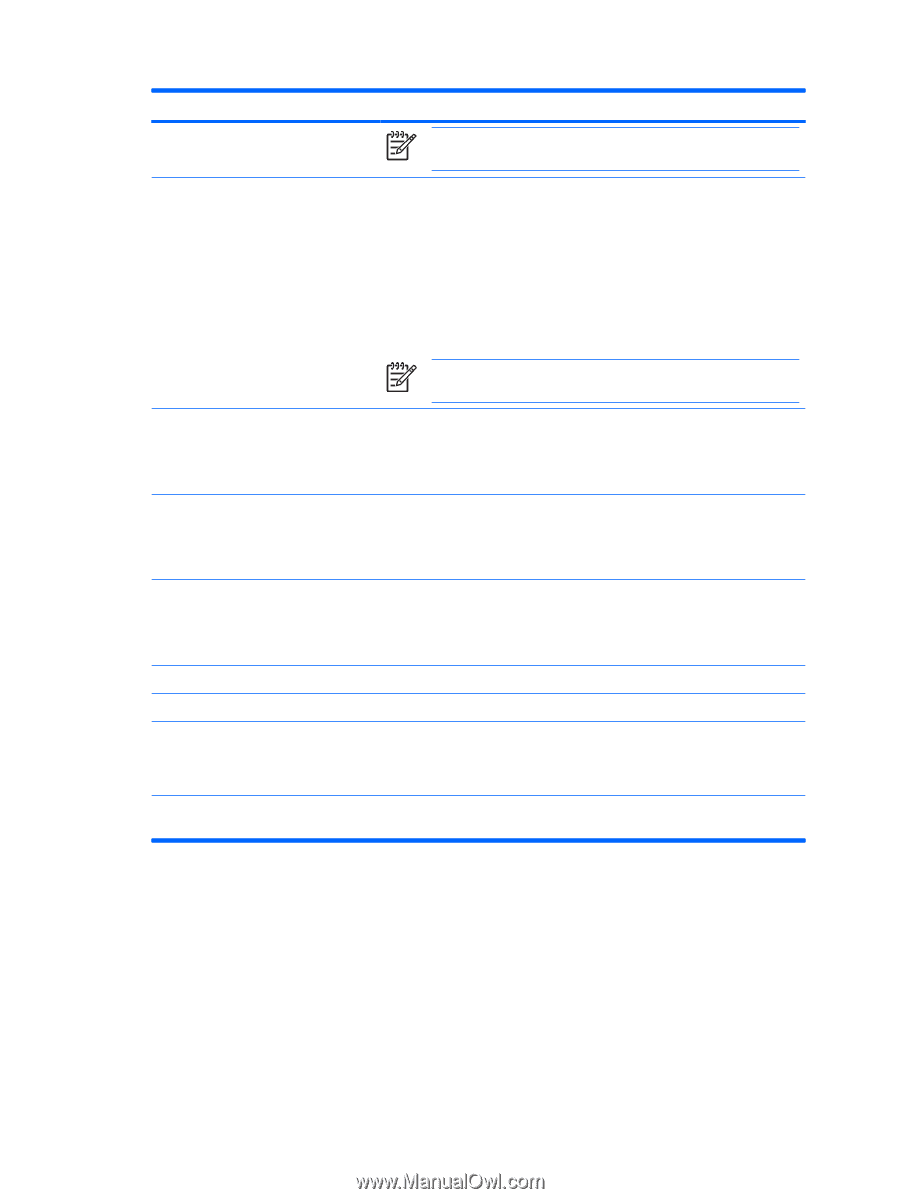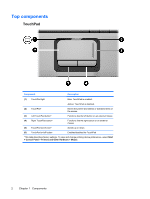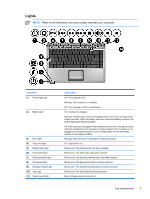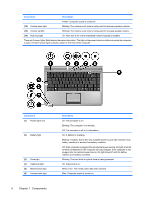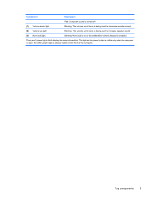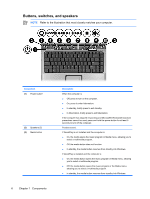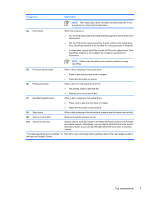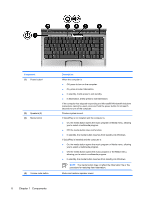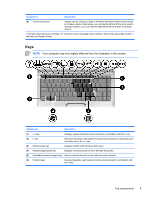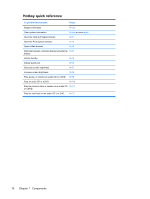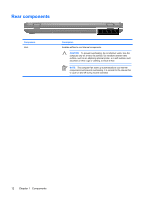HP Pavilion dv2000 Notebook Tour - Page 11
the Help and Support Center., Press once to play the next track or - factory restore
 |
View all HP Pavilion dv2000 manuals
Add to My Manuals
Save this manual to your list of manuals |
Page 11 highlights
Component Description NOTE The media button does not affect the hibernation file or the procedure for restoring from hibernation. (4) DVD button When the computer is ● On, the DVD button opens the default DVD program to start a DVD in the optical drive. ● Off, the DVD button opens QuickPlay to start a DVD in the optical drive. If the QuickPlay software is not installed, the computer starts in Windows. ● In hibernation, opens QuickPlay to start a DVD in the optical drive. If the QuickPlay software is not installed, the computer resumes from hibernation. NOTE Refer to the QuickPlay online Help for details on using QuickPlay. (5) Previous/rewind button When a disc is playing in the optical drive: ● Press to play the previous track or chapter. ● Press fn+ this button to rewind. (6) Play/pause button When a disc is in the optical drive and is ● Not playing, press to play the disc. ● Playing, press to pause the disc. (7) Next/fast forward button When a disc is playing in the optical drive: ● Press once to play the next track or chapter. ● Press fn+ this button to fast forward. (8) Stop button When a disc is playing in the optical drive, press to stop the current disc activity. (9) Volume mute button Mutes and restores speaker sound. (10) Volume scroll zone Adjusts volume. Slide your finger to the left to decrease volume and to the right to increase volume. Alternatively, you can tap the left half of the scroll zone to decrease volume, or you can tap the right half of the scroll zone to increase volume. *This table describes factory settings. For information about changing factory settings, refer to the user guides located in the Help and Support Center. ENWW Top components 7